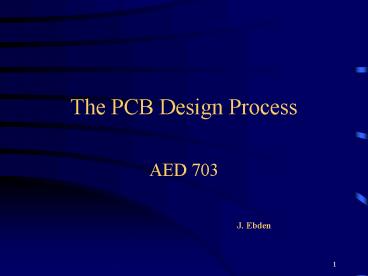The PCB Design Process - PowerPoint PPT Presentation
1 / 51
Title: The PCB Design Process
1
The PCB Design Process
- AED 703
J. Ebden
2
The PCB Design Process
- Before the design
- Preparing the design
- Draw the board
- Import the net
- Place the parts
- Route the traces
- Final work
3
Before the Design
- You will need (as a minimum)
- The required dimensions of the board
- A list of parts to be used on the board
- The data sheets for each part
- A schematic diagram of the board
4
Board Dimensions
Before the Design
- Where does the board go?
- Into a case
- Slides into a rack
- What are the external dimensions for the board?
5
Before the Design
Board Dimensions
- Board requires connections to
- Obtain power
- Exchange information
- Display results
- Where do the connectors go?
- What size connectors are to be used?
6
Board Dimensions
Before the Design
- How is the board held in place?
- Guide rails
- Mounting bracket(s)
- Bolts
7
Board Dimensions
Before the Design
- Are there any height restrictions?
- Some components have higher profiles
- Transformers
- Large capacitors
- Batteries
8
Board Dimensions
Before the Design
- What thickness of copper should be used?
- The more current to be carried, the thicker the
copper has to be. - Copper laminate thickness is usually given in
ounces per square foot - For general use boards, a common thickness is 1
oz copper (1.4 mil, 0.0014in, 0.035mm, 35?)
9
Parts List
Before the Design
- Known also as the BOM (bill of materials)
- Each part is must be identified by a unique
reference designator and a part description - e.g. R5 1 k?, ¼ watt metal film resistor, 5
10
Data Sheets for each Part
Before the Design
- The most important information is the physical
dimensions of the part. - if you do not have a data sheet obtain part and
measure it yourself. - not as accurate as using part manufacturers
information, but better than guessing
11
Schematic Diagram of the Board
Before the Design
- Shows the connection of the parts on the board
- Each part on schematic has a reference designator
that matches that on the BOM - Most ECAD programs give an automatic generation
of the BOM
12
Preparing the Design
- Two steps involved here are
- Generation of the netlist
- Creating the Parts Database
13
Preparing the Design
- Generating the Netlist
- The netlist is a file that has the device names
of the parts used on the board. - It also shows the nets - interconnections
between the pins of the parts.
14
Preparing the Design
- Generating the Netlist
- Although can be typed by hand if schematic was
manually drawn best to let system generate it
from the schematic. - The netlist file is critical to PCB function.
Should be double checked as the smallest mistake
can cause board to be scrapped.
15
Preparing the Design
- Creating the Parts DataBase
- Most ECAD systems define the parts to be placed
on the board as a special type of file called the
PDB file. - Allows better use of computer memory and disk
resources by allowing multiple instances.
16
Preparing the Design
- Creating the Parts DataBase
- PDB is built in a hierarchy
- Devices ? Packages ? Pads
17
Preparing the Design
- Creating the Parts DataBase
- Pads
- Entities that interface the part pins to the
copper traces of the board - Pad must be big enough top allow enough copper
around a hole (for thru-hole components) - If pad is too large may have trouble soldering
- Many ECAD systems include solder mask information
with the pad files.
18
Preparing the Design
- Creating the Parts DataBase
- Packages
- Entities that represent the part. Consist of
lines and text. - Lines represent the maximum dimensions of the
part on the assembly drawing and the layout - Lines are also drawn on a different layer to
represent the part outline on the silkscreen
legend. - Text shows the designator for the part when
placed on the board.
19
Preparing the Design
- Creating the Parts DataBase
- Devices
- Entities that link the value or part number of a
part with the ECAD package. - Thus can design one DIP14 package and a number
of device files to link 74S00 and other part
numbers to it in the netlist. - On many systems these are text files to allow for
selective swapping of pins and mapping of pin
numbers to a different pin when inserted.
20
Draw the Board
- First draw outline of the board
- Need a datum
- Place tool holes at three corners
- Two are on same vertical axis and third on same
horizontal axis as the first - Hole at intersection of horizontal and vertical
axis is the datum or (0,0) coordinate of the PCB
21
Draw the Board
- May need to set-up placement keep-out areas
- if board fits into a card rack need to allow for
amount of board that sits in the slides - a keep- out of 0.050 around board edge to allow
for manufacturing tolerances - May need special keep-out areas
- to impose height limitations
- to limit what parts and signals may be routed
within them - to allow for testing and assembly
22
Import the Netlist
- The netlist is then read in and associated with
any pre-existing fixed parts on the board - Any errors made will usually be apparent here
automatic error detection is one of the big
advantages of using ECAD systems
23
Place the Parts
- Placement factors
- Electrical function
- Physical size
- Temperature factors
- Routability
24
Place the Parts
- Most ECAD programs have autoplacement options.
Often only good for boards with just a few parts - Even for manual placement programs have aids
- Ratsnest display shows all connections.
25
Placement Guidelines
- Can save space by using both sides of the board
- in the old days parts went on one side called the
component side. With the advent of surface mount
this is now the primary side, as components can
be placed on both sides - Surface mount devices are smaller than
conventional ones
26
Placement Guidelines
- Use a standard grid. A common size is 0.025
- easier to align components
- Place parts in only one or two orientations,
vertical and horizontal - non-orthogonal angles are harder to assemble
27
Placement Guidelines
- Place polarized parts in the same orientation to
keep assembly and repair errors to a minimum - all diode cathodes to be up or to the right
- Place IC packages in an even matrix and make sure
they are functionally grouped. - power and ground connections will be easier
28
Placement Guidelines
- Arrange parts so
- they are evenly spaced
- do not overlap
- their pads are a sufficient distance apart to
allow traces to pass between them - pads should have minimum 0.020 gap in a general
purpose board
29
Placement Guidelines
- Axial parts such as resistors and capacitors
should be placed so - there is an equal amount of lead wire on either
side of the body - the two pads are at a similar distance as other
axial parts - good general value is 0.500 for smaller parts
- Usually should not allow a lead to bend more
than twice the lead diameter from the body of the
part
30
Placement Guidelines
- Allow sufficient diameter around mounting holes
for hardware to be inserted and tightened without
affecting neighbouring parts. - Allow sufficient distance between parts so that
their leads will not touch when bent over to
secure them before soldering.
31
(No Transcript)
32
Placement Guidelines
- Edge connector device placed to reduce routing
length - Analog circuit placed near output connector to
reduce digital noise
33
(No Transcript)
34
Placement Guidelines
- Device driving analog circuit placed adjacent to
analog circuit - Other devices placed according to circuit flow
35
(No Transcript)
36
(No Transcript)
37
Routing the Board
- Routing is the connecting of the parts that have
been placed on the board - Can be done manually or automatically
- usually better to do automatically
38
Routing the Board
- Even if adopt automatic routing it is good
practice to lay out power and ground traces. - use a rail structure where possible with
parallel ground and power traces between rows of
ICs - use a wide trace for these runs
- 0.05 for power and 0.100 for ground
- can usually use 0.025 traces for connecting each
part to to the rail but do calculations first.
39
Routing the Board
- Good routing strategy normally has traces on side
of the board vertical, with the other horizontal.
- It is cheaper to have signal traces 0.013 on a
0.025 centers. Many shops can do 0.004 on
0.008 centers (or even finer), but this is often
overkill.
40
Routing the Board
- Good routing strategy normally means trace should
be as short and direct as possible. - Could be possible to have all signal traces
starting and ending on a component pad. - trace would then snake around so much that
circuit function is degraded. - avoid this problem by using pads without
component leads. These are called feed-thrus or
vias.
41
Routing the Board
- Vias allow better routing of the board as
vertical/horizontal strategy is maintained as
well as minimizing signal path. - Although professional designers take pride in
minimizing number of vias, they lead to better
designs.
42
Routing the Board
- Critical signals are best done by hand. This
allows the signal trace to have less bends and
vias than the autorouter would use. - Flag the trace before turning on the autorouter
so that it is not moved.
43
Routing the Board
- On a complex board some signals will not be
routed and must be finished manually. - This is where the skill of the designer comes in.
- If 95 of the board is finished by the
autorouter, it can be quite time consuming and
tricky to finish the last 5 manually.
44
Final Work
- After placement and routing is complete will need
to - adjust the silkscreen legend
- prepare a fabrication drawing
- prepare an assembly drawing
45
Final Work
Adjust the silkscreen legend
- Part outlines need to be trimmed to keep lines
off pads and vias - many ECAD programs do this automatically
- Reference designators need to be moved for same
reason and also so they can be seen when part is
installed - May need other details to be shown
46
Final Work
Prepare a fabrication drawing
- Dimensions of board are to be shown in reference
to the datum tool hole - Different symbol should be shown for each hole
size. - Table to be given showing quantity of each hole
size
47
Final Work
Prepare an assembly drawing
- Used as an aid for building and repairing the
board - Outlines of parts and reference designators to be
shown - Any special assembly instructions to be shown
- For simple boards some companies just use a copy
of the silkscreen legend as their assembly
drawing
48
Post processing
- Prepares data that is used by the manufacturer to
generate the finished board
49
Post processing
- First step is to print the fabrication and
assembly drawings - Should check these before sending out. Correction
of mistakes once board has been made are very
expensive
50
Post processing
- Second step is to generate the NC drill file of
hole positions. - Manufacturer uses this data to set-up for
drilling the boards - Can set up drills by optically inputting data
from assembly drawing. - this is more expensive and error prone.
- better to generate the drill file
51
Post processing
- Third step is to generate the art work for the
board - Each layer of the board must have a master
artwork with opaque features on a clear
background - May be possible to do printing yourself but
better to send to a reprographic company - Many manufacturers accept photoplot files (gerber
files)