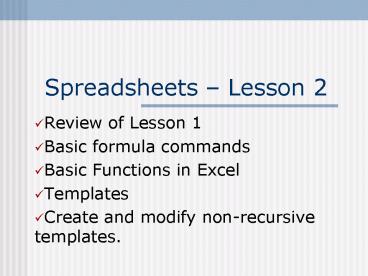Spreadsheets Lesson 2 - PowerPoint PPT Presentation
1 / 11
Title:
Spreadsheets Lesson 2
Description:
In the last lesson you created a template to calculate the area of a triangle. ... Resizing a row highlight row and right click the mouse, select row height ... – PowerPoint PPT presentation
Number of Views:42
Avg rating:3.0/5.0
Title: Spreadsheets Lesson 2
1
Spreadsheets Lesson 2
- Review of Lesson 1
- Basic formula commands
- Basic Functions in Excel
- Templates
- Create and modify non-recursive templates.
2
Review
- In the last lesson you created a template to
calculate the area of a triangle. - You also created a template to calculate net pay.
- You noticed that when Mikes pay rate changed,
so did his net pay.
3
- Cells intersection of rows and columns
- Cell addresses letter of the column and number
of row A1, B10 - Types of cells labels, numbers, formulas
- Cell references using a cell address in a
formula.
4
Formula In D2 B2C2 Fill down will copy this
formula up to D5.
Cell Reference- B5, A1
5
Basic Formatting Commands
- Aligning data in cell(s) highlight the
column/cell and right click the mouse, select
cells and alignment. Click in the horizontal
alignment whether you want left, right or
centered. You can also highlight and go to
Format.. Cells. You can also click on the
alignment buttons on the toolbar.
6
- Resizing a column highlight the column and
right click the mouse, select column width and
then enter the column size. (You can also
highlight and go to Format.. column) - Resizing a row highlight row and right click
the mouse, select row height and enter the size.
(You can also go to Format row)
7
- Format to two decimal places highlight cell(s)
and click on Formatcells number, then click on
number, then enter the number of decimal places.
(Or you can click on on the toolbar.) - Format a number in currency- highlight cell(s)
and click on Format cells number, then click on
currency.(Or you can click on the on the
toolbar.)
8
Basic Formula Commands
- When creating a template, (a worksheet that you
can reuse to do specific calculations, there are
basic commands you need. - starts all formulas
- (add), - (subtract), (multiply), /(divide)
- exponent (42 )
9
Basic Functions in Excel
- To calculate the sum -
- sum(Range of cells)
- example if you want to find the total of cells
A1 to A5 your formula would be - sum(A1A5)
- Note the equals sign and the colon between the
first and last cell address.
10
- Finding the average.
- average(Range)
- So if you want to find the average scores in
cells A1 to A5 average(A1A5) - Finding the square root.
- sqrt(cell address)
- So if you want the square root of the value in
cell B5 sqrt(B5).
11
Templates
- A pre-made spreadsheet that once set up can
perform repeated tasks. - Just enter the data and it will calculate.
- In your workbook on page A-3, you have 7
templates that you will need to do your
exercises. Type the first 5 as shown, but note
that the formulas are created for ClarisWorks,
refer to your notes to ensure you type in the
formulas correctly.