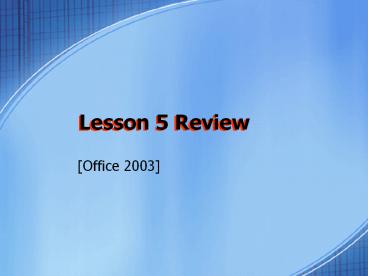Lesson 5 Review - PowerPoint PPT Presentation
1 / 28
Title: Lesson 5 Review
1
Lesson 5 Review
Lesson 5 Review
- Office 2003
2
Saving an Excel file as aWeb page converts it to
____ format.
- Database
- HTML
- PRN
- Word
3
2. Which of the following steps lets you open a
new workbook?
- FilegtNew WorkbookgtTask Pane
- FilegtNew
- FilegtOpengtNew Task Pane
- FilegtOpengtNew Workbook
4
3. You can move across a spreadsheet using ____.
- TAB
- HOME
- ENTER
- the Space bar
5
4. Which of the following steps lets you delete a
worksheet from a workbook?
- EditgtWorksheetgtDelete
- FilegtDeletegtWorksheet
- EditgtDelete Sheet
- FilegtDeletegtWorksheet
6
5. Which of the following allows you to move a
worksheet?
- Choose EditgtMove or Copy
- Click and drag on the sheet tab.
- Right click on the sheet and click Move or Copy.
- All of the above.
7
6. Which menu contains the commands Hide/Unhide?
- Window
- Edit
- File
- Data
8
7. The extension for a Web page is ____.
- .xls
- .prn
- .htm or .html
- .doc
9
8. To view an Excel file that has been converted
to a Web page choose ____.
- WindowgtArrangegtWeb Page
- FilegtSavegtWeb Page
- FilegtWeb Page Preview
- WindowgtWeb Page
10
9. Which toolbar contains the Print Preview
button?
- Formatting
- Standard
- Function
- Drawing
11
10. Which command allows you to change page
orientation?
- Print Preview
- Print Area
- Web Page Preview
- Page Setup
12
11. Which steps allow you to set up a print area?
- WindowgtPrint Area
- FilegtPrint AreagtSet Print Area
- EditgtPrint AreagtSet Print Area
- InsertgtSet Print Area
13
12. A ____ indicates the edge of the print area.
- dotted line
- Window
- blank line
- row of symbols
14
13. The Page Break Preview is found under the
____ menu.
- Edit
- Window
- File
- View
15
14. You can center your print area in the ____
tab on the Page Setup dialog box.
- Header/Footer
- Sheet
- Page
- Margins
16
15. If you want to print a range of cells only
one time, print it as a ____.
- Selection
- print area
- Worksheet
- Print Preview
17
16. In the Print dialog box which is NOT an
option for printing?
- Entire workbook
- Cell range
- Selection
- Active sheet(s)
18
17. Use the ____ command if you have several
workbooks open at once and want to be able to see
them all simultaneously.
- Freeze Panes
- Page Setup
- Arrange
- Window
19
18. In Page Break Preview, page breaks appear as
____.
- solid red lines
- separate windows
- dotted blue lines
- split windows
20
19. What does the pointer look like when you are
in Print Preview?
21
20. Which of the following is not an option
listed in the Save as type box in the Save As
dialog box?
- .xls
- .edt
- .htm
- .prn
22
21. If you want to specify that the a workbooks
file name appear at the top of every printed
page, go to the ____ tab in the ____ dialog box.
- Header/Footer Page Setup
- Page Page Setup
- Properties Print
- Sheet Print
23
22. If the data in a worksheet will not quite fit
on a printed page, you can try ____.
- decreasing the size of the margins
- increasing the size of the margins
- adding a header
- printing the entire workbook
24
23. Which of the following steps will make a
worksheets column headings always visible,
regardless of where you are in the worksheet?
- Click the row immediately below the column
heading and choose WindowgtFreeze Panes. - Click the column heading row and choose
WindowgtFreeze Panes. - Select the column headings and click the Freeze
Panes button on the Standard toolbar. - Click the column heading row, right-click and
choose Freeze Panes.
25
24. Which of the following steps will print a
specific range of cells?
- Select the range and click the Print button on
the Standard toolbar. - Choose FilegtPrint and in the Print dialog box,
click Range and then key the range of the cells
to be printed (such as A1C10). - Select the range, choose FilegtPrint, in the Print
dialog box click Selection, and click Print. - Select the range, choose FilegtPrint, in the Print
dialog box click Active Sheet, and click Print.
26
25. You have a worksheet that is eight pages long
when it is printed. You would like the column
headings to appear at the top of each page. List
the steps you need to take to accomplish this
task.
1. Choose FilegtPage Setup. 2. Click the Sheet
tab. 3. Under Print, in the Rows to repeat at top
pane, key the range of cells containing the
column headings.
27
Which of the following is not an option listed in
the Save as type box in the Save As dialog box?
28
End of REVIEW
End of REVIEW
- Office 2003