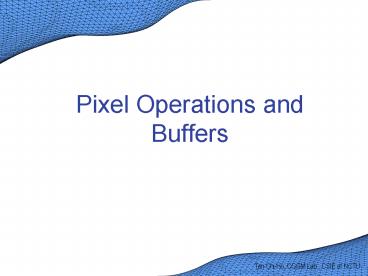Pixel Operations and Buffers - PowerPoint PPT Presentation
1 / 36
Title:
Pixel Operations and Buffers
Description:
Draw the bitmap on the current raster position. Bitmap is a pointer to the bitmap image. ... glDepthMask(GLboolean flag) glStencilMask(GLuint mask) ... – PowerPoint PPT presentation
Number of Views:50
Avg rating:3.0/5.0
Title: Pixel Operations and Buffers
1
Pixel Operations and Buffers
2
Bitmaps1/3
- A rectangular array of 0s and 1s.
- Serves as a drawing mask for a corresponding
rectangular portion of the window (not in the 3D
space). - The most common use of bitmaps is for drawing
characters on the screen. - OpenGL only support the lowest level of bitmap
operations. - glRasterPos() for setting the current raster
position. - glBitmap() for drawing the bitmap.
3
Bitmaps2/3
- void glRasterPos234sifdv(TYPE x, TYPE y, TYPE
z, TYPE w) - void glRasterPos234sifdv(TYPE coords)
- Set the current raster position.
- The coordinate is the same as that of glVertex()
(the world coordinate). - You can get the current raster position by
glGetFloatv(GL_CURRENT_RASTER_POSITION).
4
Bitmaps3/3
- void glBitmap(GLsizei width, GLsizei height,
GLfloat xbo, GLfloat ybo, GLfloat xbi, GLfloat
ybi, GLubyte bitmap) - Draw the bitmap on the current raster position.
- Bitmap is a pointer to the bitmap image.
- width and height is the size,
- in pixels, of the bitmap.
- xbo and ybo to define the
- origin of the bitmap.
- xbi and ybi to define the
- increments that are added
- to the raster position.
5
Images1/2
- Similar to bitmap but contain more information
for each pixel. - R,G,B color, alpha value,
- Image source
- From file (no loaders for specific image formats)
- From the frame buffer
- From memory
- Others
6
Images2/2
- OpenGL provide three basic command for
manipulating image data - glReadPixel()
- Read pixel data from the framebuffer rectangle.
- glDrawPixel()
- Draw a rectangle of pixel data into buffer.
- The position is defined by glRasterPos().
- glCopyPixel()
- Copy pixel data from the framebuffer rectangle to
another position of framebuffer. - See OpenGL Programming Guide for detail
parameters.
7
Remind
- glRasterPos() sets the current raster position in
world coordinate, but glBitmap(), glPixel()
commands draw the bitmap or image on the window
coordinate after the transformations. - The detail pipeline procedures can be found in
the OpenGL Programming Guide - For better performance, always use textures
instead of bitmaps and images.
8
The Buffers
- OpenGL can manipulate the following buffers
- Color Buffer
- Front-left, front-right, back-left, back-right,
and any number of auxiliary color buffers. - Left, right, and auxiliary color buffers are
optional. - Depth Buffer
- Stencil Buffer
- Accumulation Buffer
9
Operation of Buffers1/4
- How to enable buffer
- OS dependent.
- GLUT
- Use glutInitDisplayMode(int modes)
- GLUT_SINGLE for single color buffer, GLUT_DOUBLE
for double buffer. - GLUT_DEPTH for depth buffer
- GLUT_ACCUM for accumulation buffer
- GLUT_STENCIL for stencil buffer
- See GLUT manual for more detail.
- Ex. glutInitDisplayMode(GL_SINGLE GL_DEPTH)
10
Operation of Buffers2/4
- Clearing Buffers
- glClearColor()
- glClearIndex()
- glClearDepth()
- glClearStencil()
- glClearAccum()
- Specify the clearing values for each buffer.
- Parameters of each command is the values.
- For depth buffer, the default value is 1.0
11
Operation of Buffers3/4
- use glClear() to clear the buffer to the specify
values. - glClear(GLbitfield mask)
- mask can be combine by logical OR of
GL_COLOR_BUFFER_BIT, GL_DEPTH_BUFFER_BIT,
GL_STENCIL_BUFFER_BIT, GL_ACCUM_BUFFER_BIT. - Ex. glClear(GL_COLOR_BUFFER_BIT
GL_DEPTH_BUFFER_BIT)
12
Operation of Buffers4/4
- Masking Buffers
- glColorMask(GLboolean red, GLboolean green,
GLboolean blue, GLboolean alpha) - glDepthMask(GLboolean flag)
- glStencilMask(GLuint mask)
- Set the masks used to control writing into the
indicated buffers.
13
Color Buffer1/5
- Store the color value to be seen on screen.
- All OpenGL implementations support
double-buffering (front and back buffers). - Some OpenGL implementations also support
stereoscopic viewing (left and right buffers) and
non-displayable auxiliary color buffers. - Use glGetBooleanv() with parameters GL_STEREO or
GL_DOUBLEBUFFER to find if your system supports
stereo or double-buffering. - Use glGetIntegerv() with GL_AUX_BUFFERS to find
how many auxiliary color buffers are supported.
14
Color Buffer2/5
- Select Color buffer for Writing and Reading
- void glDrawBuffer(GLenum mode)
- Select the color buffers enabled for writing or
clearing. - More than one buffers can be enable at one time.
- mode can be GL_FRONT, GL_LEFT, GL_BACK, GL_RIGHT,
GL_FRONT_LEFT, GL_AUXi, GL_FRONT_AND_BACK,
GL_NONE, - Omit LEFT and RIGHT refer to both left and right
buffers. - By default, GL_FRONT for single buffer and
GL_BACK for double buffer.
15
Color Buffer3/5
- void glReadBuffer(GLenum mode)
- Select the color buffers enabled as the source
for reading pixels. - The same parameters as that of glDrawBuffer() but
one buffer can be enabled at one time.
16
Color Buffer4/5
- Alpha test
- Allow you to accept or reject a fragment based on
its alpha value. - To use alpha test, enable it using
glEnable(GL_ALPHA_TEST). - Use glAlphaFunc() to define the comparison
function of the alpha value.
17
Color Buffer5/5
- glAlphaTest(GLenum func, GLclampf ref)
- Set the reference value and comparison function
for the alpha test. - ref is clamped from 0.0 to 1.0.
18
Depth Buffer1/2
- Store the depth values for each pixel.
- The range is from 0.0 to 1.0.
- Larger values will be replaced with smaller ones.
- See hidden-surface removal for more detail.
- Also called Z-Buffer
19
Depth Buffer2/2
- Depth test
- To use the depth buffer, you should enable the
depth test first by glEnable(GL_DEPTH_TEST). - For special purpose, you can choose a different
comparison function with glDepthFunc(). - void glDepthFunc(GLenum func)
- Set the comparison function for the depth test.
- func is the same as alpha test.
- Default is GL_LESS.
20
Stencil Buffer1/8
- To restrict drawing to certain portions of the
screen. - Prevents anything that would not be visible
through the windshield from being drawn.
21
Stencil Buffer2/8
- The use of Stencil Buffer
- To restrict the drawing
- To produce shadows
- Hidden-line removal
- Others
- See OpenGL Programming Guide Chap. 14 for more
detail.
22
Stencil Buffer3/8
- Scissor test
- Define a rectangular portion of the window and
restrict drawing to take place within it. - glScissor(GLint x, GLint y, GLint width, GLint
height) - Set the location and size of scissor.
23
Stencil Buffer4/8
- Stencil test
- Enable the stencil test first by
glEnable(GL_STENCIL_TEST). - Use glStencilFunc() to choose the comparison
function and glStencilOp() for the modification
of the buffer.
24
Stencil Buffer5/8
- void glStencilFunc(GLenum func, GLint ref, GLuint
mask) - Set the comparison function for the stencil test
with reference value (ref) and mask. - ref is compared to the value in the stencil
buffer. - Func is the same as glDepthFunc().
- GL_LESS means that if ref is less than the value
and mask is true, in the stencil buffer, the
fragment is passed. - Default is GL_ALWAYS (always pass).
25
Stencil Buffer6/8
- void glStencilOp(GLenum fail, GLenum zfail,
GLenum zpass) - Specify how the data in the stencil buffer is
modified when a fragment passes or fails the
stencil test. - fail is applied when the fragment fails the
stencil test. - zfail is applied when the it passes the stencil
test but fails the depth test. - zpass is applied when both passes stencil and
depth tests.
26
Stencil Buffer7/8
27
Stencil Buffer8/8
- Example
- Advanced OpenGL Programming 97
- dissolve.c
28
Accumulation Buffer1/8
- Store the same values as color buffer, but can
accumulate the color value several times. - Can be used as the following
- Full scene antialiasing
- Motion blur
- Depth of field
- Soft shadow
29
Accumulation Buffer2/8
- Operation of accumulation buffer
- OpenGL do not write directly into the
accumulation buffer. - A series of images is generated in one of the
standard color buffers, and are accumulated, one
at time, into the accumulation buffer. - When the accumulation is finished, the result ins
copied back into a color buffer for viewing.
30
Accumulation Buffer3/8
- To control the accumulation buffer, using
glAccum(). - glAccum(GLenum op, GLfloat value)
- Control the accumulation buffer.
- op is used to select the operation.
31
Accumulation Buffer4/8
32
Accumulation Buffer5/8
- Full scene antialiasing
- Clear the accumulation buffer and enable the
front buffer for reading and writing. - Loop several times with jitters and draw the
images. - Jittering is moving the image to a slightly
different position. - Accumulating the data with glAccum(GL_ACCUM,
1.0/n), n is current loop time. - Finally, call glAccum(GL_RETURN, 1.0) to draw
back to color buffer.
33
Accumulation Buffer6/8
- Motion blur
- Some stationary and some moving objects in scene,
and blurs the moving objects with a small
interval of time over the moving direction. - Using glAccum(GL_MULT, decayFactor)
- dacayFactor is a number between 0.0 and 1.0.
- The smaller number cause the objects to appear to
moving faster.
34
Accumulation Buffer7/8
- Depth of Field
- The farther an item is from the focus plane, the
more out of focus it is. - Draw the scene repeatedly using calls with
different argument values to glFrustum(). - Accumulating the result.
- Soft shadow
- See OpenGL programming guide for more detail.
35
Accumulation Buffer8/8
- Example
- OpenGL Programming Guide
- Depth of Field dof.c
- Scene antialiasing accpersp.c
- Advanced OpenGL Programming 97
- Soft shadow softshadow2.c
36
Any Question
- ?