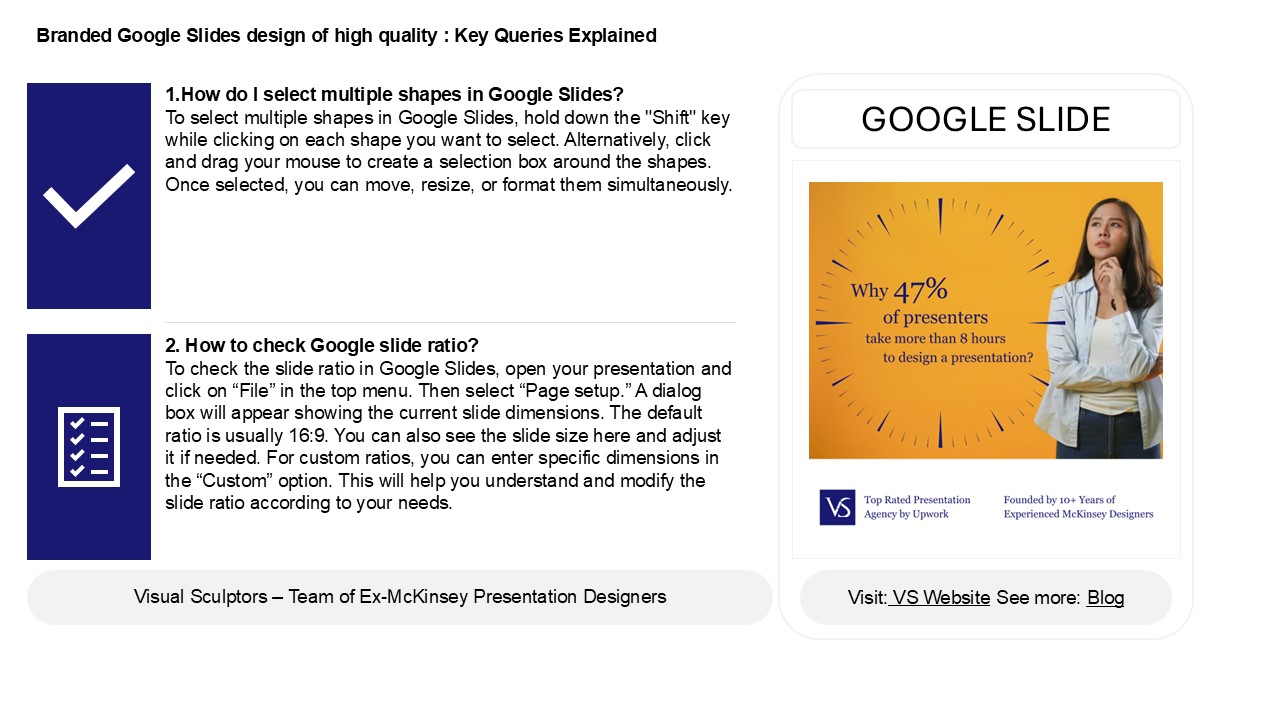Tips for Rearranging Slides in Google Slides - PowerPoint PPT Presentation
Title:
Tips for Rearranging Slides in Google Slides
Description:
To select multiple shapes in Google Slides, hold down the Shift key and click on each shape you want to include. This makes it easier to edit and format several elements at the same time. To check or adjust the ratio, go to "File," then "Page setup" to view the dimensions. Adding new pages is straightforward; just click the "+" icon in the toolbar or right-click in the pane and choose "New ." Keeping your s organized helps improve your presentation's flow. You can easily rearrange s by dragging them into your preferred order in the sorter view. Overall, these tips will help you manage your Google Slides presentation more effectively. – PowerPoint PPT presentation
Number of Views:1
Date added: 5 February 2025
Slides: 3
Provided by:
visualsculptors
Category:
How To, Education & Training
Tags:
Title: Tips for Rearranging Slides in Google Slides
1
Branded Google Slides design of high quality
Key Queries Explained
1.How do I select multiple shapes in Google
Slides? To select multiple shapes in Google
Slides, hold down the "Shift" key while clicking
on each shape you want to select. Alternatively,
click and drag your mouse to create a selection
box around the shapes. Once selected, you can
move, resize, or format them simultaneously.
GOOGLE SLIDE
2. How to check Google slide ratio? To check the
slide ratio in Google Slides, open your
presentation and click on File in the top menu.
Then select Page setup. A dialog box will
appear showing the current slide dimensions. The
default ratio is usually 169. You can also see
the slide size here and adjust it if needed. For
custom ratios, you can enter specific dimensions
in the Custom option. This will help you
understand and modify the slide ratio according
to your needs.
2
Branded Google Slides design of high quality
Key Queries Explained
3. How do I add pages in Google Slides? To add
pages (slides) in Google Slides, open your
presentation and click on the "" button in the
toolbar at the top left. Alternatively, you can
right-click in the slide panel on the left and
select "New slide." You can also press Ctrl M
(Cmd M on Mac) for a shortcut. To choose a
specific layout for the new slide, click the
dropdown arrow next to the "" button before
adding it. Your new slide will appear in the
slide panel and can be edited as needed.
4. How to organize Google Slides? To organize
Google Slides effectively, start by creating a
clear structure. Use a consistent theme and
layout for uniformity. Arrange slides in a
logical order, grouping related content together.
Utilize the "Slide Sorter" view to easily move
slides around. Label sections with title slides
and use bullet points for key information.
Incorporate a table of contents for longer
presentations. Keep images and text balanced for
clarity. Regularly review and edit content to
maintain focus. Finally, collaborate with peers
for feedback to enhance organization and
coherence.
5. How do I group slides in Google Slides? To
group slides in Google Slides, open your
presentation and select the slides you want to
group by holding down the Ctrl (or Command on
Mac) key and clicking each slide. Once selected,
right-click on one of the highlighted slides and
choose "Group." This will create a single grouped
unit for easier management. To ungroup,
right-click the group and select "Ungroup." Note
that grouping slides is primarily for
organization and does not affect their individual
properties or animations.