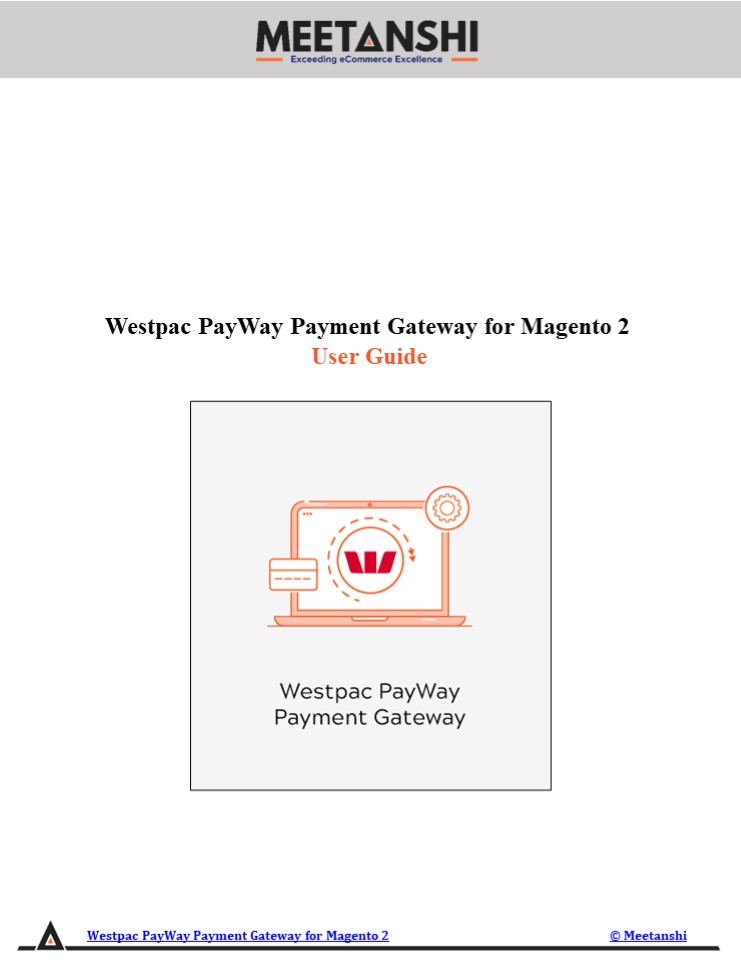Magento 2 Westpac PayWay Payment Gateway - PowerPoint PPT Presentation
Title:
Magento 2 Westpac PayWay Payment Gateway
Description:
Magento 2 Westpac PayWay Payment Gateway extension by Meetanshi facilitates integration of PayWay Payment gateway to your Magento 2 store to capture secure online payments. PayWay is one of the leading Australian payment gateway that offers fast, secure and convenient payment solutions to numerous businesses. Security should be the prime concern for the success of any online business. – PowerPoint PPT presentation
Number of Views:3
Title: Magento 2 Westpac PayWay Payment Gateway
1
Westpac PayWay Payment Gateway for Magento 2
User Guide
Westpac PayWay Payment Gateway for Magento 2
Meetanshi
2
Table of Content
1. Extension Installation Guide 2. Configuration PayWay Hosted
3. PayWay Hosted Method in Frontend 4. PayWay Hosted Payment Details in Sales Order View Backend
5. Configuration PayWay Direct 6. PayWay Direct Payment Method in Frontend
7. PayWay Direct Payment Details in Order View Backend 8. PayWay Direct Payment Method for Backend Order
9. New Backend Order Placement using PayWay Direct Stored Cards 10. Refund Online for PayWay Direct Orders
11. Configuration PayWay Trusted Frame 12. PayWay Trusted Frame Payment Method in Frontend
13. PayWay Trusted Frame Payment Details in Order View Backend 14. New Backend Order Placement using Trusted Frame Stored Cards
15. Refund Online for PayWay Trusted Frame Orders
Westpac PayWay Payment Gateway for Magento 2
Meetanshi
3
- Extension Installation
- For Magento Marketplace Customers
- Find the Composer name and version of the
extension in the extensions composer.json file. - Login to your SSH and run
- composer require meetanshi/magento-2-westpac-paywa
y-payment-gateway -- ignore-platform-reqs - Enter your authentication keys. Your public key
is your username your private key is your
password. - Wait for Composer to finish updating your project
dependencies and make sure there - arent any errors.
- To verify that the extension installed properly,
run the command - php bin/magento modulestatus Meetanshi_Payway
--ignore-platform-reqs - By default, the extension is probably disabled.
- Enable the extension and clear static view files
- php bin/magento moduleenable Meetanshi_Payway
--clear-static-content - php bin/magento setupupgrade
- For Magento version 2.0.x to 2.1.x - php
bin/magento setupstatic-contentdeploy - For Magento version 2.2.x above - php
bin/magento setupstatic-contentdeploy f - php bin/magento cacheflush
- For Meetanshi Customers
Westpac PayWay Payment Gateway for Magento 2
Meetanshi
4
- Configuration PayWay Hosted
- To configure the extension, login to Magento 2,
move to Stores ? Configuration ? Sales ? Payment
Methods ? PayWay Payment Meetanshi ? PayWay
Hosted Payment Meetanshi where you can find
various settings to enable the extension. - Enabled Enable PayWay hosted payment method from
here. - Title Enter title for the PayWay hosted payment
method to show in the frontend. - Show PayWay Logo Select YES to show PayWay logo
on the checkout page in frontend. - Sandbox Mode Set YES to enable sandbox mode for
the payment gateway. - Biller Code Enter the biller code received while
registration with PayWay. - Username Enter the username received while
registration with PayWay. - Password Enter the password received while
registration with PayWay. - Encryption Key Enter the encryption key received
while registration with PayWay. - o Login to https//www.payway.com.au/ with your
credentials. Click on the Gear icon in the top
right to move to the settings. Under PayWay
Modules, click on PayWay Net.
Westpac PayWay Payment Gateway for Magento 2
Meetanshi
5
o Now, click Setup Hosted Payment Page.
Westpac PayWay Payment Gateway for Magento 2
Meetanshi
6
o A new page with Hosted Payment Page Setup
will now be displayed. Select page type, here,
Bill Payments/Shopping Cart - secure shopping
cart handoff option and click next.
Westpac PayWay Payment Gateway for Magento 2
Meetanshi
7
o On biller code page, you will find your biller
code, copy the same and paste it in the relevant
field in Magento 2 extension configuration. Set
up the page by uploading custom style sheet (if
any), company logo and background. Click Next.
Westpac PayWay Payment Gateway for Magento 2
Meetanshi
8
o Enter the Browser Return URL Pre Payment and
Browser Return URL as https//yoursite.com/payw
ay/payment/success and click Next.
Westpac PayWay Payment Gateway for Magento 2
Meetanshi
9
o Copy encryption key, user name, password and
paste the same in the respective Magento 2
Extension configuration fields. Click
Next. Note Dont forget to add IP addresses
from which you will be placing test orders using
the sandbox mode.
Westpac PayWay Payment Gateway for Magento 2
Meetanshi
10
o You can configure various customer reference
number and digit algorithm related settings from
here. Click Next.
Westpac PayWay Payment Gateway for Magento 2
Meetanshi
11
o Setup minimum and maximum limits for payments.
Also, you can enable PayPal payment method to
allow users pay through PayPal on the hosted
payment page. Click Next.
o Enter surcharge amount in percentage to charge
customers for using a particular card type.
Westpac PayWay Payment Gateway for Magento 2
Meetanshi
12
- Allow Auto Invoice Set YES to auto generate
invoice for the orders placed through PayWay
payment method. - Order Status Set status for the new orders
placed through PayWay payment method. - Payment from Applicable Countries Select all or
selected countries to allow payments using
PayWay. - Payment from Selected Countries If you have set
selected countries from the above option, select
the countries to allow payments using PayWay. - Additional Information Enter additional
information to show on the checkout page in the
frontend. - Debug Select YES to enable debug.
- Sort Order Enter sort order of the PayWay
payment method.
Westpac PayWay Payment Gateway for Magento 2
Meetanshi
13
3. Specta Payment Method in Frontend Once the
extension is configured, the Specta payment
method can be seen enabled in the frontend.
Simply add products to cart and go to the
checkout, select the payment method, click
Place Order button to get redirected to the
Specta hosted payment page to complete
the payment and place order successfully.
Westpac PayWay Payment Gateway for Magento 2
Meetanshi
14
3. PayWay Hosted Payment Method in Frontend Once
the extension is configured, the PayWay hosted
payment method can be seen enabled in the
frontend. Simply add products to cart and go to
the checkout, select the payment method, click
Continue to Payment button to get redirected to
the PayWay hosted payment page to complete the
payment and place order successfully.
Westpac PayWay Payment Gateway for Magento 2
Meetanshi
15
o On PayWay hosted payment page, add card
details. Here, you can see order and merchant
details. Click Next.
Westpac PayWay Payment Gateway for Magento 2
Meetanshi
16
o Pass the security check and click Confirm
Payment after confirming the order and payment
details.
Westpac PayWay Payment Gateway for Magento 2
Meetanshi
17
- PayWay Hosted Payment Details in Customers My
Account Section - Immediately after the order is placed, the PayWay
hosted payment details can be seen in My Orders
gt Order View under the customers My Account
section.
Westpac PayWay Payment Gateway for Magento 2
Meetanshi
18
4. PayWay Hosted Payment Details in Sales Order
View Backend Apart from the customers My Account
section, the admin can also see PayWay hosted
payment details from the Sales ? Orders ? Order
View section in the backend.
Westpac PayWay Payment Gateway for Magento 2
Meetanshi
19
- Configuration PayWay Direct Method
- Login to Magento 2, move to Stores ?
Configuration ? Sales ? Payment Methods ? PayWay
Payment Meetanshi ? PayWay Direct Payment -
Meetanshi, where you can find various settings
to configure the direct method. - Enabled Enable Westpac PayWay direct method from
here. - Vault Enabled Set YES to enable vault to allow
customers save cards for future transactions. - Basic Settings
- Title Enter title for the PayWay direct payment
method to show in the frontend. - Show PayWay Logo Select YES to show PayWay logo
on the checkout page in frontend. - Payment Action Select one of the payment actions
for the payment capture. - Authorize Authorizes and validates card for the
order amount. The admin has to manually capture
the amount (by generating invoice using Capture
Online option) within the authorization hold
period which is ranging from 1 day to 30 days
(based on business and card types) for Westpac
PayWay Payment. - Authorize and Capture Authorizes and captures
the order amount immediately. - Sandbox Mode Set YES to enable sandbox mode for
the payment gateway. - Merchant ID Enter the merchant ID provided by
Westpac PayWay payment while registration. - Publishable API Key Enter the publishable key
provided by Westpac PayWay payment while
registration. - Secret API Key Enter the secret API key provided
by Westpac PayWay payment while registration. - Login to https//www.payway.com.au/ with your
credentials. Click on the Gear icon in the top
right to move to the settings. Under the
Banking section, click Merchants.
Westpac PayWay Payment Gateway for Magento 2
Meetanshi
20
o Copy the Merchant ID and paste it into the
relevant field in Magento 2 extension
configuration. Click Back button.
o Now, click on REST API Keys under Access to
PayWay section.
Westpac PayWay Payment Gateway for Magento 2
Meetanshi
21
o Click Add button to add new rest API keys. If
already created, copy publishable and secret
keys from here and paste them in the relevant
Magento 2 extension configuration fields.
- Advanced Settings
- Vault Title Enter the vault title to show in the
email to customers. - New Order Status Set status for the new orders
placed through PayWay direct method. - Debug Select YES to enable debug.
- Instructions Enter instructions to show on the
checkout page in the frontend. - Minimum Order Total Enter minimum order total to
allow use of the payment method. - Maximum Order Total Enter maximum order total to
allow use of the payment method. - Sort Order Enter sort order of the payment
method. - Country Specific Settings
- Payment from Applicable Countries Select all or
selected countries to allow payments using
PayWay direct payment. - Payment from Selected Countries If you have set
selected countries from the above option, select
the countries to allow payments using PayWay
direct payment.
Westpac PayWay Payment Gateway for Magento 2
Meetanshi
22
Westpac PayWay Payment Gateway for Magento 2
Meetanshi
23
6. PayWay Direct Payment Method in Frontend Once
the payment method is configured, it can be seen
enabled in the frontend. Simply add products to
cart and go to the check out, you can see the
Westpac PayWay direct payment method enabled.
Select it, enter the card details and click
Place Order to finish payment and place the
order successfully. The customers can tick the
box here to save the card for future transactions.
Westpac PayWay Payment Gateway for Magento 2
Meetanshi
24
- PayWay Direct Payment Details in My Account
Section - Immediately after the order is placed, the PayWay
direct payment details can be seen in order view
tab under the customers My Account section.
Westpac PayWay Payment Gateway for Magento 2
Meetanshi
25
- PayWay Direct Payment Stored Cards
- If the vault is enabled and the customers have
ticked the box from the checkout page to save
the cards for the future transactions, they can
see stored cards in their My Account section - under Stored Payment Methods tab.
- New Order Placement using Stored Cards
- If the vault is enabled and the customer has
ticked the box from the checkout page to save
the card for the future transactions, he can use
the stored card to pay for the new order in - future.
Westpac PayWay Payment Gateway for Magento 2
Meetanshi
26
7. PayWay Direct Payment Details in Order View
Backend Apart from the customers My Account
section, the admin can see PayWay direct payment
details from the Sales ? Orders ? Order View
section in the backend.
Westpac PayWay Payment Gateway for Magento 2
Meetanshi
27
8. PayWay Direct Payment Method for Backend
Order Just as the frontend, Westpac PayWay direct
payment method also works with the backend
orders. Admin needs to create a new order, select
the customer, add products, enter the address
details and select Westpac PayWay direct payment
method, add card details and click Submit
Order to place order from the backend using the
Westpac PayWay direct payment method.
Westpac PayWay Payment Gateway for Magento 2
Meetanshi
28
9. New Backend Order Placement using PayWay
Direct Stored Cards If the customer has stored
cards for the future transactions, the admin can
use the stored cards while creating a new order
from the backend. The admin needs to create a new
order, select the customer, add products, enter
the address details and select PayWay payment
stored card, and click Submit Order to place
order from the backend using the PayWay Payment
stored cards.
Westpac PayWay Payment Gateway for Magento 2
Meetanshi
29
10. Refund Online for PayWay Direct Orders If the
customer initiates refund, admin can refund
online for PayWay direct orders from invoice as
shown in the below image.
Westpac PayWay Payment Gateway for Magento 2
Meetanshi
30
- Configuration PayWay Trusted Frame
- To configure the trusted frame payment method,
login to Magento 2, move to Stores ?
Configuration ? Sales ? Payment Methods ? PayWay
Payment Meetanshi ? PayWay iframe Payment
Meetanshi, where you can find various settings to
configure the extension. - Enabled Enable PayWay trusted frame payment
method from here. - Vault Enabled Set YES to enable vault to allow
customers save cards for future transactions. - Basic Settings
- Title Enter the title for the PayWay trusted
frame payment method to show in the frontend. - Show PayWay Logo Select YES to show PayWay logo
on the checkout page in frontend. - Sandbox Mode Set YES to enable sandbox mode for
the payment gateway. - Payment Action Select one of the payment actions
for the payment capture. - Authorize Authorizes and validates card for the
order amount. The admin has to manually capture
the amount (by generating invoice using Capture
Online option) within the authorization hold
period which is ranging from 1 day to 30 days
(based on business and card types) for Westpac
PayWay Payment. - Authorize and Capture Authorizes and captures
the order amount immediately. - Merchant ID Enter the merchant ID provided by
Westpac PayWay payment while registration. - Publishable API Key Enter the publishable key
provided by Westpac PayWay payment while
registration. - Secret API Key Enter the secret API key provided
by Westpac PayWay payment while registration. - Login to https//www.payway.com.au/ with your
credentials. Click on the Gear icon in the top
right to move to the settings. Under the
Banking section, click Merchants.
Westpac PayWay Payment Gateway for Magento 2
Meetanshi
31
o Copy the Merchant ID and paste it into the
relevant field in Magento 2 extension configuratio
n. Click Back button.
o Now, click on REST API Keys under Access to
PayWay section.
Westpac PayWay Payment Gateway for Magento 2
Meetanshi
32
o Click Add button to add new rest API keys. If
already created, copy publishable and secret
keys from here and paste them in the relevant
Magento 2 extension configuration fields.
Westpac PayWay Payment Gateway for Magento 2
Meetanshi
33
- Advanced Settings
- Vault Title Enter the vault title to show in the
email to customers. - New Order Status Set status for the new orders
placed through PayWay trusted frame method. - Debug Select YES to enable debug.
- Instructions Enter additional instructions to
show on the checkout page in the frontend. - Minimum Order Total Enter the minimum order
total to allow the use of the payment method. - Maximum Order Total Enter the maximum order
total to allow the use of the payment method. - Sort Order Enter sort order of the payment
method. - Country Specific Settings
- Payment from Applicable Countries Select all or
selected countries to allow payments using
PayWay trusted frame. - Payment from Selected Countries If you have set
selected countries from the above option, select
the countries to allow payments using PayWay
trusted frame.
Westpac PayWay Payment Gateway for Magento 2
Meetanshi
34
Westpac PayWay Payment Gateway for Magento 2
Meetanshi
35
12. PayWay Trusted Frame Payment Method in
Frontend Once the payment method is configured,
it can be seen enabled in the frontend. Simply
add products to cart and go to the checkout, you
can see the PayWay trusted frame payment method
enabled. Select it, enter the card details and
click Place Order to finish payment and place
the order successfully. The customers can tick
the box here to save the card for future
transactions.
Westpac PayWay Payment Gateway for Magento 2
Meetanshi
36
- PayWay Trusted Frame Payment Details in My
Account Section - Immediately after the order is placed, the PayWay
trusted frame payment details can be - seen in order view tab under the customers My
Account section.
Westpac PayWay Payment Gateway for Magento 2
Meetanshi
37
- PayWay Payment Stored Cards
- If the vault is enabled and the customers have
ticked the box from the checkout page to save
the cards for the future transactions, they can
see PayWay stored cards in their My Account - section under Stored Payment Methods tab.
Westpac PayWay Payment Gateway for Magento 2
Meetanshi
38
- New Order Placement using Stored Cards
- If the vault is enabled and the customer has
ticked the box from the checkout page to save
the card for the future transactions, he can use
the stored card to pay for the new order.
Westpac PayWay Payment Gateway for Magento 2
Meetanshi
39
13. PayWay Trusted Frame Payment Details in Order
View Backend Apart from the customers My Account
section, the admin can also see PayWay trusted
frame payment details from the Sales ? Orders ?
Order View section in the backend.
Westpac PayWay Payment Gateway for Magento 2
Meetanshi
40
14. New Backend Order Placement using Trusted
Frame Stored Cards If the customer has stored
cards for the future transactions, the admin can
use the stored cards while creating a new order
from the backend. The admin needs to create a new
order, select the customer, add products, enter
the address details, select PayWay stored card,
and click Submit Order to place order from the
backend using the PayWay payment stored cards.
Westpac PayWay Payment Gateway for Magento 2
Meetanshi
41
15. Refund Online for PayWay Trusted Frame
Orders If the customer initiates refund, admin
can refund online for trusted frame orders from
invoice as shown in the below image.
Westpac PayWay Payment Gateway for Magento 2
Meetanshi