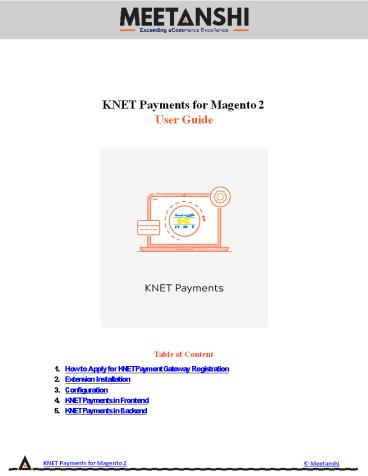Magento 2 KNET Payments - PowerPoint PPT Presentation
Title:
Magento 2 KNET Payments
Description:
Magento 2 KNET Payments helps you integrate Kuwait's KNET Payment Gateway with Magento 2. With increasing popularity of E-Commerce, Security in online transactions has become utmost important. Magento 2 KNET Payments Extension by Meetanshi facilitates to integrate Kuwait's KNET Payment Gateway with Magento 2 to capture secured online payments. – PowerPoint PPT presentation
Number of Views:4
Title: Magento 2 KNET Payments
1
KNET Payments for Magento 2 User Guide
- Table of Content
- How to Apply for KNET Payment Gateway
Registration - Extension Installation
- Configuration
- KNET Payments in Frontend
- KNET Payments in Backend
KNET Payments for Magento 2
Meetanshi
2
- How to Apply for KNET Payment Gateway
Registration - You need to sign up with any of the member banks
to use KNET payment gateway in your website.
After successful signup, merchants have to go a
certification process to ensure the successful
integration of the gateway with the website. The
certification process takes maximum 2 weeks of
testing. Apart from this certification, merchants
have to obtain a digital certificate from any
authorities. After the certification, KNET
notifies the acquiring bank with the result and
the date from when merchant can start using KNET
payment gateway. - Extension Installation
- To install the KNET Payments extension in Magento
2 environment, the below technical requirements
need to be fulfilled - Secured web/application server
- The merchant must acquire a certificate from a
certificate authority in order to do ecommerce
transactions with KNET Payment Gateway. - Network and SSL
- The web server of Magento 2 store should have a
valid SSL certificate in order to have KNET
server receive the transactions. KNET is
currently running with Verisign Extended
Validation SSL. - Valid SSL certificate issuers for KNET to accept
the transaction - www.Verisign.com
- www.Thawte.com
- www.geotrusteurope.com
- www.Equifax.com
- www.digicert.com
- www.comodo.com
KNET Payments for Magento 2
Meetanshi
3
- For Meetanshi Customers
- Extract the zip folder and upload our extension
to the root of your Magento 2 directory via FTP. - Login to your SSH and run below commands step by
step - php bin/magento setupupgrade
- For Magento version 2.0.x to 2.1.x - php
bin/magento setupstatic-contentdeploy - For Magento version 2.2.x above - php
bin/magento setupstatic-contentdeploy f - php bin/magento cacheflush
- Configuration
- For configuring the extension, login to Magento
2, move to Sales ? Payments Methods ? - KNET Payment where you can find various settings
to enable the extension. - Enabled Set YES to enable the payment method.
- Title Set the title for the payment method to be
displayed in the frontend. - Sandbox Mode Select YES to enable the sandbox
mode for testing purpose. - Transportal ID Enter the transportal ID provided
by KNET during registration. - Transportal Password Enter the transportal
password provided by KNET during registration - Terminal Resource Key Enter the terminal
resource key provided by KNET during
registration - Payment Language Set language of the payment.
KNET Payments for Magento 2
Meetanshi
4
4. KNET Payments in Frontend While checking out
the products, opting KNET will provide making
payments through the gateway.
KNET Payments for Magento 2
Meetanshi
5
- Adding Card Details
- Add card details and click submit button as shown
here.
KNET Payments for Magento 2
Meetanshi
6
- Confirm Card Details
- Click the confirm button to confirm the card
details.
KNET Payments for Magento 2
Meetanshi
7
- KNET Payments in My Account section
- Once the order is placed, the payment method
details is shown in the Account dashboard, in - My Orders tab which includes method title,
payment id, transaction status, transaction ID,
Authorization number and Tracking ID.
KNET Payments for Magento 2
Meetanshi
8
- KNET Payments in Order Email
- After the order is placed, KNET payment and
transaction details are sent in order Email to
customers.
KNET Payments for Magento 2
Meetanshi
9
5. KNET Payments in the Backend The Order View
backend shows the payment information to admin.
It displays the payment method name, payment ID,
transaction status, transaction ID, Authorization
number and Tracking ID.
KNET Payments for Magento 2
Meetanshi