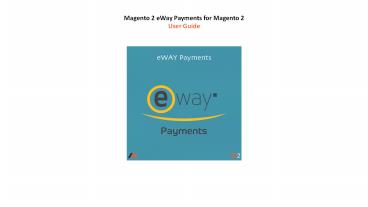Magento 2 eWay Payments - PowerPoint PPT Presentation
Title: Magento 2 eWay Payments
1
Magento 2 eWay Payments for Magento 2User Guide
2
- Table of Content
- Extension Installation Guide
- Configuration
- eWay Payments in Frontend
- eWay Payments in Backend
3
- Extension Installation
- Extract the zip folder and upload our extension
to root of your Magento 2 directory via FTP. - Login to your SSH and run below commands step by
step - php bin/magento setupupgrade
- php bin/magento setupstatic-contentdeploy
- php bin/magento cacheflush
- Thats it.
4
Configuration For configuring the extension,
login to Magento 2, move to Sales ? Payments
Method where you can find various settings to
enable the extension.
- Enabled Set YES to enable the payment method.
- Connection Type Select the connection type,
Direct Connection or Responsive Shared Pages,
from the dropdown list. - Title Set the title for the payment method to be
displayed in the frontend. - Sandbox mode Set YES to enable the sandbox
mode for testing purpose. - Live API Key Add live API key received while
registration with eWay Gateway. - Live API Password Add live API password received
while registration with eWay Gateway. - Live Client-Side Encryption key Add live
encryption key received while registration with
eWay Gateway.
5
- Sandbox API Key Add sandbox API Key received
while registration with eWay Gateway. - Sandbox API Password Add sandbox API password
received while registration with eWay Gateway. - Sandbox Client-Side Encryption key Add sandbox
encryption key received while registration with
eWay Gateway. - Payment Action Select payment action from the
dropdown menu. - Debug Set YES to enable the debugging.
- Credit Card Types Select the credit card types
to allow payment with. - Payment from Applicable Countries Select
countries to enable payment method for. - Sort Order Enter Sort Order for the payment
method display
6
(No Transcript)
7
eWay Payments in Frontend Once the extension is
configured properly, eWay payment method can be
seen enabled in frontend.
- eWay Payment method with Direct ConnectionThe
Direct Connection method required to enter the
credit card details to proceed the payments.
Click Place Order button to finish payment and
place order successfully.
8
- eWay Payment method with Responsive Shared Page
ConnectionIn the Responsive Shared Page method,
the payment form hosted by eWay is to be filled
to complete the transaction as shown below. Click
the Pay Now button to complete the transaction.
9
- eWay Payment method in My Account Section
The customized label of the name of the payment
method configured from the backend is displayed
in the My Orders tab in Account Dashboard. The
example is shown below for eWay payment method.
10
eWay Payments in the Backend Once the order is
placed from frontend using eWay payment method,
the details of the transaction can be seen in
order view backend.
- eWay Payment Method Details In Order View The
Order View backend shows the payment information.
It displays the payment method name, i.e., eWay,
transaction ID, response code and approve message
For more information, visit https//meetanshi.com
/magento-2-eway-payments.html