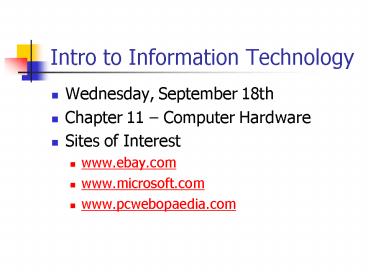Intro to Information Technology - PowerPoint PPT Presentation
1 / 52
Title:
Intro to Information Technology
Description:
... Apple II, the first computer to have color graphics. The Apple II ... Xerox Alto the first graphical user interface, went on to influence Apple and Microsoft ... – PowerPoint PPT presentation
Number of Views:219
Avg rating:5.0/5.0
Title: Intro to Information Technology
1
Intro to Information Technology
- Wednesday, September 18th
- Chapter 11 Computer Hardware
- Sites of Interest
- www.ebay.com
- www.microsoft.com
- www.pcwebopaedia.com
2
Objectives
- Identify the major types, trends, and uses of
microcomputer, midrange, and mainframe computer
systems. - Outline the major technologies and uses of
computer peripherals for input, output, and
storage. - Identify and give examples of the components and
functions of a computer system. - Identify the computer systems and peripherals you
would acquire or recommend for a business of your
choice, and explain the reasons for your
selections
3
History of Computers
4
The 1970s
- 1971 Intel makes the first microprocessor at a
speed of 108 kHz - The UNIX operating system was written in the new
language, C - One of the first personal computers, the Altair,
came in a kit and you had to build it yourself - 1976 The Cray-1, the worlds fastest
supercomputer - 1977 The debut of the Apple II, the first
computer to have color graphics
5
The 1970s continued
- 1977 The debut of the Apple II, the first
computer to have color graphics - The Apple II had 4 KB of RAM and cost 1298
- The Commodore PET began the line of lost cost
Commodore PCs - The VAX architecture was introduced in 1977 and
cost 200000 - VisiCalc, the first spreadsheet program was
created for the Apple II and it was the father of
all productivity software
6
The 1980s
- 1982 IBM launched its first PC, powered by DOS,
written by a tiny company named Microsoft - Xerox Alto the first graphical user interface,
went on to influence Apple and Microsoft - 1982 Commodore 64 brought affordable personal
computing to the masses - 1984 The Apple McIntosh
- 1984 WordPerfect the first word processor
7
The 1980s continued
- 1985 The first multimedia computer, the
Commodore Amiga - 1986 - The Intel 80386 Processor, the first 32
bit processor - The C programming language
- The Apple McIntosh II the first color graphics
McIntosh computer - The birth of 3D graphics
8
The 1990s
- Microsoft Windows 3 made PCs as easy to use as
Apple McIntosh - Apple sues Microsoft over the similarity of the
graphical user interface - AMD 386 first processor not built by Intel
- Virtual Reality
9
The 1990s continued
- 1992 Linux is created
- 1993 The Intel Pentium processor
- The World Wide Web
- Windows 95 was introduced after 18 months of
marketing - E- Business and E-Commerce
10
Computer System Categories
- Microcomputers
- Midrange Computers
- Mainframe Computers
11
Microcomputers
- The most important category for business people
and consumers - Usually referred to as a personal computer (PC)
- Types are handheld, notebook, laptop, desktop,
etc - Microcomputers can perform tasks such as complex
mathematical calculations, graphical applications
such as computer-aided design, etc
12
Microcomputers
- Network computers
- Thin client means a minimum of programs and
processing occur on the machine itself - Software, data storage, and operating system are
provided by the Internet and accessed through a
browser - Usually does not have a local hard drive
13
Microcomputers
- Information Appliances
- PDAs Personal Digital Assistant
- These have touch screens, use a stylus for
handwriting recognition, and are usually very
small (hand-held) - Other appliances exist such as WebTV which allows
you to surf the net from your TV
14
Microcomputers
- Computer Terminals
- Can be dumb (limited processing) or intelligent
(more processing) - Intelligent terminals are found in areas such as
transaction terminals, found in banks, stores,
factories, etc - Capture data on terminal, and data is managed and
processed by servers or other computers on the
network
15
Midrange Computers
- Multi-user systems that can manage networks of
PCs and terminals - They are less powerful than mainframes, but more
affordable - Used for such tasks as network management, data
warehouse management, and assisting mainframes
with telecommunications, etc
16
Mainframe Computers
- Large, fast, powerful
- Large storage capacities
- Used to handle processing needs for major
corporations and government agencies - Used for scientific calculations
- Supercomputers can have more than one processor
17
Parts of a Computer
- Processing
- Input
- Output
- Memory
- Data Storage
18
A Computer System
19
Processing
- The heart of the computer is the Central
Processing Unit (CPU) - Two main divisions
- Control Unit Interprets instructions and
directs processing - Arithmetic-Logic Unit Performs arithmetic
operations and performs comparisons - Also includes circuitry for registers and cache
memory for high speed, temporary storage
20
Processing
- The clock
- This is what controls the processing in the CPU
and at what speed it runs - With every clock tick, the CPU executes an action
- Speed
- Usually expressed in cycles per second, or hertz.
- Todays computers have speeds expressed in
megahertz (MHz), a million cycles per second, or
gigahertz (GHz), a billion cycles per second
21
Processing
- Buses
- Circuitry paths that interconnect microprocessor
components for movement of data and instructions - ISA Bus
- Industry Standard Architecture
- PCI Bus
- Peripheral Component Interconnect
- Used to connect peripheral devices
22
Processing
- USB
- for Universal Serial Bus, an external bus
standard that supports data transfer rates of 480
Mbps (480 million bits per second). A single USB
port can be used to connect up to 127 peripheral
devices, such as mice, modems, and keyboards - AGP
- for Accelerated Graphics Port, a new interface is
based on PCI, but is designed especially for the
throughput demands of 3-D graphics - Definitions from www.pcwebopaedia.com
23
Processing
- Since CPUs generate a lot of heat, a cooling
mechanism is needed - A metal heat sink is placed over the processor.
It draws the heat out into its spikes - A fan on the heat sink blows the hot air away
from the processor
24
Input
- Keyboards
- Can easily type in instructions
- Mouse
- Enables the user to point and click
- Works with a graphical user interface for easy
navigation - Trackball
- Similar to a mouse, but you move the ball
- Touchpad
- Move your finger on the pad to move the cursor
25
Processing
- Popular types of processors
- Intel
- Pentium, Pentium II, Pentium III, Pentium IV
- Celeron
- AMD
- Athalon
- Duron
26
Input
- Touch screen
- Users touch the screen to move the cursor or to
make selections - Pen-based computing
- Many hand-held devices use small pens to draw on
the screen, or a designated area. - Speech Recognition
- Users speak to a computer and it interprets their
commands
27
Input
- Optical Scanning
- Read text or graphics and convert them into
digital input for the computer - Reflected light patterns of the data are
converted into electronic impulses that are
accepted as input - OCR or optical character recognition can be used
to read codes or characters such as UPC codes
28
Input
- Magnetic Stripe
- Iron oxide coating holds up to 200 bytes of
information - Digital Cameras
- Can take pictures and load them on to your
computer - Magnetic Ink Character Recognition
- Used on cheques for banks to sort and process
cheques
29
Input
- Serial Ports
- This is how keyboards and some older mice connect
with the computer - Only 1 bit of information is transmitted at a
time - PS/2 Ports
- Mice or keyboards connect to computers with this
type of port - Developed to free up a computers serial port
- Most new devices use USB ports because of their
high speeds of data transfer and one port can
connect up to 127 devices
30
Output
- Video
- Video monitors use CRT (Cathode Ray Technology)
similar to TVs - Liquid crystal displays (LCD) are usually used
for portable computers - LCD gives a flat screen with bright colours and
clarity - LCD displays need less electric current and have
a thin, flat display
31
Output
- Video continued
- The quality of the video display can depend on
the type of video card that is used - Video cards can be plugged into either a PCI or
AGP bus - They have their own storage, now usually between
16 and 32 MB - Resolution settings also depend on the video card
- Most common resolution on a 15 monitor is
800X600, which is the screen size measured in
pixels
32
Output
- Printers
- Dot Matrix
- Old style of printers than printed across the
page one line at a time - Very slow printing
- Inkjet
- Spray ink on to a page one line at a time
- Popular, low cost personal printers
- Good quality and fairly quick printing
33
Output
- Printers continued
- Laser
- Use an electrostatic process similar to a
photocopier - Fast, high quality output in black and white
- Colour is very expensive
- Popular for businesses
- Popular printer brands include HP, Canon,
Lexmark, and Epson
34
Output
- Printers were traditionally connected to the
computer by a parallel port - Parallel ports have 25 pins and transmit more
than one bit per second (unlike serial ports) - Now many printers connect through the USB bus
35
Memory
- Sizes of memory
- One Bit one character, either a one or a zero.
- This is the simplest information that a computer
can process - Binary expresses data in terms of a sequence of
1s and 0s - 1s and 0s correspond to On/Off, True/False, 5
volts/0 volts
36
Memory
- Sizes of memory continued
- A byte is 8 bits
- A nibble is 4 bits
- A KB, or kilobyte, is 1024 bytes
- A MB, or megabyte, is 1024 kilobytes
- A GB, or gigabyte, is 1024 megabytes
37
Memory
- RAM Read Only Memory
- This can also be referred to as direct memory
- Each storage position
- Has an unique address
- Can be individually accessed in the same amount
of time without having to search through other
storage positions - Is used for data that needs to be retrieved
quickly - Is used during the running of applications
- Storage capacity is expressed in MB (megabytes)
38
(No Transcript)
39
Memory
- Primary storage (main memory) of a computer
consists of semiconductor memory chips - Semiconductor memory has a small size, great
speed, and shock and temperature resistance - Provides working storage for your applications
- One disadvantage is that is requires a constant
supply of uninterrupted electrical power
40
Memory
- RAM continued
- Usually machines today come with between 128 and
256 MB of RAM - RAM is an important factor in how fast your
computer runs applications - More RAM is needed for applications that need a
lot of temporary storage, such a photo-processing
applications, and 3D games - RAM is volatile i.e. the contents are lost as
soon as power to the memory is interrupted
41
Memory
- ROM Read Only Memory
- This memory can only be read, not erased or
overwritten - Control instructions and low level programs can
be burned into this memory during manufacture - This is also known as firmware
- This memory is non-volatile i.e. it doesnt
require power to keep the contents in memory
42
Memory
- L2 Cache
- As discussed earlier, the processor has a small
amount of storage right on the chip - A Level 2 Cache is memory external to the
processor, it is stored on a chip outside the
processor - Now manufacturers are starting to build L2 caches
right on the chip
43
Data Storage
- Need to backup contents of main memory so
information is not lost when the power is shut
off - These devices and technologies are known as
secondary storage - Three common types are
- Magnetic disks
- Magnetic tape
- Optical disks
44
Data Storage
- Magnetic disks
- Fast access and high storage capacity for a
reasonable cost - Magnetic disk drives contain metal disks that are
coated on both sides with a iron oxide recording
material - These disks are mounted on a vertical shaft that
rotates them at speeds of between 3600 7600 rpm
45
Data Storage
- Magnetic disks continued
- Electromagnetic read/write heads are positioned
on arms between the disks to read and write data
in concentric circles - Data is recorded as tiny magnetized spots to form
binary digits that the computer can read - Disks have billions of storage positions
46
Data Storage
- Magnetic Disks continued
- Floppy disks
- Polyester film disks coated with iron oxide
- Rotates inside a plastic jacket
- Most common floppy disk is the 3 ½ inch disk than
can hold 1.44 MB of data
47
Data Storage
- Magnetic Disks continued
- Hard Disk
- Combine magnetic disks, access arms, and
read/write heads in a sealed module - This allows higher speeds, greater data recording
densities, and closer tolerances - Hard drives can usually store up to many
gigabytes of data - Hard drives are where the operating system and
applications are permanently stored
48
Data Storage
- Magnetic Disks continued
- RAID Redundant arrays of independent disks
- Replace large capacity mainframe disk drives
- Many interconnected microcomputer hard disk
drives provide large capacities with high access
speeds since data is accessed in parallel - If one disk fails, data can be recovered from one
of the others
49
Data Storage
- Magnetic Tape
- Data is recorded on the iron oxide coating of the
magnetic tape - Can hold over 200 MB of data
- Most commonly used for backup storage and
archival of data - This is a low-cost technology that supplements
magnetic disk storage
50
(No Transcript)
51
Data Storage
- Optical Disks
- A laser records data by burning permanent
microscopic pits in a spiral track - Drives use a laser device to read the binary
codes formed by the pits - CD-ROM disks can hold up to 600 MB of data, which
is equivalent to 400 1.44 MB floppies, or 300000
double spaced pages of text
52
Data Storage
- Optical Disks continued
- CD Burners can be used to record data on CD-R
disks (can only record on once) and CD-RW disks
(can be recorded on over and over) - DVD Digital Video Disk
- DVDs can hold between 3 and 8.5 gigabytes of data
- DVDs are expected to eventually replace CDs and
CD-ROMs because of their large storage capacity
and excellent quality