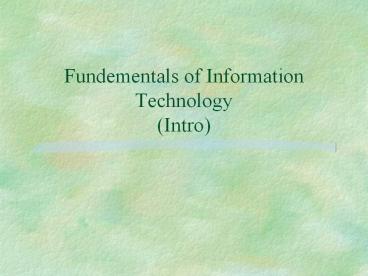Fundementals of Information Technology Intro - PowerPoint PPT Presentation
1 / 118
Title:
Fundementals of Information Technology Intro
Description:
IT refers to the role of technology in gathering and using ... A disk a platter which stores the data/inforamtion. A drive mechanism which reads the disk ... – PowerPoint PPT presentation
Number of Views:155
Avg rating:3.0/5.0
Title: Fundementals of Information Technology Intro
1
Fundementals of Information Technology(Intro)
2
What is Information???
- Opinion
- Science
- Knowledge
3
Going to the cinema
- Hours
- Tranportation
- Costs
- Films
- Possible Seats????
4
How can we learn them?
- Newspapers
- Magazines
- Asking to someone else
- Internet
- Phone ..etc.
5
Information technology is...
- IT refers to the role of technology in gathering
and using information - Information is an increasingly important resource
for businesses and individuals - Computer and communications technologies are more
powerful, flexible and cheaper than ever before
6
How can we learn them?
- Newspapers
- Magazines
- Think that we dont know how to read-write?
- Internet
- Think that we dont know how to use computers?
- Asking to someone else
- Phone ..etc.
- Think that we dont know the speaken language?
7
IT is
- All the technologies that we talked about and all
the knowledge to use them. - The main purpose is to know much to make better
decisions.
8
Information systems - examples
- The spreadsheet I use to record BIL158 marks
- An expert system used to diagnose car faults
- An executive information system that summarises
the state of the business and compares with
competitors - A supermarkets stock control system
9
Information systems
- System (usually computerised) that helps an
organisation carry out its tasks and achieve its
goals - An Information System is a set of interrated
parts that work together to produce, distribute,
and use information products. - Components
- hardware
- software
- data / information
- people
- procedures
10
What computers do
- A computer has just four basic operations
- receive data as input from the outside world
- process this data
- output useful information to the outside world
- store data and information for further use
- It processes raw data to make useful information.
But it can perform these operations very fast,
accurately and reliably, and can store huge
amounts of information
11
(No Transcript)
12
Hardware
- Hardware consists of
- input devices
- output devices
- processing (the CPU and main memory)
- storage
- communications hardware
13
Software
- Software (programs) is what makes the computer a
general purpose tool - changing the software
changes the function - Applications software - useful to the user
- eg. Word XP, games, a payroll system
- Systems software - needed to run the computer
- eg. Windows XP, Macintosh OS, anti-virus
programs
14
People - the most important part of an
information system
- Customers - ultimate users of the information
system - Workers and managers - use the information system
to carry out their tasks - Systems personnel - ensure the system runs
effectively on a day-to-day basis - Systems analysts/programmers - design and develop
the information system - End user developers
15
Evolution of computers and communication
technology
- Institutional computing era (1950- )
- large expensive systems for basic organisational
tasks - Personal computing era (1975- )
- small, cheap desktop computers for personal use
- Today - interpersonal computing (1995- )
- networks of interconnected computers, the
Internet and World Wide Web
16
Categories of computers
- Mainframes and supercomputers
- large organisations banks, airlines etc
- powerful number crunching for research
- many users, connected via terminals enabling
timesharing - servers provide software and other resources to
networked computers - Hence enterprise server
17
Categories of computers
- Personal computers and workstations
- single user, for personal productivity
- often networked
- Workstations may be used as mid-range servers
18
Categories of computers
- Portable computers
- laptops, notebooks, personal digital assistants
(PDAs) in the form of palmtop and handheld
computers - Embedded computers
- cars, microwave ovens, etc sensors and control
systems - are single-purpose, not general purpose
19
Trends - hardware
- Faster, smaller, more powerful processors
- More direct, easier to use input and output
devices - Larger storage capacity
- Faster, wider bandwidth communications media to
transmit more information - Linking computers together in networks - local
area networks, wide area networks, the Internet
20
Trends - software
- Easy to use software, integration of different
tools - Multimedia is widespread
- System development is moving from the hands of
the professionals to the end user - Use of artificial intelligence
21
Trends - social
- the threat to personal privacy
- the hazards of high-tech crime and the difficulty
of keeping data secure - the difficulty of defining and protecting
intellectual property - the risks of failure of computer systems
- the dangers of dependence on complex technology
22
Computer HardwareParts of a computer system
23
COMPUTER FACTS
- A computer is an electronic device which works
within a binary digital system and has 4
functions - Accept input (data isolated facts)
- Process input (data)
- Produce output (information processed data)
- Storage
24
Hard Drive
BUS
Tower
CPU
RAM
Floppy CD Drive Drive
Ports
Peripheral devices
keyboard
mouse
Monitor
25
System unit (box)
- We call this box by several names
- Computer
- Tower
- Desktop
- This box contains
- CPU
- Drives
- System board
- Slots
- Interface cards
- Power Supply
- Ribbons, connections, etc.
26
Computer (System Unit)
Switch Reset Button
27
The Back of a Computer
- This is where devices are plugged into the
computer - mouse
- keyboard
- printer
- internet connection
- monitor
- etc.
28
Front Panel
- The front has been removed to show
- switches
- floppy
- CD drive
29
Power Supply
- The power supply reduces house current to smaller
voltages (5 and 12 V.) - Notice the many wires protruding from the back of
the power supply - These wires provide current for the various parts
of the computer
30
Inside the Computer
31
System Board
- Also called the mainboard
- Has slots for cards, rams and cpu.
- Devices are connected to mainboard
- With the ways on it transfer data from one place
to another.
32
CPU (Central Processing Unit)
- Controls the system
- Performs mathematical operations
- Logic is performed here
- Has a cooling fan attached cause temperature is
important
33
Memory...
- ROM (Read Only Memory)
- PROM
- EPROM
- EEPROM
- RAM(Random Access Memory)
- DRAM
- SRAM
34
ROM(Read Only Memory)
- Programs written once and can be read many(Power
source is NOT important) - Holds BIOS programme
- PROM (Programmable chip with a programming
device) - EPROM(Can be programmed with light)
- EEPROM(Programmed by power source)
35
RAM
- Random Access Memory
Storage Units
36
smallest unit of storage binary digit 1 or a 0
BIT
8 bits
1,000 bytes
1,000,000 bytes
1,000,000,000 bytes
1,000,000,000,000 bytes
37
RAM FACTS
- Holds data and instructions waiting for
processing by the CPU - Temporary storage
- Contents are deleted when power source removed.
38
DRAM
- Is used memory in the computers
- EDODRAM
- SDRAM
- DDRRAM are the kinds...
39
SRAM
- Main difference from DRAM is no need to update
the data - Included in CPU nowadays
- Costs more than DRAM
- So it is used for cache
40
CACHE
- Cache is fast accessing intermediate memory that
holds the most needed data and instructions. - It is smaller than RAM.
- Because it is smaller than RAM a search of cache
is faster memory access. - Therefore it is always searched first when
available.
41
How does the data flow?
CPU
CACHE
RAM
HDD
42
Chips and Interface Cards
43
All secondary storage has 2 parts
- A disk a platter which stores the
data/inforamtion - A drive mechanism which reads the disk
- NOTE a read/write head is part of the drive
which sits over the disk and read the data
44
Hard Drive
45
All Disks have two parts
SECTORS
TRACKS
46
All Disks have two parts
This makes an Addressable Space.
Therefore, Disks are Randomly Accessible.
47
Hard Drives
- Composed of several disks.
- Very large, permanent storage.
- Not portable storage.
- Disks are magnetic.
48
Floppy Drive (3 1/2)
49
Floppy Drives
- Composed of one disk.
- Small storage.(Max. 1,44 MB)
- Portable storage.
- Disks are magnetic.
50
CD Drive
51
CD Drives
- Composed of one disk.
- Large, permanent storage.(700 MB)
- Portable storage.
- Disks work with light waves.
52
DVD Drives
- All the specifications are same with the CD
Drives but they can store larger data than CD
technology (up to 12 GB or more...)
53
Video Card
- By video cards datas in computers can be seen on
monitors... - Has a memory in.
- Can be PCI or AGP
54
Monitor
- Are used to display data in Graphical User
Interface - Monitors has dots to show the data. They are
called pixels. - Pixels must be closer to see detailed...
55
Communication Devices
- Devices that allow users separated by distance
and time to exchange documents, files, graphics,
and other digital information.
56
Keyboard
57
Mouse
58
Ink Jet Printer
59
Dot Matrix Printer
60
Laser Printer
61
Software
- According to the American Heritage Dictionary
software is - "The programs, routines, and symbolic languages
that control the functioning of the hardware and
direct its operation."
62
Software
- In other words, software instructs the hardware
what to do, and uses the hardware to perform
specific tasks. - Such as display information on a screen, format a
floppy disk, etc. There are 2 main types of
software - What are the types...
63
Types of Software
- Operating systems
- a set of programs that manage the computer (e.g.
loads controls the execution of other programs,
manages the storage of data on disks)
64
Types of Software
- Applications Software
- Programs written for specific purposes in order
to perform functions specified by end users.
65
Operating Systems
- Operating Systems
- MS-DOS (Microsoft Disk Operating System), also
known as PC-DOS (Personal Computer Disk Operating
System), - is the standard OS on Intel-based microcomputers,
and is often referred to simply as DOS.
66
Operating Systems
- MS Windows (Microsoft Windows)
- a GUI (Graphical User Interface) that works with
DOS to provide a more user-friendly and powerful
interface to the computer and its' applications. - current versions of MS Windows (including 3.11)
are not true operating systems, and require DOS
to be installed on the computer before function.
67
Operating Systems
- Windows NT Windows 95 Windows 98, 2000 and XP
are true operating systems (i.e.. they do not
require DOS) which have a GUI superior to MS
Windows.
68
Operating Systems
- Windows XP and 2000 are the latest version of
Windows from Microsoft, - intend to replace Windows 95, DOS, and MS
Windows as the operating system of the future for
home uses.
69
Operating Systems
- Given the rapid change of hardware technology DOS
and Windows are dying rapidly. - New systems come with a newer version of OS
installed automatically. - Usually have a choice of one of Windows NT,
Windows 95, or Windows 98, 2000 and XP.
70
Operating Systems
- The Macintosh operating system is used on Apple
computers, and was the first GUI-based operating
system. - Has always been the easiest to learn/use
operating system, - But has been limited to the proprietary Apple
hardware, and therefore not as popular as DOS and
Windows.
71
Operating Systems
- OS/2 was the first advanced GUI operating system
for Intel-based microcomputers, and has been
around for a few years. - Originally a joint project with IBM and
Microsoft, OS/2 is now maintained by IBM, and was
a competitive product to the various MS Windows
programs.
72
Operating systems
- Such as network servers, and certain business
applications. - OS/2 is used heavily in the Banking industry. You
probably use OS/2 when getting money from an ATM
machine.
73
Operating Systems
- UNIX is an operating system
- has been most popular on workstations and other
high-end computer systems. - various flavours of UNIX, such as AIX (the
version used on Juliet), NeXTStep, and Solaris,
which tend to be developed for specific vendor
hardware platforms.
74
Operating Systems
- Linux UNIX-like operating system
- developed firstly by a student from Finland
- works on a wide variety of vendor systems,
including Intel microcomputers. - UNIX is a very powerful and rich operating
system, but also very difficult to master.
75
Applications Software
- Word Processing
- Software for creating standard text documents,
such as reports, books, etc. - examples are Microsoft Word, WordPerfect, and
Write.
76
Applications Software
- Word processors are distinguished from the
simpler text editors, by - the inclusion of more advanced features (word
wrap, headers footers, etc.), and - more complex proprietary data formats. Text
editors have limited functionally.
77
Application Software
- Desktop publishing software
- more sophisticated programs for creating large
documents (e.g. books), or documents with a lot
of graphic (newsletters, brochures, etc.) - examples are Pagemaker and Ventura.
78
Application Software
- Spreadsheets
- Software for working with numeric data,
calculations and graphing/charting. - examples
- Microsoft Excel
- Lotus 1-2-3, and
- Quattro Pro.
79
Application Software
- Databases
- allows the creation of highly structured
containers for storing information about things. - examples Microsoft Access, Paradox, and Oracle.
- examples of types of database systems would be
inventory systems, or bank accounts.
80
Application Software
- Databases describe
- the characteristics of things (e.g. name, address
and phone number for a mailing list), and - allow the user to input values for storage, and
retrieve them at a later date.
81
Application Software
- Communications
- allows one computer to communicate with another.
- Examples are Procomm and Kermit.
- Communications software often uses a modem to
provide the communications link with another
computer system.
82
Application Software
- Graphics
- allows the user to create or edit images, such as
- line art
- photographs, or
- drawings.
- examples are Corel Draw, Morph and Adobe
Photoshop.
83
Application Software
- Presentation/Multimedia
- allows the user to combine various data formats
(text, images, audio, video) to create products
like business presentations, educational
programs, games, etc. - examples are Microsoft Powerpoint and Macromedia
Director.
84
Application Software
- Programming
- used to create other software programs.
- examples are Visual Basic and Borland C.
85
Application Software
- Utilities
- performs a variety of functions for maintaining
and administering other software programs, data
files, and hardware. - examples are PCtools and Norton Utilities.
86
Application Software
- Games Edutainment - Games are, well, games.
- Edutainment software
- a new term used to describe software that uses a
game-like environment to teach about specific
topics.
87
Application Software
- Viruses
- special software programs that can "infect" other
software
88
Application Software
- Industrial - Specialized software
- programs used to control machines or devices such
as - photocopiers
- robotics
- cars
- space shuttles
- etc.
89
And software types can be change by the legal
usage...
- Public Domains everyone can use limitless and
no payment is needed... - Sharewares Everyone can use for a limited time
and if want to use afterwards payment is needed...
90
LAN/WAN
91
Networks
Each computer has its own Operating System
NETWORK
92
The Client Server Model
SERVER
CLIENT
NETWORK
Client to server request for service Server to
client response
93
Network Hardware
WAN link
Server running Unix, NT or some similar OS
Serial Line Interface
Router
Ethernet Interface
PC
WAN link
Ethernet Interface
Router
Ethernet Hub
PC
94
A Wide Area Network
PC
PC
PC
Server
Server
Typically a multi-city network
PC
Server
Server
95
LAN Is Limited To...
- Most LAN networks are confined to a single
building or group of buildings. - A LAN can be connected to other LANs via a
telephone.
96
Definitions
- EthernetDeveloped by Xerox Corporation with DEC
and Intel.Transfer rate of 10 MBPS. Fast
Ethernet can handle up to 1Gbps. - Apple talkInexpensive local area network build
in to all apple MAC. computers . Supports apples
local talk,and Ethernet,as well as IBM's token
ring
97
LAN vs. WAN
- LANLocal Area Network.
- Used for short distances. Such as buildings and
groups of buildings. - Can be used for work groups.
- WANWide Area Network.
- Used for long geographical areas like countries
and the world. - The world wide web.
98
Wide Area Networks can be used to interconnect
LANs
LAN
R
R
LAN
LAN
R
99
Wireless
- PDAs
- Palm Pilot, MS CE
- Mobile phones
- Wireless LAN
- CDPD (Cellular Digital Packet Data)
- This is a direct digital cellular service
- Follows closely the OSI model
- E,I,A Interfaces
100
Telephone Wires and Modems...
- We use modems to convert the digital data to
analog data to use telephone lines by
transportation. - Dial-up modems can transfer 56 Kbps max.
- Firms are trying to use ISDN(Integrated Service
Digital Network) - DSL(Digital Subscriber Line) is more faster than
Dial-up.
101
Telephone Wires and Modems...
- ADSL is a form of DSL.
- It uses the spare frequency of the copper
telephone wires. - So communication of the computers are faster and
the other frequency can be used for phone calls. - ADSL speed changes 64 Mbps to 2048 Mbps for the
Internet...
102
What is the Internet?
- It is the unique global network connecting
individual networks which may use different
protocols internally. A gateway connects the
individual network to the Internet, doing the
necessary protocol translation. - It is the special case of an internet which is
a network of networks. The inter-connection uses
TCP/IP.
103
TCP/IP
- Internet Protocol is like the phone number of a
computer on a network. Must have one to talk with
others. - Transfer Control Protocol helps the computer to
sent and get files more than bandwith can
transport in once... - By the protocol files can divided into parts and
at the other side the protocol makes them
connect...
104
Computer Virus
- A computer program usually hidden within another
seemingly harmless program. - It produces copies of itself and inserts them
into other programs. - A computer virus usually performs a malicious
action, such as destroying data. - 7-10 new viruses are found every day.
105
Effects of Computer Viruses
- It can destroy data and programs in computers.
- It effects any computer that opens the
- seemingly harmless program.
- It makes the computer crash
- Sometimes it can destroy the hardware of the
computer
106
Examples of Viruses
- The Klez virus.
- My party virus.
107
Klez virus
- This first appeared in April 2002.
- The message usually appears to be from someone
you know. - The message may say the attachment is an
anti-virus tool or a new game. - Subject field can vary.
- May show in subject field as Hi or Hello or
How are you?.
108
My party virus
- First appeared in January 2002.
- The subject lines may vary.
- Usually along the lines of New photos from my
party. - The note will tell you that there are pictures
attached in order to get you to open the
attachment. - Attachment may look like a website address and
not an attachment.
109
Types of Viruses
- File infectors
- Attach themselves to programs on infected
computers - Virus runs when user runs a program
- Boot-sector infectors
- Attach to the boot sector of a disk
- Virus activated whenever computer reboots
- Macro viruses
- Attach to documents and spreadsheets
- When user opens documents, virus spreads to word
processing programs
110
Other Malicious Programs
- Trojan Horses
- Involves human interaction
- Users run the program intentionally, but it does
something more than user thought it would - Not a virus for it does not spread on its own,
but does have virus-like effects
Example A friend sends you a game he/she found
on the Internet. You run the game, finding it
rather fun. However, without your knowledge,
part of the program is searching your hard drive
for password files. Your password files are sent
to the person who originally wrote the program,
leaving your system and identity vulnerable to
potential damage.
111
Other Malicious Programs
- Worms
- Involves no direct human interaction
- Like a virus, but spreads from computer to
computer via a network
Example Your computer has fallen victim to the
Code Red Worm. How did this happen? An Internet
Information Server (IIS), often running by
default in many Windows operating systems known
for its vulnerabilities, served as the Code Red
worm transmitter. Through the Internet, the Code
Red actively sought computers running the IIS.
Many users were unaware the IIS program was
operating on their computer, thus infection by
the Code Red worm.
112
How Much Damage?
- Benign Viruses
- Annoying, but not serious
- Example
- You attempt to shut down your computer, and the
message Parity Check is displayed. This is the
only effect of a benign virus, the Parity Check.
- Malignant Viruses
- Serious viruses
- Cause great damage that may or may not be
repairable - Example
- CIH Virus activates on 26th of each month. It
overwrites most of data on infected hard drive
and Flash BIOS. The BIOS software, located in the
motherboard, tells computer to boot. No BIOS, no
booting!
113
Common Ways Viruses Spread
- Email attachments
- Shared files
- Floppy disks
- Infected documents and infected word processors
Important Viruses almost never spread between
operating systems such as Mac and Windows!
114
Ways to Prevent Viruses
- Install a virus scanner
- Many are free
- Keep it updated
- Program it to run automatically
- A few examples
- Norton
- Panda
- Mcafee
- Do not run programs found randomly on the
Internet - If you use Microsoft Word or Excel, disable macros
115
Prevention (continued)
- Only open expected email attachments
- Do not open anything from people you do not know
- If you are not expecting it, even from someone
you know, do not open it! - Disable auto-run features in email programs
- Use Virus Scanner before opening downloaded
Internet files - Keep your operating system and programs
up-to-date - Turn off scripting in your web browser
116
How Do I Know If I Have a Virus?
- Some typical symptoms that may indicate a virus
infection include - Virus checker gives a detected virus warning
- Strange messages appear
- Computer crashes more frequently
- Strange files you do not recognize start
appearing - Files get bigger or disk space disappears for no
apparent reason - Programs stop working as expected
117
I Think I Have a Virus!
- Stop using the computer
- Write down any strange messages or warnings
- Do not reboot, open files, or run programs
- Run your virus scanner
- Seek tech support help
118
How to protect yourself
- Do not open any e-mails that are sent from
someone you dont know. - Especially do not open any e-mail attachments.
- Install anti-virus software into your computer
and keep it updated. - Scan any documents you receive with your
anti-virus software. - Make everyone you know aware of any viruses.