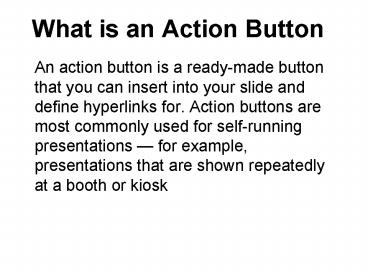What is an Action Button - PowerPoint PPT Presentation
1 / 17
Title:
What is an Action Button
Description:
Sounds from http://www.seaworld.org/animal-info/sound-library/index.htm ... Click on the clipart you want to add an animal sound. Click Insert Tab Action ... – PowerPoint PPT presentation
Number of Views:45
Avg rating:3.0/5.0
Title: What is an Action Button
1
What is an Action Button
- An action button is a ready-made button that you
can insert into your slide and define hyperlinks
for. Action buttons are most commonly used for
self-running presentations for example,
presentations that are shown repeatedly at a
booth or kiosk
2
Where to find Action Buttons
Insert Shapes Action Buttons
3
Button Styles
Custom
Home
Information
Help
Back
Next
End
Beginning
Return
Document
Movie
Sound
Some styles have actions associated with them.
However, any button can be made to perform any
of the actions you see above.
4
Create a Custom Action Button and Add Text on it
- Click Insert Shapes Action Buttons Select
Custom button - Click and drag to draw a shape for the button
- In the Action Settings dialog box, click the
Hyperlink to radio button and select Slide - Choose the slide you want to link to (choose 6
You did it for this exercise) and click OK - Right-click the button and choose Edit Text
- Create a button here
Click on Slide Show tab From Current Slide to
test the action
5
Add a Picture/ClipArt Background
- Create a custom action button
- In the Action Settings dialog box, click the
Hyperlink to radio button and select Slide - Choose the slide you want to link to (choose
Create an Invisible Action Button for this
exercise) and click OK - Click on the button - Format tab Shape Fill
Picture browse and select a picture for the
button
- Create a button with picture as background
6
You did it!
- Hit Esc key to end the Slide Show
- Create an action button below and set an action
to the slide Add a Picture/ClipArt Background
7
Create an Invisible Action Button
- Draw a custom action Button on the Ohio
- In the Action Settings dialog box, click the
Hyperlink to radio button and select Slide - Choose the slide you want to link to (choose
Yes, its Ohio for this exercise) and click OK - You may also add sound and actions on mouse over
- Double-click the drawing object, choose No Fill
No Outline for the shape
Where is Ohio?
8
Yes, Its Ohio
9
Question 1 What is the default file extension
for MS PowerPoint 2007?
.docx
.xlsx
.pptx
10
.docx is the default file extension for MS Word
2007
Back to the question
Image from MS Office Online
11
- .xlsx is the default file extension for MS Excel
2007
Back to the question
Image from www.microsoft.com/.../excel2007_chartin
g.jpg
12
Correct!
The default file extension for MS PowerPoint is
.pptx
Image from MS Office Online
Next Question
13
Action settings can be applied to Cliparts,
Shapes, WordArts, Textboxes, etc
- Question 2
- Which one below is a triangle?
Tip If you want the shape/Clipart that you chose
as an action button to perform an action, click
Insert Tab Action and then select the action
that you want it to perform.
14
A triangle should has 3 sides
15
Great! These are all triangles
16
Add a Sound to a Shape/ClipArt
- To prevent possible problems with links, copy the
sounds into the same folder as your presentation
before you add the sounds to your PowerPoint. - Click on the clipart you want to add an animal
sound - Click Insert Tab Action
- 4. In the Action Settings dialog box, click
Play Sound select Other Sound locate the
folder that contains the file, and then
double-click the file that you want to add
Sounds from http//www.seaworld.org/animal-info/s
ound-library/index.htm
17
Change PPT Show Type as a Kiosk
- The purpose of changing setting to a Kiosk mode
is to deactivate linear navigation of
presentation via mouse keyboard - Click Slide Show and choose Set Up Slide Show
- Under show type Choose Browsed at a kiosk click
OK
Important If you set up a presentation to run at
a kiosk, remember to add navigation hyperlinks or
action buttons on the slides . Otherwise, your
self-running presentation will not advance beyond
the first slide.