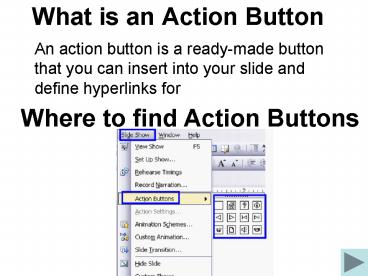What is an Action Button - PowerPoint PPT Presentation
1 / 14
Title:
What is an Action Button
Description:
Select the Picture tab and browse for a picture. Create a ... Click Slide Show and choose Set Up Show. Under show type Choose Browsed at a kiosk click OK ... – PowerPoint PPT presentation
Number of Views:60
Avg rating:3.0/5.0
Title: What is an Action Button
1
What is an Action Button
- An action button is a ready-made button that you
can insert into your slide and define hyperlinks
for
Where to find Action Buttons
2
Button Styles
Custom
Home
Information
Help
Back
Next
End
Beginning
Return
Document
Movie
Sound
Some styles have actions associated with them.
However, any button can be made to perform any
of the actions you see above.
3
Create a Custom Button and Add Text on it
- Click Slide Show Action Button Click Custom
button - Right-click the button and choose Add Text
- Create a button here
4
Add an action
- Right-click the button and select Action Settings
- Click in the Hyperlink to radio button and select
Slide - Choose the slide you want to link to (choose 6
You did it for this exercise) and click OK
- Your button should look like the one below
- Click on Slide Show view to test the action
Practice
5
Add a picture background
- Create an action button
- Right-click the button and select Format
AutoShape - Click on the down arrow on the color block and
select Fill Effects - Select the Picture tab and browse for a picture
- Create a button with picture as background
6
You did it!
- Hit Esc key to end the Slide Show
- Create an action button below and set an action
to the slide Add a Picture Background
7
Create an Invisible Action Button
- Click AutoShapes - Lines-Scribble
- Draw a line along Ohio state
- Double-click the drawing object, choose No Fill
No Line - Right-click the draw object and choose Action
Settings - Click in the Hyperlink to radio button and select
Slide
8
- This is Florida!
9
Good job!
10
What is the default file extension for MS
PowerPoint?
.doc
.xls
.ppt
11
.doc is the default file extension for MS Word
Back to the question
MS Word software image from Google Image
12
- .xls is the default file extension for MS Excel
Back to the question
MS Excel software image from Google Image
13
Correct!
The default file extension for MS PowerPoint is
.ppt
MS PowerPoint software image from Google Image
Home
14
Save PPT as Kiosk
- Click Slide Show and choose Set Up Show
- Under show type Choose Browsed at a kiosk click
OK