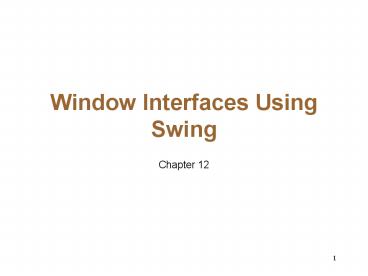Window Interfaces Using Swing - PowerPoint PPT Presentation
1 / 78
Title:
Window Interfaces Using Swing
Description:
The classes that we define will be derived from classes in the ... define a method named ... A class can define methods in addition to the methods required by ... – PowerPoint PPT presentation
Number of Views:57
Avg rating:3.0/5.0
Title: Window Interfaces Using Swing
1
Window Interfaces Using Swing
- Chapter 12
2
Outline
- Background
- Basic Swing Details
- Buttons and Action Listeners
- Container Classes
- Text I/O for GUIs
3
Introduction
- Modern programs use window interfaces with
buttons and menus, and allow users to make
choices using a mouse. - We will learn how to write simple window
interfaces using the Swing library. - Well also use an older library known as AWT
(Abstract Windows Toolkit) which is a necessary
complement to the Swing library.
4
Human Computer Interaction
Transparent Complexity
Domesticated Computer
Pervasive Technology
5
Steps of HCI
Goal
Action
Specification
Execution
Intention
Evaluation
Perception
Interpretation
6
Human Computer Interaction
HCI
MMI, User Interface, Interface Science, Usability
Engineering ....
7
GUIs - Graphical User Interfaces
- Windowing systems that interact with users often
are called GUIs. - A GUI accepts information from a user and makes
it available to the program for processing. - Most of the interaction is graphical in nature.
8
Graphical User Interfaces
1/2 1/4 1/8 1/16 1/32 1/64 .... ?
9
Icons
10
Macintosh
- Introduced HCI into the mass market.
- Uniformity of the user interface
- A de facto interface standard
- Direct manipulation
- on the new technology base
- Multi-windows, menu hierarchy, mouse, icons, ...
11
Definitions
- A window is a portion of the users screen - a
screen within a screen. - Typically, it has a border and a title.
- A menu is a list of alternatives available to the
user. - A menu item is selected by using the mouse to
place the cursor over the selected item, and by
clicking the mouse.
12
Definitions, cont.
- A button serves much the same purpose as a menu
item. - Typically, a button has a label.
- The button is pushed by using the mouse to
position the cursor over the button, and by
clicking the mouse.
13
Event-Driven Programming,I
- Most GUI program use events and event handlers.
- A GUI event is an object that represents some
action such as clicking a mouse, dragging a
mouse, pressing a keyboard key, clicking the
close-window button on a window, etc. - When an object generates an event, it is said to
fire the event.
14
Event-Driven Programming, II
- Objects that can fire events have one or more
listener objects. - The programmer chooses which event-firing objects
have listeners. - Event handlers are programmer-defined methods
associated with the listener objects that
determine what happens when events are detected
by their associated listener(s).
15
Event-Driven Programming, III
16
Characteristics of Event-Driven Programming
- In general, its impossible to predict the
sequence of events in advance. - When we write a GUI, there may be several methods
that we never call directly. - Instead, Swing calls these methods for us in
response to events which have listeners. - The classes that we define will be derived from
classes in the Swing library. - Sometimes well use inherited methods, and
sometimes well override them.
17
Basic Swing Details Outline
- A Simple Window
- Window Listeners
- Size Units for Screen Objects
- setVisible
- Color
- Anonymous Objects
- JFrame Methods
- Layout Managers
18
Basic Swing Details
- Well start with window elements to
- close the window
- put text in the window
- color the window
- put a title on the window.
19
Programming Example A Simple Window
20
Programming Example A Simple Window, cont.
- class FirstSwingDemo
21
Window Listeners
- A window listener listens to events from a
window, such as a click on the close-window
button. - A window listener is registered when it becomes
associated with the object(s) to which it listens.
22
Clicking the Close-Window Button
23
Class WindowDestroyer
- A listener class often is derived from class
WindowAdapter. - The inherited methods respond automatically to
different kinds of events. - The way an event is handled depends on the
programmer. - Typically, an inherited method definition is
overridden.
24
Class WindowDestroyer, cont.
- class WindowDestroyer
25
Ending a Swing Program
- A GUI program is based on a kind of infinite
loop. - The windowing system normally stays on the screen
until the user indicates that it should go away. - The exit method ends a Java program as soon as
the exit method is executed. - System.exit(0)
26
Methods of Class WindowAdapter
27
Methods of Class WindowAdapter
28
Size Units for Screen Objects
- The size of an object on the screen is measured
in pixels. - A pixel is the smallest unit of screen space onto
which you can write. - Pixels do not represent fixed lengths, but depend
instead on the size and resolution of the screen. - The exact size of what is produced varies from
screen to screen.
29
More on setVisible
- Method setVisible takes one argument of type
boolean. - example
- w.setVisible(true)
- Method setVisible permits the programmer to
specify when GUI objects should be displayed and
when they should not.
30
Example Improved Swing Program
31
Programming Example
- class FirstWindow
32
- class FirstWindowDemo
33
Programming Example A Window with Color
- We add four new features
- a title
- a local variable named contentPane
- a background color
- a new way to add the window listener
34
A Window with Color
35
- class SecondWindow
36
- class SecondWindowDemo
37
The Color Constants
Black Yellow Cyan Magenta
Red Green Blue
38
Methods of Class JFrame
39
Layout Managers
- The objects that you add to a container class are
arranged by an object known as a layout manager. - A layout manager is added using method setLayout,
which is a method of every container class. - syntax
- Container_Object.setLayout(new Layout_Manager_Clas
s(Any_Parameters))
40
Border Layout
- class BorderLayoutDemo
41
Border Layout, cont.
42
Border Layout, cont.
- A BorderLayout manager can place a component into
any of five regions. - Regions which are unused give up their space to
BorderLayout.CENTER.
43
Flow Layout
- The simplest layout manager is the FlowLayout
manager. - Components are added and arranged one after
another, left to right, until a row is filled.
Then components are added to the next row in the
same manner. - Each row is centered in its container.
44
Grid Layout
- A GridLayout manager arranges components in a
grid of rows and columns. - example
- aContainer.setLayout(new
- GridLayout(2,3))
45
Grid Layout, cont.
- Each entry has the same size.
- Rows are filled one at a time, top to bottom, and
from left to right within each row. - Even though the number of columns is specified,
the actual number of columns is determined by the
number of items added to the container.
46
Default Layout Managers
- When a default manager is not added explicitly, a
default layout manager is provided. - The default manager for the content pane of a
JFrame is BorderLayout. - The default manager for a JPanel is FlowLayout.
47
Layout Managers
- Border Layout
- Flow Layout
- Grid Layout
arranged one after another, left to right
48
Buttons and Action Listeners Outline
- Buttons
- Action Listeners and Action Events
- Interfaces
- The Model-View-Controller Pattern
49
Buttons
- A button is a GUI component that looks like a
button and does something when it is clicked
using a mouse. - Like a label, a button is created and added to a
container. - Unlike a label, a button can fire an event and
the event can cause a GUI to perform some action.
50
Adding Buttons
51
- class ButtonDemo
52
Action Listeners and Action Events
- For each button, the GUI needs to
- register (specify) the listener object(s).
- define the methods to be invoked when an event is
fired. - For a statement such as
- stopButton.addActionListener(this)
- the class ButtonDemo is itself the listener
class.
53
Action Listeners and Action Events, cont.
- To make a class into an ActionListener
- add implements ActionListener to the heading of
the class definition - define a method named ActionPerformed.
- register the ActionListener object with the
component that will fire the event using the
method addActionListener - (A component may register with more than one
listener.)
54
Buttons and an Action Listener
55
The actionPerformed Method
- An actionListener class must have a method named
actionPerformed that has one parameter of type
ActionEvent. - syntax
- public void actionPerformed(ActionEvent e)
- Code_for_Actions_Performed
56
Interfaces
- An interface is a property of a class that states
what methods the class must define. - ActionListener is an interface.
- A class which satisfies the requirements of an
interface implements the interface. - A class can define methods in addition to the
methods required by the interface. - An interface is not a class, but it is a type.
57
Container Classes Outline
- The JPanel Class
- The Container Class
58
The JPanel Class
- A GUI can be organized hierarchically, with
window-like containers inside other window-like
containers. - Class JPanel is a simple container that does
little more than hold components. - Components can be placed in a JPanel which can be
placed in another JPanel, which can be placed
in a JFrame.
59
The JPanel Class
60
- class PanelDemo
61
The Container Class
- Class Container is a predefined class.
- An object of a class which descends from class
Container is called a container class and can
have components added to it. - Class Jframe (Jpanel) is a descendent of class
Container, permitting any Jframe(Jpanel) object
to hold labels, buttons, panels, and other
components.
62
The Container Class, cont.
- (See Display 12.18 from page 879)
63
The JComponent Class
- Class JComponent is similar to class Container,
and plays a similar role for components. - Any class that descends from JComponent is called
a JComponent class. - Any JComponent object can be added to any
Container object. - Since class JComponent descends from class
Container, a JComponent object can be added to
another JComponent object.
64
Adding Components
- To add a component to a JFrame, use method
getContentPane to obtain the content pane, and
the use method add with the content pane as the
calling object. - example
- Container contentPane getContentPane()
- Jlabel label new Jlabel(Click Here)
- contentPane.add(label)
65
Adding Components, cont.
- For other container classes, add components by
using method add directly with an object of the
container class. - example
- JPanel buttonPanel new JPanel()
- JButton stopButton
- new JButton(Stop)
- buttonPanel.add(stopButton)
66
Objects in Swing Containers
- Swing containers use three kinds of objects
- the container class itself (such as a panel)
- the components (labels, buttons, panels, etc.)
- the layout manager.
- Typically, a GUI interface, and many subparts of
the GUI, will consist of these three kinds of
objects.
67
Creating Simple Window Interfaces Guidelines
- A typical GUI consists of a windowing object
derived from class JFrame, together with
components such as labels and buttons. - The programmer must register a window listener to
close the window. - Components are grouped by placing them in a
JPanel and by adding the JPanel to the GUI.
68
Creating Simple Window Interfaces Guidelines,
cont.
- The GUI (i.e. the JFrame) and each JPanel should
be given a layout manager. - The GUI (or some other class) needs to be made an
action listener for components which generate
events of interest. - Each such component should have an action
listener registered with it, and an appropriate
actionPerformed method defined.
69
Text I/O for GUIs Outline
- Text Areas and Text Fields
- Inputting and Outputting Numbers
70
Text Areas and Text Fields,
71
- class MemoSaver
72
- class MemoSaver, cont.
73
Text Areas and Text Fields,
- Method getText returns the text written in an
object of class JTextArea. - Method setText of class JTextArea changes the
text in the text area into whatever is provided
as the argument to method setText. - Class JTextField is similar to class JTextArea,
but displays only one line of text.
74
Labeling a Text Field
75
- class LabelDemo
76
Inputting and Outputting Numbers
- Input provided using a JTextArea object or
JTextField object is received as a string. - When numeric input is needed, the string must be
converted to a number. - To output a number using a GUI constructed with
Swing, the number must be converted to a string. - All input typed by the user is string output, and
all displayed output is string output.
77
Inputting and Outputting Numbers, cont.
- To convert a string to an integer, use, for
example - Integer.parseInt(42)
- or
- Integer.parseInt(ioField.getText())
- or, to eliminate whitespace before or
- after the input, use
- Integer.parseInt
- (ioField.getText().trim())
78
Summary
- You have learned the basics of event-driven
programming. - You have designed and coded a simple GUI with
buttons and text. - You have learned about several Swing-related
classes.