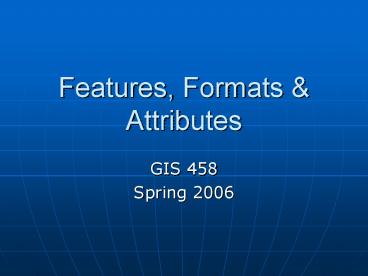Features, Formats - PowerPoint PPT Presentation
Title:
Features, Formats
Description:
Allow analysis & symbolization. GIS 458. Spring 2006. Instructor: Larry Clamp. Course Topics ... select via query and classify (symbolize) in different manners ... – PowerPoint PPT presentation
Number of Views:44
Avg rating:3.0/5.0
Title: Features, Formats
1
Features, Formats Attributes
- GIS 458
- Spring 2006
2
Layer Types
- Vector
- Raster
- Terrain and Other Surfaces
- Other
- Addresses
- Geoprocessing Models
- Survey Data
- Networks
3
Vector Data
- Discrete Data
- Have precise shape and position
- Best for defined shapes and boundaries
- Have attributes and behavior
- Points
- Zero-Dimensional
- Features too small to be lines or areas
- Stored as single x,y coordinates
4
Vector Data
- Lines
- One-Dimensional
- Features too narrow to be areas
- Stored as series of ordered x,y coordinates
- Segments
- Straight
- Circular
- Elliptical
- Splined
- Polygons
- Two-Dimensional
- Features that cover a broad geographic area
- Stored as series of segments that enclose an area
- Annotation
- Descriptive labels
- Associated with features
- Display names and attributes
5
Raster Data
- Gridded data composed of cells or pixels (picture
elements) - Two-Dimensional
- Values can depict various data
- Light values (spectral)
- Elevation (thematic)
- Density (thematic)
- Discrete or Continuous
- Can also be stored in an attribute field
- Photo of a building
6
Terrain Other Surfaces
- Triangulated Irregular Network (TIN)
- Model of a surface
- Stored as
- Integrated nodes
- Triangles with edges
- Enable surface analysis
- Cannot be stored directly in geodatabase
7
Other Layer Types
- Addresses
- Data stored in database
- Locators create features for locations
- Geoprocessing Models
- You create tools and store them
- Survey Data
- Data tables tied to feature coordinates
- Networks
- Require connectivity topology
8
Attributes
- Quality of an object
- Size
- Density
- Name
- Flow
- Date
- Population
- A feature can have a number of attributes
- Allow analysis symbolization
9
(No Transcript)
10
GIS 458
- Spring 2006
- Instructor Larry Clamp
11
Course Topics
- Design Process
- Layer Design Formats
- Raster vs. Vector
- Point, Line or Polygon?
- Relationships
- Spatial
- Non-Spatial
- Attribute Table Design
- Defining Appropriate Fields
- Assigning Appropriate Field Types
- Text, Integer, Double
12
Course Topics, continued
- Database Fundamentals
- Purpose
- Personal vs. Enterprise
- Database Design
- Database Implementation
13
Course Topics, continued
- Software Selection
- Database software (Oracle, SQL, etc.)
- GIS Softwareis ESRI the best?
- Data Standards
- FGDC
- Personnel
- Project Management
- Data Mining
14
BREAK!!!!
15
GIS (Geographic Information System)
- Consists of
- Computer hardware
- Software
- Geographic data
- Personnel
- Is a computer system that stores and links
geographically-referenced information with
graphic map features to allow a wide range of - Information processing and retrieval
- Display operations
- Map production
- Analysis, and
- Modeling
16
Benefits of a GIS (Functionality)
- Data entry/updating access the database to
update, add or delete information - Data conversion take diverse information,
formats, etc. and make them compatible - Data retrieval take massive amounts of stored
information and access it - Data manipulation select via query and classify
(symbolize) in different manners - Data presentation present retrieved information
in either text, tabular or map format. - Spatial analysis take spatial data and make
queries (from simple to complex) and generate new
data from the original set
17
Three general operations in a GIS
- 1. Attribute queries (aspatial queries)
- How many parcels in an attribute table are zoned
R-7 and what is their total acreage? - 2. Spatial queries
- How many pulp plants are located within 500
meters of a river? - 3. Generation of new data sets from the original
database - Out of a marine mammal dataset, where are just
the Beluga whales located? - Are there areas where ring seals and orcas
overlap?
18
What is Spatial Data?
- Spatial means it is mappable, that is, every
piece of information is attached to a specific
object on the map and that objects location on
the map is geographically-referenced - Reference systems typically use
latitude/longitude, UTM, SPC or some type of x,y
coordinate system
19
Where do we get Spatial Data?
- From a variety of sources
- U.S. census
- Land use surveys
- Satellite imagery
- Aerial photographs
- Paper maps
- Problem compatibility
- Projections/coordinate systems--Albers Equal-Area
Conic vs. UTM - Map scale--12,000 vs. 12,000,000
- Data formats--DRG, (raster), Shapefile (vector)
20
Examples of GIS Data Structures
21
Organizing Geographic Data
- GIS 458
- Spring 2006
- Larry Clamp
22
Parts of the Whole
- Geodatabase
- Geographic Datasets
- Object Classes
- Feature Classes
- Topological Classes
- Relationship Classes
23
Geodatabase
- A collection of data types
- Datasets feature, object and relationship
classes - Can span one, several, or many geodatabases
- Manage seamless geographic data
- Two main types
- Personal
- Represent small to medium-sized datasets
- Enterprise
- Represent large or complex datasets (multiple
users)
24
Geographic Datasets
- Feature Dataset
- Collection of feature classes
- Common coordinate system
- FCs must be in FDs for topology
- Raster Dataset
- Simple (basic GRID)
- Compound (multiple bands, etc.)
- Triangulated (TIN) Dataset
25
Object Classes
- Table that can associate behavior
- Descriptive information about objects
- Owners
- Stream Codes
- Annotation
26
Feature Classes
- Collection of features with same geometry
- Points, lines, polygons
- Simple feature classes
- No topology
- Features are independent of one another
- Topological feature classes
- Features are bound to one another
- Share certain behavior
27
Relationships
28
Relationships
29
NoSeriously
- Relationship class
- Table that stores realtionships between features
or objects - Models dependencies between objects
- Can control what happens to related objects
- Removed
- Changed
30
Keep it Simple
- Geodatabase Filing Cabinet
- Feature Dataset Filing Cabinet Drawer
- Feature Class Individual Folder in Drawer
31
Sub-Types Attribute Domains
- GIS 458
- Spring 2006
- Larry Clamp
32
Sub-Types
- Objects (rows) in a table or feature class
grouped by an attribute - Roads by class Highways, major roads, arterials,
etc. - Allow users to make validation rules more
specific to data - Help insure data quality
- Speed up data entry and editing
- Help eliminate need for additional classes
- Wells Different class for public, agricultural
or monitoring wells or - Just different sub-types?
33
Sub-Types, continued
- Based on integer attribute field
- Integer codes and descriptions entered
- Editor constrained to entered values
- In ArcMap, description is displayed
- Description used for labeling
34
Setting Sub-Types
- Set as properties of an existing table or feature
class - Go to Properties dialog
- Select integer sub-type field
- Input code and description
- Can also set defaults and domains
35
Attribute Domains
- Define legal field values for tables, feature
classes, or sub-types - Defined as properties of the geodatabase
- Can be shared across the geodatabase
- Assigned to fields by editing field properties of
tables feature classes - Do not constrain incorrect data entry but will
find errors - Validation tool on Editor menu
36
Legal Values
- Two Types of domains
- Range and Coded Values
- Type used depends on nature of attribute data
37
Range vs. Coded Values
- Range domains
- Apply to values for numeric attributes
- Used for measured data
- Well depth
- Contamination levels
- Power pole heights
- Legal minimum and maximum
38
Range vs. Coded Values
- Coded values
- Apply to any type of attribute
- Text, numeric, date, etc.
- Used for coded data
- Land-use codes
- Water pipe material codes
- Street surfacing codes
- Define list of legal codes and their descriptions
39
Splitting Merging Features
- Domains allow you to define how attributes are
handled during splitting merging - Split policy
- Merge policy
40
Split Policies
- Defines what values are assigned to resulting
features - Default value
- Each take on a default value you set
- Duplicate value
- Each take on a copy of original value
- Geometry ratio
- Each take on a ratio of the original value
41
Merge Policies
- Dictates what happens to values of merged
features - Default value
- Each take on a default value you set
- Only policy that applies to nonnumeric fields and
coded value domains - Sum
- Sum of the original features
- Geometry weighted
- Weighted average of original features
42
Summary
43
Table Design Importing Data
- GIS 458
- Spring 2006
- Larry Clamp
44
Ways to create tables
- ArcCatalog
- Right click location
- Folder, geodatabase
- Select NewgtTable to access wizard
- You can import fields from other tables
- Geoprocessing (ArcToolbox)
- Under Data Management Tools
- Select Table toolset gt Create Table
45
Table Field Properties
- Alias
- Allow NULL Values
- Default Value
- Domain
- OBJECTID
- Length
- Precision
- Scale
- BLOB
- Raster
46
Alias
- Alternate field name for display in ArcMap
- Less cryptic
- Can be changed after the table is created
47
Allow NULL Values
- Indicates field may or may not contain null data
- Null value absence of recorded value
- Different than 0 (which is a value)
- May NOT be changed after table is created
48
Default Value
- Value that is automatically assigned for a new
record - May be changed after table is created
49
Domain
- Assigned geodatabase domain for field
- Defines legal values
- Can also define how feature attributes are
handled if they are merged or split - May be changed after table is created
50
OBJECTID
- Automatically generated
- DO NOT delete or change it in any way!!
51
Length
- Maximum number of characters to store in text
field - Set as an integer
52
Precision
- Maximum number of digits for a numeric field
- Set as an integer
53
Scale
- Maximum number of decimal digits for a decimal
numeric field - Set as an integer
54
BLOB
- Binary large object
- Data stored in the geodatabase as a long sequence
of binary numbers - Stores images, multimedia, or bits of code
- ArcGIS doesnt provide end-user tools
- Must write custom objects or applications to
manage a BLOB field
55
Raster
- New attribute type
- Stores raster within or alongside the geodatabase
- ArcGIS views many file formats but outputs as a
GRID, IMAGINE, or TIFF - Will convert for you
- Only one raster field allowed in a table or
feature class - Use a different table with a relate to associate
more
56
Naming Conventions
- Table name, feature class and field names must be
compatible with underlying RDBMS - For ESRI this means
- No spaces
- Use underscores or run words together
- Field names limited to ten characters
- Use an alias for more descriptive name
57
Field Data Types
58
Importing Data (vector data)
- IMPORT tools
- ArcCatalog context menu or
- Geoprocessing tools
- Simple Data Loader (ArcCatalog)
- Loads to existing table or feature class
- Empty or with data)
- ArcMap Object Loader
- Loads to existing table or feature class
- Empty or with data)
- Work for both personal or enterprise GDB
59
IMPORT tools
- ArcCatalog menus
- Right click on location to import
- Geoprocessing tools
- ArcToolbox gt Conversion Tools gt To Geodatabasae
- Both use same tools
60
Simple Data Loader
- ArcCatalog context menus wizard
- Loads data into an existing table or feature
class - Object may be empty or contain data
- Data sources must have same schema (multiple)
- Feature classes
- Target and source MUST have same geometry
- Can query to import only selected data
- Geometric networks versions not supported
61
Object Loader
- Accessible only in ArcMap edit session
- Must add as a custom tool
- ToolsgtCustomizegtCommandsgtData Converters
- Loads complex data to table or feature class
- Supports behavior as it loads
- Object may be empty or contain data
- Data sources must have same schema (multiple)
- Feature classes
- Target and source MUST have same geometry
- Can query to import only selected data
62
The Geodatabase Design Process
- GIS 458
- Spring 2006
- Larry Clamp
63
Why is Good Design Necessary?
- Questions to Answer
- How can we employ GIS technology to
- Improve existing functions?
- Change goal achievement?
- What data is most beneficial?
- What data can be acquired stored?
- Who will maintain the database?
- Establish Process to
- Define goals
- Identify, analyze and evaluate alternatives
- Agree on implementation plan
64
Design Objectives
- Avoid risks of lack of design
- Satisfy objectives and requirements
- Obtain necessary data
- Avoid unnecessary redundancy
- Organize data for different users
- Accommodate different data views
- Divide maintenance and users
- Appropriate feature representation, organization
coding
65
Benefits of Design
- Time consumingbut worth it!
- Increased data retrieval analysis flexibility
- Increased user application development
- Better cost distribution
- More users supported
- Support for future development
- Less data redundancy
66
Design Guidelines
- Involve Users
- One Step at a Time
- Build a Team
- Be Creative
- Create Deliverables Milestones
- Keep Goals and Objectives in Focus
- Dont Add Detail Too Soon
- Document Carefully!!!!!!
- Be Flexible
- Use Model to Plan
67
Design Steps
- Model the Users View
- Define Entities (features objects) and
Relationships - Identify Proper Entity (features objects)
Representation - Match These to the Geodatabase Model
- Organize into Geographic Datasets
68
Model the Users View
- Ensure common understanding between designers and
users - Identify Organizational Functions
- Business or service functions processes are
more stable than business organization - What do they do?
- Identify Data Requirements
- Interact!
- Who uses it and what is the nature of
interaction? - Organize Data into Logical Groupings
- Develop an Initial Implementation Plan
69
Define Entities and Relationships
- Broad to Narrow
- Identify Describe Entities
- Use detail
- Involve end users!
- Identify Describe Relationships
- Use descriptive interpreting statements
- Use Diagrams to Show E R
- Unified Modeling Language
70
Identify Proper Entity Representation
- Classify by Type of Representation
- Will it be used on a map?
- Is shape significant for analysis?
- Can it be accessed and visualized through
relationship to another feature? - Will it have different representations at
different scales? - Does it need annotation?
- Should it be a
- Point, line or polygon
- A surface, raster, image, photo or drawing
- An object
- No point, line or polygon required
- No geometric or graphic representation
71
Match to the Geodatabase Model
- Determine Geodatabase Representation
- Simple Features
- Discrete
- No Topology
- Complex Features
- Discrete
- Topology or participation in a network
- Points
- Lines
- Polygons
- Images
- Surfaces
- Object
72
Organize into Geographic Datasets
- Identify Name Datasets
- Group Feature Classes
- Large feature class
- Subtypes
- Custom behavior
- Substantially different attributes
- Different access requirements
- Define Topology Needs
- Feature classes participating in topology or
network must be in the same feature dataset - Group in Geodatabase(s)
- Different departments
- Size limits