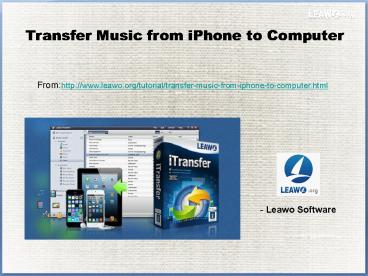Transfer Music from iPhone to Computer
Title:
Transfer Music from iPhone to Computer
Description:
More details: Everybody likes listening to music. People save songs in their iPhone for an enjoyment on the go, and most of them will also sync the CD copies to their iPhone so that they can enjoy their favorite songs anytime they want. But when they want to transfer music from iPhone to computer, how can they achieve the goal easily and fast? The following post is about how to transfer music from iPhone to computer. – PowerPoint PPT presentation
Number of Views:33
Title: Transfer Music from iPhone to Computer
1
Transfer Music from iPhone to Computer
Fromhttp//www.leawo.org/tutorial/transfer-music-
from-iphone-to-computer.html
- Leawo Software
2
Everybody likes listening to music. People save
songs in their iPhone for an enjoyment on the go,
and most of them will also sync the CD copies to
their iPhone so that they can enjoy their
favorite songs anytime they want. But when they
want to transfer music from iPhone to computer,
how can they achieve the goal easily and fast?
The following post is about how to transfer music
from iPhone to computer.
Part 1. Use iTunes to Transfer Music from iPhone
to Computer Part 2. Use Third-Party iPhone
Transfer Software to Transfer Music from iPhone
to Computer Part 3. Other Solutions
3
Part 1. Use iTunes to Transfer Music from iPhone
to Computer People can use iTunes and iTunes
Match to transfer music from iPhone to computer.
The following post introduces 4 commonly-used
methods to backup iPhone music, including
transferring purchases from iPhone to iTunes,
using iTunes Match, Copying playlists from iPhone
to iTunes and Moving iTunes library to external
hard drive. These methods are helpful for either
transferring iPhone music to computer, or backing
up iPhone music. Check them out if you are
interested.
4
Solution 1. Transfer Purchases
People can take advantage of iTunes to transfer
music from iPhone to computer. You may have well
known that iTunes only transfers purchased items
from iPhone to iTunes library, so iPhone users
can move purchased songs from iPhone to iTunes
library. The following guidance will show you how
to do it 1. Start iTunes and go to Edit gt
Preferences gt Devices, and check Prevent iPods,
iPhones and iPads from syncing automatically. 2.
Plug iPhone into computer via USB cable, and
iTunes will launch automatically. If not, you can
manually start it. 3. Click File gt Device gt
Transfer Purchases at the upper left corner.
Then iTunes will transfer all the purchased items
from iPhone to iTunes library, including the
purchased songs. After transferring the songs to
iTunes library, iPhone users are able to find the
songs in iTunes folder. Windows
XP C\Documents and Settings\username\My
Documents\My Music\iTunes\ Windows
Vista C\Users\username\Music\iTunes\ Windows
7 C\Users\username\My Music\iTunes\ Windows
8 C\Users\username\My Music\iTunes\ If you
are using a Mac computer, go to Finder gt Home gt
Music gt iTunes.
5
Solution 2. iTunes Match
iPhone users can take advantage of iTunes Match
to transfer music from iPhone to computer. iTunes
Match is generally used as a tool to sync music
among different devices, but when users want to
transfer music from their iPhone to computer, in
situations like switching a new computer, iTunes
Match is also helpful. iTunes Match requires
users to have iTunes 10.5.1 or later, iOS 5.0 or
later, and it also only supports iPhone 3GS or
later, iPad 2 or later, iPod touch 3 or later. So
we want to transfer music from iPhone to
computer, we need to meet with the
requirements. People should start their iTunes,
and select iTunes Store at the top of the
window, then you will see iTunes Match at the
upper right side. Click Subscribe for 24.99 per
year button, and enter your Apple ID to confirm
the purchase. When its done, iTunes Match will
star to scan your iTunes music library and upload
the songs which arent saved in the cloud. Now
iPhone users can tap Settings gt iTunes App
Store on their iPhone, and tap iTunes Match to
ON. Now iTunes Match will upload all your songs
to the cloud, and each song will have a cloud
icon attached. Now you can download the songs
from the cloud to your computer, and save the
songs in iTunes library for offline listening.
6
Solution 3. Copy Playlists from iPhone to iTunes
Accidentally delete the playlists in your iTunes
library? Dont worry, if you still have the
playlists in your iPhone, you are able to copy
playlist from iPhone to iTunes library with
several simple steps. The following guidance will
show you how to do that 1. Shut down auto sync
by clicking Edit gt Preferences gt Devices and
checking Prevent iPods, iPhones and iPads from
syncing automatically. 2. Connect iPhone to
computer with USB cable, and click the iPhone
icon in the left sidebar after iTunes recognized
your iPhone. 3. Find the playlist you want to
transfer and right-click it, then choose
Export. 4. The exported playlist will be saved
as a XML file on your computer. Now you can
import the playlist into iTunes library by
clicking File gt Library gt Import Playlist at
the upper left side of iTunes. After moving the
playlists from iPhone to iTunes library, you will
get your music library organized again.
7
Solution 4. Move iTunes Library to External Hard
Drive
If you want to backup iPhone music before
switching to a new computer, you can move iPhone
music to external hard drive for a backup. Of
course, you are able to copy the whole iTunes
library to the external hard drive. As mentioned,
you are able to find your iTunes folder on your
computer, and now you only need to hit Ctrl C
to copy the iTunes library, and then Ctrl V to
paste the library to target folder in External
hard drive. This method will be helpful when you
want to restore your iTunes library on your new
computer, and you only need to hold Shift key
and open iTunes, then iTunes will ask you to
choose a library. With this method, you are able
to backup iPhone music easily and make them safe.
8
Part 2. Using Third-Party iPhone Transfer
Software iPhone users are able to transfer music
from iPhone to computer with iTunes easily, but
they arent allowed to copy non-purchased music
files like CD copies using iTunes. If the users
take a look at the third-party iPhone transfer
software on the Internet, they will be surprised
by the powerful functions of these programs.
Among all the iPhone transfer programs, Leawo
iTransfer is regarded as one of the best. With
this software, users are able to transfer all the
music files from iPhone to computer with simple
clicks.
In a word, Leawo iTransfer is helpful for
transferring music files from iPhone to computer.
But this software is more than an iTunes
alternative for transferring music files.
9
So, what Leawo iTransfer can do anyway?
Transfer apps (app data and configuration
included), music, movies, TV shows, ringtones,
photos, contacts and Camera Roll easily.
Enable users to backup iPhone, iPad and iPod
files to computer.
Help users to manage playlists of their iPhone,
iPad and iPod.
Allow users to use iPhone, iPad and iPod as flash
drives to save anything they want.
10
Part 3. Other Solutions Besides iTunes and
third-party iPhone transfer software, you are
able to transfer music from iPhone to computer
with other methods. On the Internet, you can find
many solutions. The following guidance will show
you three outstanding solutions.
1. Cloud Apps
2. Email Your Songs
3. Filezilla
11
For more details,welcome to visit http//www.leaw
o.org/tutorial/transfer-music-from-iphone-to-compu
ter.html
Related Posts How Do I Transfer Music from
iPhone to Computer 3 Ways to Transfer Music from
iPhone to Computer How Can You Transfer Music
from iPhone to Mac Computer How to Transfer
Purchased Music from iPhone to Computer