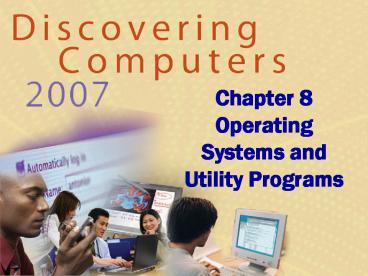Chapter 8 Operating Systems and Utility Programs - PowerPoint PPT Presentation
1 / 53
Title:
Chapter 8 Operating Systems and Utility Programs
Description:
... secure computer, user configures screen saver to require password to ... Screen Savers below Chapter 8. Device-dependent. Runs only on specific type of computer ... – PowerPoint PPT presentation
Number of Views:137
Avg rating:3.0/5.0
Title: Chapter 8 Operating Systems and Utility Programs
1
Chapter 8 Operating Systems and Utility Programs
2
Chapter 8 Objectives
Identify the types of system software
Summarize the features of several stand-alone
operating systems
Summarize the startup processon a personal
computer
Identify various network operating systems
Describe the functions of an operating system
Identify devices that use several embedded
operating systems
Discuss ways that some operating systems help
administrators control a network and administer
security
Explain the purpose of several stand-alone
utility programs
Explain the purpose of the utilities included
with most operating systems
3
System Software
- What is system software?
Programs that maintain operation of computer
Two types are operating systems and utility
programs
p. 398
4
Operating Systems
- What are the functions of an operating system?
p. 398 - 399 Fig. 8-1
5
Operating Systems
- What is a cross-platform application?
- Runs identically on multiple operating systems
- Operating system that computer uses is sometimes
called the platform
p. 399
6
Operating System Functions
- What is booting?
- Process of starting or restarting a computer
- Cold boot Turning on computer that has been
powered off - Warm boot Restarting computer that is powered on
p. 400 Fig. 8-2
7
Operating System Functions
- How does a personal computer boot up?
Step 4. Results of POST are compared with data
in CMOS chip
Step 1. Power supply sends signal to com-ponents
in system unit
Step 5. BIOS looks for system files on a USB
drive, in floppy disk drive or CD/DVD drive, and
then hard disk
Step 2. Processor accesses BIOS to start computer
Step 6. Kernel (core) of operating system loads
into RAM
Step 3. BIOS runs tests, called the POST, to
check components such as mouse, keyboard, and
adapter cards
Step 7. Operating system loads configuration
information and displays desktop on screen
p. 400 - 401 Fig. 8-3
8
Operating System Functions
- What is a recovery disk?
- Contains system files that will start computer
when computer cannot boot - Also called boot disk
p. 402
9
Operating System Functions
- What is a user interface?
- Controls how you enter data and instructions and
how information displays on screen
command-line interface
menu-driven interface
p. 402 Fig. 8-4
10
Operating System Functions
- What is a graphical user interface (GUI)?
- User interacts with menus and visual images such
as icons and buttons
p. 402 Fig. 8-4
11
Operating System Functions
- What is single user/ multitasking?
- Working on two or more programs that reside in
memory at same time
- Foreground contains program you are using
- Background contains programs that are running
but are not in use
p. 403 - 404 Fig. 8-5
12
Operating System Functions
- What are other program management features of
operating systems?
multiprocessing
multiuser
fault-tolerant computer
p. 405
13
Operating System Functions
- What is memory management?
- Optimizing use of random access memory (RAM)
- With virtual memory (VM), portion of hard disk is
allocated to function as RAM
Step 1. The operating system transfers the least
recently used data and program instructions to
disk because RAM is needed for other functions.
Step 2. The operating system transfers data and
program instructions from hard disk to RAM when
they are needed.
p. 405 - 406 Fig. 8-7
14
Operating System Functions
- How does an operating system schedule jobs?
Sending information to output device
Receiving data from input device
A job is operation the processor manages
Transferring items between storage and memory
Processing instructions
p. 406 - 407
15
Operating System Functions
- What is spooling?
- Sending print jobs to buffer instead of directly
to printer - Print jobs line up in queue
p. 407 Fig. 8-8
16
Operating System Functions
- What is a device driver?
Also called driver
p. 407
17
Operating System Functions
- How do you install a device driver?
Step 3. Click Add a printer link. Follow
on-screen instructions.
Step 4. Add Printer Wizard searches for Plug and
Play printers on your computer. If it finds any
such printers, it installs them.
Step 1. Open Control Panel window. Point to
Printers and Other Hardware link.
Step 2. Click Printers and Other Hardware link.
Point to Add a printer link.
Step 5. If Add Printer Wizard cannot find any
Plug and Play printers, you can select type of
printer you want to install. An on-screen prompt
may ask you to insert floppy disk, CD-ROM or
DVD-ROM that contains necessary driver files to
complete the installation of printer.
p. 408 Fig. 8-9
18
Operating System Functions
- How do you establish an Internet connection?
- Windows XP includes New Connection Wizard
- Guides user through setting up connection between
computer and Internet
p. 409 Fig. 8-10
19
Operating System Functions
- How does an operating system monitor performance?
- Provides program, called performance monitor,
that assesses and reports information about
system resources and devices
p. 409 Fig. 8-11
20
Operating System Functions
- What is a network operating system?
- Allows users to share printer, Internet access,
files, and programs on a network
- Administers security by establishing user name
and password for each user
p. 410 Fig. 8-12
21
Operating System Utility Programs
- What is a utility program?
- System software that performs maintenance-type
tasks - Also called utility
p. 411 Fig. 8-13
22
Operating System Utility Programs
- What is a file manager?
- Performs functions such as copying, renaming,
deleting, and moving files
- Image viewer displays contents of graphics file
when you double click on it
p. 412 Figs. 8-148-15
23
Operating System Utility Programs
- What is a personal firewall?
- Detects and protects a personal computer from
unauthorized intrusions
- The latest update to Windows XP automatically
enables the built-in personal firewall upon
installation
p. 413 Figs. 8-16
24
Operating System Utility Programs
- What is an uninstaller?
In Windows XP, uninstaller is in Add/Remove
Programs in Control Panel
Removes a program and all associated files
p. 413
25
Operating System Utility Programs
- What is a disk scanner?
- Detects and corrects problems on hard disk
- Searches for and removes unnecessary files
p. 414 Fig. 8-17
26
Operating System Utility Programs
- What is a disk defragmenter?
- Reorganizes files and unused space on hard disk
so programs run faster
p. 414 Fig. 8-18
27
Operating System Utility Programs
- What is a diagnostic utility?
- Compiles technical information about hardware and
some software - Prepares report outlining problems
p. 414 Fig. 8-19
28
Video How to Tell When Your Hard Drives About
to Die
Protect your hard drive and prevent devastating
data loss
low quality(click to start)
high quality(click to start)
29
Operating System Utility Programs
- What is a backup utility?
- Copies selected files or entire hard disk onto
another storage medium
- Most compress files during backup to require less
storage space
p. 415 Fig. 8-20
30
Operating System Utility Programs
- What is a screen saver?
- Causes monitors screen to display moving image
or blank screen if there is no activity for a
specified time
- To secure computer, user configures screen saver
to require password to deactivate
p. 415 Fig. 8-21
31
Types of Operating Systems
- What are some characteristics of operating
systems?
p. 415 - 416
32
Types of Operating Systems
- What are three categories of operating systems?
p. 416
33
Stand-Alone Operating Systems
- What is DOS (Disk Operating System)?
p. 417
34
Stand-Alone Operating Systems
- How do Windowsversions compare?
p. 417 Fig. 8-23
35
Stand-Alone Operating Systems
- What is Windows XP?
- Fast, reliable Windows operating system
- Available in five editions Home Edition,
Professional Edition, Tablet PC Edition,Media
Center Edition,and 64-bit Edition
p. 417 Fig. 8-24
36
Stand-Alone Operating Systems
- What is Windows Vista?
- Successor to Windows XP, containing a new
interface and new / enhanced features
- Available in several editions, grouped into Home
and Business categories
p. 419 Fig. 8-26
37
Stand-Alone Operating Systems
- What are some features of Windows Vista?
p. 419
38
Stand-Alone Operating Systems
- What is Mac OS X?
- Available only for computers manufactured by
Apple - Macintosh operating system has been model for
most GUIs
p. 420 Fig. 8-28
39
Stand-Alone Operating Systems
- What is UNIX?
- Used by power users because of its flexibility
and power - Most versions offer GUI
- Available forcomputers of allsizes
p. 420 Fig. 8-29
40
Stand-Alone Operating Systems
- What is Linux?
- Popular, free, multitasking UNIX-type operating
system - Open-source softwareecode is available to
public - Both a stand-alone and a network operating
system
Red Hat provides a version of Linux called Red
Hat Enterprise Linux.
p. 421 Fig. 8-30
41
Network Operating Systems
- What are examples of network operating systems?
p. 422 - 423
42
Embedded Operating Systems
- What is an embedded operating system?
- Found on most mobile computers, PDAs, and other
small devices - Windows CE is scaled-down version of Windows
p. 423 Fig. 8-31
43
Embedded Operating Systems
- What are two operating systems for PDAs?
- Windows Mobile for Pocket PC
- Palm OS for Palm
p. 423 - 424 Figs. 8-32 - 8-33
44
Embedded Operating Systems
- What is Embedded Linux?
- Scaled-down Linux operating systemdesigned for
PDAs, smart phones,smart watches, set-top
boxes,Internet telephones, and otherdevices - Offers many PIM functions
p. 425 Fig. 8-34
45
Embedded Operating Systems
- What is Symbian OS?
- Open-source, multitasking operating system
designed for smart phones - Make telephone calls, save appointments, browse
Web, send and receive e-mail and faxes, and more
p. 425 Fig. 8-35
46
Stand-Alone Utility Programs
- What is a virus?
- Potentially damaging computer program
- Affects computer without users knowledge
- An unusual message or image is displayed on the
computer screen - An unusual sound or music plays randomly
- The available memory is less than what should be
available - A program or file suddenly is missing
- An unknown program or file mysteriously appears
- The size of a file changes without explanation
- A file becomes corrupted
- A program or file does not work properly
- System properties change
p. 425 Fig. 8-36
47
Stand-Alone Utility Programs
- What is an antivirus program?
- Identifies and removes viruses in memory, storage
media, and incoming files - Must be updated frequently
p. 425 - 426 Fig. 8-37
48
Stand-Alone Utility Programs
- What is spyware?
- Program placed on a computer without the users
knowledge that secretly collects information
about the user - Often enters a computer as a result of a user
installing a new program - A spyware remover is a program that detects and
deletes spyware
p. 426
49
Stand-Alone Utility Programs
- What are internet filters?
- Programs that remove or block certain items from
being displayed
Anti-Spam Programs
WebFilters
p. 426 - 427
50
Stand-Alone Utility Programs
- What is a file compression utility?
- Shrinks size of files to free up room and improve
performance - Compressed files are sometimes called zipped
files - Two popular utilities PKZIP and WinZip
p. 427 Fig. 8-38
51
Stand-Alone Utility Programs
- What is CD/DVD burning software?
- Writes text, graphics, audio, and video files to
a recordable or rewriteable CD or DVD
p. 428 Fig. 8-39
52
Stand-Alone Utility Programs
- What is a personal computer maintenance utility?
- Identifies and fixes operating system problems
and disk problems - Some continuously monitor computer to identify
problems before they occur
p. 428 Fig. 8-40
53
Summary of Operating Systems and Utility Programs
Define an operating system
Discuss a variety of stand-alone operating
systems, network operating systems, and embedded
operating systems
Discuss the functions common to most operating
systems
Describe several stand-alone utility programs
Introduce several utility programs commonly
found in operating systems
Chapter 8 Complete