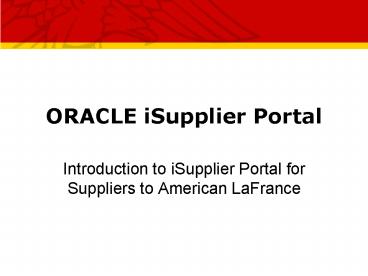ORACLE iSupplier Portal - PowerPoint PPT Presentation
1 / 39
Title:
ORACLE iSupplier Portal
Description:
ORACLE iSupplier Portal Introduction to iSupplier Portal for Suppliers to American LaFrance Background American LaFrance is implementing the Oracle E-Business Suite ... – PowerPoint PPT presentation
Number of Views:2135
Avg rating:5.0/5.0
Title: ORACLE iSupplier Portal
1
ORACLE iSupplier Portal
- Introduction to iSupplier Portal for Suppliers to
American LaFrance
2
Background
- American LaFrance is implementing the Oracle
E-Business Suite - Go-Live date May 1st, 2007
- Existing Suppliers using the FTL Supplier Portal
will migrate to the Oracle iSupplier Portal - The iSupplier Portal is integrated with the
Oracle E-Biz Suite
3
Introduction to iSupplier
- iSupplier is a Collaborative application that
will enhance communication between ALF and its
suppliers by providing real-time information
about procure-to-pay transactions. - The iSupplier Portal is a secured web site and
will only allow access to information relating to
your supplier site.
4
Sourcing Portal
- Sourcing Supplier portal enables ALF to
- Post Requests for Quotations
- View Requests for Quotations
- Acknowledge and Award Quotes from Suppliers
5
iSupplier Portal
- iSupplier portal allows ALFs suppliers to
- View and Respond to Requests for Quotations
- View Notifications
- View and Work with Procurement Orders and History
- View and Work with Delivery Schedules and
Performance - View Forecast Schedules and Requirements
- Maintain current Contact and Company information
6
Topics
- Register for iSupplier
- Supplier Company
- iSupplier Overview
- View and Respond to Requests For Quotations
(RFQs) - View Purchase Orders
- Submit Change Orders
- Manage Shipments
- Inquiries
- Maintain contact information
7
Registering
- Register your company to access the iSupplier
portal - Submit registration forms found on the American
LaFrance website http//www.americanlafra
nce.com - You will then receive an email with your User
Name and Password - Register additional users within your
organization to access ALFs iSupplier portal
8
Registration Form
- Screen shot of Registration Form
9
Oracle iSupplier Portal Home Page
- Once you log in you will be taken to the
iSupplier Home Page
Full List Allows you to view a complete list
of your Notifications, Orders at a Glance and
Shipments at a Glance.
Your Five most recent records are grouped by
Notifications, Orders At A Glance and Shipments
At A Glance Notifications Messages awaiting
your review. These can be view only or may
require action. Orders At A Glance This
section lists your most recent purchase
orders Shipments At A Glance This Section
displays recent shipments Each record is a
hyperlink that will take you directly into
detailed information
10
Oracle iSupplier Portal Home Page
Quick Search Select a search type from the
dropdown Arrow. Your options are PO
Number Shipment Number Invoices Payments
Enter your search value. This value needs to be
an exact match or you can use the percent sign
() as a wildcard to assist you. Click Go
11
Oracle iSupplier Portal Home Page
GLOBAL BUTTONS At the top of each page within
iSupplier are four hyperlinks Home Returns
you to the main portal where you can select
another responsibility or application Logout
Logs you out of the iSupplier portal Preferences
Displays user-controlled preferences for
language, date format, password, etc. Help
Accesses the Help index page specific to the
active application.
12
Oracle iSupplier Portal Home Page
QUICK LINKS Provide a high-level diagram of the
procure-to-pay flow. Click any link to navigate
quickly and easily to specific areas in the
iSupplier portal
13
Oracle iSupplier Portal Home Page
Home Page Tabs These tabs display on every page
and allow you to quickly access related task
areas for the specific topics The Options
are Home Orders Shipments Planning Account Produc
t Admin
14
Accessing the Home Page Tab
HOME PAGE Displays the most recent Notifications,
Orders and Shipments. It also provides Quick
Links to other areas in the portal.
15
Accessing the Orders Tab
ORDERS TAB The Orders tab will allow you to
access information pertaining to Purchase Orders,
Blanket Purchase Agreements and Releases. From
this screen you review the detail of a specific
PO and access additional information such as
change orders, payments and receipts.
Views When you access this page, the most
recent 25 Purchase Orders will be displayed. To
change this query, use the View drop down menu
and click Go.
Click on the hyperlink in the PO Number field and
you will be taken into the Order.
16
Linking to an Order
Order Information is stored in the Header and
includes General Information, Terms and
Conditions and Bill-To and Ship-To information.
You have hyperlinks to view the Buyer details and
Attachment information. PO Details contain all of
the line item information. Click on the Show link
to view shipment details of the line Related
Information Box contains links to information
specific to this order Action Buttons Allow you
to work with this order. You have the
capabilities of Requesting Cancellation,
Requesting Changes, Printing the Order, Viewing
Change History and Exporting the record to Excel.
17
Orders Options
EXPORT FEATURE Throughout iSupplier you can
export the contents of the screen to Excel by
clicking the Export button.
CHANGE ORDER DETAILS You can also view the
changes to a PO from the Purchase Orders screen.
The column entitled Rev indicates how many
revisions have been made to a PO. Clicking the
hyperlink will access a screen which details the
changes.
18
Supplier Agreements
Simple Search The Simple Search feature occurs on
many pages and allows you to specify multiple
search fields and enter criteria for each. You
can use any or all of the fields available to
you. The system displays only those results that
match all the criteria you entered. To view all
agreements, leave the Simple Search fields blank
and click Go.
AGREEMENTS In the Agreements sub tab of the
Orders page, you can review details of agreements
you have made with American LaFrance. In
addition, you can view the corresponding releases
which have been created for a particular
agreement.
19
Advanced Search
Advanced Search The Advanced Search feature
allows you to build complex search queries
containing multiple search criteria. You can use
the search fields that default or Add Another
from the drop down box. The drop down arrows in
each box contain search operators that specify
the matching conditions for a search. The
Advanced Search allow you to bring back multiple
orders meeting your criteria.
20
Accessing the Shipments Tab
SHIPMENTS The Shipments tab enables you to view
your existing shipments. Using the shipping
features in iSupplier you can create or cancel
shipment notices as well as view shipment
delivery schedules and overdue shipment receipts.
21
Shipments Overview
SHIPMENTS SUBTAB REVIEW Delivery Schedules
Provides an overview of deliveries (future and
past due) and purchase orders where there is an
outstanding balance (either nothing has been
received or there is a balance yet to be
received). Shipment Notices Manage your
shipments to American LaFrance. Create ASN
information Shipment Schedules View upcoming
shipments based on American LaFrances
manufacturing plan and schedule. Receipts - View
details on all of the receipts. In addition, you
can view defects if your items require inspection
at receiving. Returns View RMA information.
The link ties together the receipt, order number,
RMA number and reason for returning. Overdue
Receipts - Review metrics on receipts which are
past the Promised Delivery Date indicated on the
purchase order to determine which deliveries are
priorities. On-Time Performance - Provides an
overview of all shipments indicating whether they
were early, late, etc. so you can gauge your
performance.
22
Delivery Schedules
Delivery Schedules Provides an overview of
deliveries (future and past due) and purchase
orders where there is an outstanding balance
(either nothing has been received or there is a
balance yet to be received).
23
Shipment Notices
ADVANCE SHIPMENT NOTICES Use iSupplier to enter
Advance Shipment Notices (ASNs) to alert American
LaFrance of upcoming deliveries.
24
Create an ASN
CREATE ADVANCE SHIPMENT NOTICE Navigate
Shipments tab, Shipment Notices 1 Click the
Create Advance Shipment Notice hyperlink 2
Click the checkbox next to each of the Purchase
Orders you want to include in a Shipment 3
Click the Add to Shipment Notice button
25
Create an ASN
- CREATE ADVANCE SHIPMENT NOTICE (cont)
- Enter the Quantity Shipped
- If all lines in the shipment will have the same
Packing Slip, enter it into Shipment Line
Defaults Packing Slip field and Click Default to
All Lines - OR
- Enter Packing Slip in the details of each PO
Number/Line - Click the Shipment Header tab
26
Create an ASN
- CREATE ADVANCE SHIPMENT NOTICE (cont)
- Enter Shipment Number, Shipment Date, and
Expected Receipt Date. These are required
fields. - Complete Freight Information as it is available
- Click Submit to transmit the ASN to ALF
27
Shipment Schedules
SHIPMENT SCHEDULES Each week American LaFrance
publishes their Forecast to their suppliers based
on their Advanced Supply Chain Planning
requirements. iSupplier Shipment Schedules give
suppliers a high-level view of the near-term
requirements for the items they supply to ALF.
VIEW SHIPMENT SCHEDULES Enter search criteria,
click Go Click a Schedule Number. The schedule
number lists a forecast of items ALF will need
for future orders. Click on an Item to display
a bucket pattern of when items are expected to be
delivered.
28
Accessing the Planning Tab
PLANNING Similar to iSupplier Shipments Schedule,
the Planning feature in iSupplier provides future
data for American LaFrances business. Unlike
Shipment Schedules, the Planning Forecast
contains unconfirmed, anticipated needs. Access
the planning schedules to plan for American
LaFrances anticipated requirements several
months in advance.
29
Planning Schedule Summary
Fill in the Simple Search or Advanced Search
criteria and click Go. You will have a
hyperlink to the Schedule numbers. Click the
schedule number for further details. This will
take you to the Planning Schedule Lines screen
30
Planning Schedule Lines
On the Plan Schedule Lines screen you will have
hyperlinks to specific items. Click the item
that you would like to view forecast information
of. You will be taken to the Horizontal Schedule
displaying the weekly forecast
31
Forecast Schedule
The Horizontal Schedule contains 6 months of
forecast information. The first 3 months are
weekly buckets. The last 3 monthly.
32
Accessing the Account Tab
The Invoice Summary page enables you to search
for and view details of invoices that you have
submitted
33
View Invoices
Selecting the invoice number you are brought into
the record showing detailed information with
links to the PO, Buyer, Supplier Site and Payment
34
View Payments
From the invoice you can link into the payment.
This will give you all the information regarding
the payment. You also have a link back to the
invoices addressed by the payment
35
Accessing the Admin Tab
The Admin tab allows you to view and update your
company information. Initially you are taken
into the supplier details screen. You have links
to the Address Book, Contact Directory and
additional information.
36
Linking to the Address Book
Verify and update your companies Address Book
information from the Address Book link.
37
Contact Directory
The Contact Directory allows you to view and
manage your personal information. You will need
to keep this up to date so that Oracle Workflow
messages go to the correct locations. This works
off of the Email address.
38
User Accounts
The User Accounts link allows you to update and
manage your employees that have access to the ALF
iSupplier Portal
39
Questions?
- Questions?
- Thanks for your time!