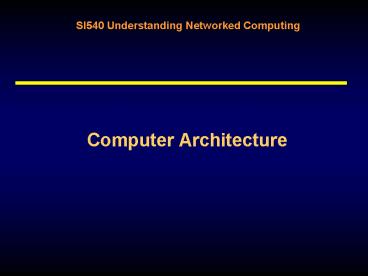Computer Architecture - PowerPoint PPT Presentation
1 / 21
Title: Computer Architecture
1
Computer Architecture
2
Review
- Representation and interpretation are inverse
operations - How do you represent in binary
- Letters?
- Images?
- Sounds?
- Smells?
- Is there ever a time you wouldnt want to use
compression?
3
Learning Objectives
- Understand and explain basic computer
architecture - CPU
- Memory
- I/O
- Demystify computer hardware
- Opening up the black box (literally in section)
4
Real Computers
- Like the LMC
- Processor
- Memory
- Stores instructions and data
- Depending on IC, may be treated as instruction
- Input/Output
- But different
- Processor (CPU) can understand a few more
instructions - Instruction execution is automatic no little
man - Memory and processor are binary, not decimal
- Memory is bigger
- Can have several input/output devices
- All components are a lot faster!
5
Subsystem 1The CPU
- CPU Central Processing Unit
- Internal clock ticks very fast (e.g., 2Ghz 2
billion ticks per second) - activities are synchronized to start on a clock
tick - some activities take more than one clock tick
- Instruction execution is automatic
- (tick) find memory address of next instruction
- (tick) retrieve instruction from memory
- (tick) decode the instruction
- (tick) fetch argument from memory if necessary
- (tick) execute instruction
- (tick) store result in memory if necessary
6
Instruction Set
- The instructions that a CPU can execute
- LMC add, store, get, etc.
- Real CPUs a few more, more complicated
- E.g., add and store result in memory location
- RISC vs. CISC
- RISC has fewer, simpler instructions
- Simpler to implement in hardware
- Faster execution
- More instructions to accomplish same program
- Each CPU has own instruction set
- Sometimes deliberately compatible
- Pentium can execute all 486 instructions, plus
some - Pentium IV, AMD Athlon execute Intel Pentium
instructions, plus some more - Thus, Pentium IV and Athlon are both
backwards-compatible with 486
7
Subsystem 2Memory
- Like the LMC, the CPU cant remember anything
that isnt stored in memory. - Several types of memory/storage, which differ in
terms of - Performance
- Cost
- Most systems include a mix of memory types
- Cache, RAM, hard drive, removable media, etc.
8
Addressing and Memory Capacity
- Contents of memory look like this
- But its easier to think of it as a series of
fixed bit-length locations, each having a unique
identifier - In LMC, specify a two-digit decimal address
- How many possible locations?
- In binary computer, you might have 16-bit, 24-bit
or 32-bit address - How many possible locations in each of these
systems?
01010000100000100101001100000000100101001100000000
0110010101001110
Remember that 210 is about a thousand, and that
216 26 x 210 64 x thousand
9
Semiconductor Memory
- Volatile RAM (Random Access Memory)
- Can access any location equally fast
- Name is a bit misleading, since ROM works this
way, too - Static (SRAM) vs. Dynamic (DRAM) affects power
consumption, speed - SRAM typically used for cache lower power,
faster - DRAM typically used as main system memory
- Many types of DRAM in use today, e.g., SDRAM, DDR
SDRAM, RDRAM, etc. - Non-volatile ROM (Read Only Memory)
- Can access any location equally fast
- Retains memory even without power
- What kinds of information might a system designer
want to store in ROM?
10
Other Types of StorageHard Disks and Floppies
- Slower than main memory
- Bits stored as magnetic field of different
polarity - Magnetized surface of disk rotates under a
magnetized head (read/write mechanism)
Sector
- Disk divided into tracks, at different radius
from the center - Seek time is how long it takes to move the head
to a track - Tracks are divided into sectors
- Latency is how long it takes for the desired
sector to rotate under the disk - Drive performance also influenced by speed of
interface (IDE, SCSI, Firewire, etc.)
Track
11
Disk Arrays (RAID)
- RAID Redundant Array of Independent (or
Inexpensive) Disks - Instead of better (faster, more reliable) disks,
use more disks - Several levels of RAID
- Level 0 offers improved performance
- Level 5 offers big performance improvement and
good fault tolerance - How does RAID do this?
12
Disk Arrays (RAID)
- Redundancy
- Store data on more than one disk
- If one disk fails, can still access all data
- Example disk mirroring
- Data Striping
- Spread data across several disks
- Can access all disks in parallel
- Increases throughput (data transfer rate)
- Decreases reliability, unless
13
Parity Bit Redundancy Through Striping
- Consider storing the bit string 01110
- Suppose each bit stored on different disk
- Define parity(bit-string) as equal to
- 1 if odd number of ones in the bit-string,
- else 0
- Store parity(01110) on a sixth disk
- What is parity (01110)?
- If any one disk fails, can recover the string
14
Parity Bit Exercise
01110
- What should the parity bit be?
- What happens if the third drive fails?
- What happens if the fifth drive fails (instead of
the third)? - What if 3 and 5 fail?
- Work on your own, then discuss.
15
The Memory Hierarchy
- Want to achieve balance between price and
performance - Small quantity of fast, expensive, temporary
(dependent on power) semiconductor-based memory
(e.g., cache, RAM) - Larger quantity of slower, less expensive storage
- Doesnt require power to preserve data
- Sometimes permanent (e.g., ROM), sometimes
alterable (e.g., hard drive, CDR, etc.) - May be removable (e.g., floppy disks)
- The memory hierarchy
- Registers and Cache
- Main Memory
- Magnetic disks
- Tapes, CD-ROMs, etc
16
Caching
- Caching means storing a copy of a subset of the
slower memory in the small, fast memory - e.g., copying data from main memory to CPU cache.
- Why do this?
- If you want to add something to the cache but
its full, what do you get rid of?
17
Other Caches
- Principle applies whenever there is small, fast
access memory and large, slow memory - Main memory cache of hard disk
- Hard disk cache of CD-ROM
- Proxy server cache of web sites
- Non-computer examples?
18
Subsystem 3I/O Devices
- Input
- Keyboard
- Mouse
- Hard Disk
- Floppy Disk
- What else?
- Output
- Printer
- Screen
- Speakers
- What else?
19
I/O Bus
- One set of wires connect all devices and CPU
- One device at a time transmits
- Transport of information is shared (public)
- Hence called a bus (public transportation for
bits) - Bus characteristics
- Clock speed
- of bits (width)
- (Form factor)
20
I/O Interrupts
- Certain events cause interrupt signals
- E.g., keypress
- CPU stops what it is doing
- CPU starts executing a program to handle the
interrupt - E.g., passes keypress to an application, which
displays character on screen - CPU goes back to what it was doing before
21
Conclusion
- Real computers consist of three interacting
subsystems. - CPU
- Memory
- I/O
- The performance and capabilities of a computer
are dictated by the interaction of these
resources. - Next time Operating Systems