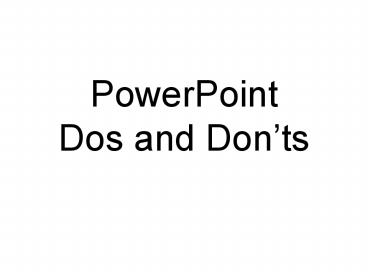PowerPoint Dos and Donts - PowerPoint PPT Presentation
1 / 25
Title:
PowerPoint Dos and Donts
Description:
PowerPoint. Dos and Don'ts. Graphic Design Issues. Use Contrasting Colors. Use Readable Fonts ... can read and write PowerPoint files it creates clean HTML ... – PowerPoint PPT presentation
Number of Views:1958
Avg rating:3.0/5.0
Title: PowerPoint Dos and Donts
1
PowerPointDos and Donts
2
Graphic Design Issues
- Use Contrasting Colors
- Use Readable Fonts
- Limit Text Per Slide
- Use Bright Background Colors
- Use Simple Muted Background Images
- Avoid Excessive Motion
- Eschew Cutesy Sounds
3
Technical Issues
- PowerPoint File Size
- Dont work off of a floppy disk
- Images compress outside of PowerPoint
- Audio embedded or linked
- Video always linked
- Using PowerPoint on the Web
4
Pedagogy Issues
- Giving out your PowerPoints yes or no?
- Not just a lecture tool--can be used as a prompt
with group discussions - Can be used to keep record of group
brainstorming - Dont overpace your presentations
5
Graphic Design Issues
6
Use Contrasting Colors
7
Use Readable Fonts
- San Serif fonts are most legible on screen
- Cursive fonts fall out of legibility quickly
- Cutesy fonts arent easy to read either
- A different font that has bold letter strokes can
work well - Serif fonts can be used but are harder to read
especially from the back of the room - Not all computers have the same fonts
8
Limit Text Per Slide
- Large font size increases legibility and forces
the issue of limiting text per slide
9
Use Bright Background Colors
- To sleep perchance to dream
- Dark background colors with the lights off makes
it hard to take notes and easy to sleep - Light background colors make it easier to take
notes and harder to sleep - Think about trying to find your seat at the
moviesin a night scene or day scene
10
Use Simple Muted Background Images
11
Avoid Excessive Motion
- When your slides have too much motion
- The point your are trying to make
- Can get lost
- In all of the commotion
12
Eschew Cutesy Sounds
- I cant even bring myself to make an annoying
sound to go here. - Nuf said
13
Technical Issues
14
PowerPoint File Size
- PowerPoints can be very small if there are no
images, or sounds or video - PowerPoints can be huge if you insert
uncompressed images - PowerPoints can be small if you insert compressed
images - Local computer use file size is not an issue as
long as you can transport the file - Web access file size is a huge issue 1mb 5
minutes download on a modem
15
Dont work off of a floppy disk
- Microsoft Office files automatically make a
backup as you workthis backup is the same size
as your file - You need file size x 2 available on your working
drive - Largest file possible reading and writing from
floppy is 700kb when this is exceeded the crash
is often unrecoverable - Floppy disks are prone to lose data independent
of all else
16
Images compress outside of PowerPoint
- PowerPoint does not compress images
- Work in some other graphics package to compress
your images before inserting them into
PowerPoint - Microsoft has a tool for Windows XP called Image
Resizer which will allow you to compress your
images - The Gnu Image Manipulation Program will let you
compress and edit your images this is open source
software and is available for free
17
Audio embedded or linked
- Small audio clips will automatically be imbedded
in PowerPoint - Large audio clips will be linked
- Be sure to include linked clips when transferring
a PowerPoint with externally linked files
otherwise your presentation will lack that which
will not exist on the computer to which the
presentation has been transferred
18
Video always linked
- PowerPoint can run video
- PowerPoint links to video move the video with the
PowerPoint - Make sure the computer to run the presentation
has the codec to run the video - Test the PowerPoint before hand to avoid fix or
be aware of problems
19
Using PowerPoint on the Web
- Small PowerPoint files can be linked directly
- Export to HTML doesnt do a good jobproprietary
XML in frames which is not ADA compliant - UNCW official solutions
- OpenOffice can read and write PowerPoint files it
creates clean HTML and is easy to use (open
source) - PDF files are a viable alternative
- Adobe Acrobat
- PDF Creator (open source)
- Open Office (open source)
20
Pedagogy Issues
21
Giving out your PowerPointsyes or no?
- Personal preference
- Concerns over class attendance
- Learning requires multiple passes at information
- Dont undervalue your performance as a lecturer
22
Not just a lecture tool--can be used as a prompt
with group discussions
- Make a slide that poses a question and have the
next slide answer the question - Can make slides that have multiple choice
question and link to correct/incorrect answers
with explanations
23
Can be used to keep record of group brainstorming
- Remember the same program that presents was used
to create - Seek input and record
- Post to the web as a record of class conversation
24
Dont over pace your presentations
- Once you have all of your information clear in
your head and down on slides it is easy to tear
through at a breakneck pace - Nervous presenters go too fast
- Check your audience for comprehension
- Let their note taking hands have a little rest
- Include time for discussion
25
Contributors
- Dr. Charles Ward
- Dr. James Reeves
- Dr. Russ Herman
- Dr. Gabriel Lugo
- Dr. Ron Vetter
- Shane Baptista