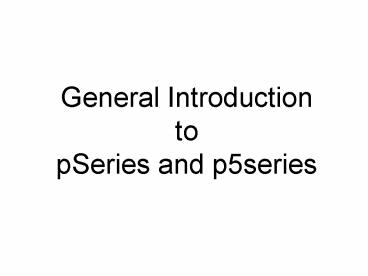General Introduction - PowerPoint PPT Presentation
1 / 41
Title: General Introduction
1
General Introduction to pSeries and p5series
2
pSeries Operator Panel
A Power button B On/off power symbol C Type and
serial number label D Function/Data
display E Ethernet connector F Power on light
A blinking light indicates standby power to
the unit. A constant light indicates full
system power to the unit. G System attention
light H Decrement button I Enter
button J Increment button
3
Operator Panel
4
Operator Panel
5
Power-On Progress Codes
6
Online Service Information
http//publib.boulder.ibm.com/infocenter/systems/i
ndex.jsp
- Browse by Subjects
- Popular topics
- AIX PDFs
- AIX Commands reference
- AIX installation and migration
- Systems hardware Warranty information
- System p upgrades
- System i upgrades and data migration
- Systems Hardware isolating problems and isolation
procedures - Systems hardware service, support, and
troubleshooting
Finders and advisors Hardware Management Console
(HMC) error codes Systems Hardware reference
code finder Systems Hardware part number
information i5/OS API Finder i5/OS CL command
finder DB2 for i5/OS SQL Reference AIX message
center
Resource information Submit service request Fix
Central IBM developerWorks Order status IBM
Redbooks IBM Electronic Services Forums Learn
how to use the IBM Systems Information Center
7
ASMI and System Management Services Menus
8
Advanced System Management Interface ASMI
9
Accessing the ASMI
You can access the ASMI through a Web browser, an
ASCII console, or the Hardware Management Console
(HMC) Accessing the ASMI using a Web
browser Connect an internet-capable PC or mobile
computer to the server to access the ASMI. The
Web interface to the ASMI is available during all
phases of system operation including the initial
program load (IPL) and runtime. Accessing the
ASMI using an ASCII terminal Connect the ASCII
console to the server to access the ASMI. The
ASCII interface to the ASMI supports a subset of
functions provided by the Web interface and is
available only when the system is in platform
standby mode. It is not available during the
initial program load (IPL) or run time.
Accessing the ASMI using the HMCAccess the
ASMI through the HMC interface.
10
Accessing the ASMI using an ASCII terminal
The ASCII interface to the ASMI supports a subset
of functions provided by the Web interface and is
available only when the system is in platform
standby mode. It is not available during the
initial program load (IPL) or run time.
11
Accessing the ASMI using an ASCII terminal
Press a key on the ASCII console to allow the
service processor to confirm the presence of the
ASCII console. When the login display appears,
enter one of the following default user IDs and
passwords
Default user IDs and passwords for the Web
interface
12
Main ASMI Menu
Current Firmware level Power on/off, diagnostic
boot, boot to SMS Error logs, reset factory
defaults. VPD Information System name, CEC draw
serial numbers, enable/disable processors and
memory. Configure WEB access interface Replace
operator panel Change passwords
13
ASMI Web Interface
The Web interface to the Advanced System
Management Interface (ASMI) is accessible through
Microsoft Internet Explorer 6.0, Netscape 7.1, or
Opera 7.23 running on a PC or mobile computer
connected to the service processor.
The Web interface is available during all phases
of system operation including the initial program
load (IPL) and run time. However, some of the
menu options in the Web interface are unavailable
during IPL or run time to prevent usage or
ownership conflicts if the system resources are
in use during that phase.
14
ASMI Web Interface
15
ASMI Web Interface
The IP addresses are only valid if the default
settings have occurred, i.e. the interface has
not been connected to a HMC or changed by a user.
To display the current settings you can select
option 30 on the operator panel, will display
30, scroll to 3000 (eth0) or 3001 (eth1) and
press enter to display the current IP address
assigned.
16
Login to ASMI
When the login display appears, enter one of the
following default user IDs and passwords
Default user IDs and passwords for the Web
interface
17
Login to ASMI
Firmware level
Similar menus to the serial ASMI Interface
18
System management services
19
System management services
20
Hardware Management Console
21
Hardware Maintenance Console
Administrators use the HMC to manage the system
resources and other events related to logical
partitions on a pSeries server. Each partition
may contain multiple instances of the Advanced
IBM UNIX (AIX) operating system. The HMC can be
used to perform tasks, such as managing
partitions, administering users, and dynamically
allocating and reallocating resources to each AIX
instance. The benefit of using HMC is that
administrative tasks can be completed without
shutting down or restarting the server, which
ensures maximum uptime. It is possible to perform
these tasks from the HMC console or by remotely
via a unified command line interface. As a
result, HMC enables administrators to better
manage varying system workloads.
22
HMC Connection
It is a good practice to connect the HMC to the
first HMC port on the system, labelled as HMC
Port 1, although other network configurations are
possible. A second HMC can be attached to HMC
Port 2 of the server for redundancy (or vice
versa). The figure shows a simple network
configuration to enable the connection from HMC
to server, and to enable dynamic LPAR
operations. The default mechanism for allocation
of the IP addresses for the service processor HMC
ports is dynamic. The HMC can be configured as a
DHCP server, providing the IP address at the time
the managed server is powered on. If the service
processor of the managed server does not receive
a DHCP reply before timeout, predefined IP
addresses will be set up on both ports. Static IP
address allocation is also an option. You can
configure the IP address of the service processor
ports with a static IP address by using the
Advanced System Management Interface (ASMI)
menus.
23
Partition Management
Partitioning your system is similar to
partitioning a hard drive. When you partition a
hard drive, you divide a single physical hard
drive so that the operating system recognizes it
as a number of separate logical hard drives. You
have the option of dividing the systems
resources (memory, processor, or adapters) by
using the
HMC to partition your system. On each of these
partitions, you can install an operating system
and use each partition as you would a separate
physical system. With the introduction of Virtual
I/O Server, it is possible to further partition
I/O adapters as well as processors.
24
Power-On Modes
System profiles The System Profile option powers
on the system according to a predefined set of
profiles. The profiles are activated in the order
in which they are shown in the system
profile. Partition standby The Partition Standby
power-on option allows you to create and activate
logical partitions. When the partition standby
power-on is completed, the operator panel on the
managed system displays LPAR , indicating that
the managed system is ready for you to use the
HMC to partition its resources. Full system
partition The Full System Partition power-on
option allows you to use all of the systems
resources on one operating system after the
system has been powered on. This is the
traditional single-system method of using your
systems resources. The physical operator panel
on your managed system displays progress codes
when you boot the system to this mode.
25
The Virtual I/O Server
?
26
The POWER Hypervisor
The hypervisor supports many advanced functions
when compared to the previous version of the
hypervisor, including sharing of processors,
virtual I/O, high-speed communications between
partitions using Virtual LAN, concurrent
maintenance and allows for multiple operating
systems to run on the single system. AIX 5L,
Linux, and i5/OS are supported.
With support for dynamic resource movement across
multiple environments, customers can move
processors, memory and I/O between partitions on
the system as they move workloads between the
three environments. The hypervisor is the
underlying control mechanism that resides below
the operating systems. The hypervisor owns all
system resources and creates partitions by
allocating these resources and sharing them.
27
Virtual Disks
The figure below shows a single VIO Server
providing virtual SCSI services to multiple VIO
client partitions. Each VIO client operates as
if it had a dedicated SCSI device but, in fact,
each client device is a real disk partition
(logical disk partition) on the VIO Server.
Alternatively, on the VIO Server, it could use a
complete disk (hdisk). The VIO Server and VIO
client communicate using the internal pSeries
Hypervisor firmware (PHYP) feature, which
efficiently allows disk I/O requests to be
transferred between the LPARs using a
message-passing protocol.
28
Shared Ethernet Adapter
Here, the VIO Server is being used to bridge
Ethernet packets between the internal Virtual
Ethernet and the external physical Ethernet
network so that all the LPARs appear as regular
machines on the physical network. This is simple
to set up and is the option used in the example
in this article. In Figure 4, the VIO Server is
being used to join the two networks using the
SEA. Strictly speaking, the adapter is not
shared. It's owned and controlled by the VIO
Server however, it also provides shared access
to the real physical network.
29
Server Client Mapping VSCSI Adapters
30
Server Client Mapping Ethernet Adapters
31
Viewing real/virtual Server adapters
Once the VIO Server is running and assuming no
network is set up, you need to find out the names
of the virtual resources you have to work with
using lsdev -virtual name status
description nt2 Available Virtual I/O Ethernet
Adapter (l-lan)? vhost0 Available Virtual SCSI
Server Adapter vhost1 Available Virtual SCSI
Server Adapter vhost2 Available Virtual SCSI
Server Adapter vhost3 Defined Virtual SCSI Server
Adapter vsa0 Available LPAR Virtual Serial
Adapter clientY Available Virtual Target Device -
Logical Volume clientZ Available Virtual Target
Device - Logical Volume To see the real adapters,
use lsdev -type adapter name status
description ent0 Available 2-Port 10/100/1000
Base-TX PCI-X Adapter (14108902)? ent1 Available
2-Port 10/100/1000 Base-TX PCI-X Adapter
(14108902)? ent2 Available Virtual I/O Ethernet
Adapter (l-lan)? ide0 Defined ATA/IDE Controller
Device lai0 Defined GXT135P Graphics
Adapter sisioa0 Defined PCI-X Dual Channel U320
SCSI RAID Adapter sisioa1 Available PCI-X Dual
Channel U320 SCSI RAID Adapter . . .
32
Creating Shared Ethernet Adapters
mkvdev -sea ent0 lt- this is the real
Ethernet -vadapter ent2 lt- this is the
Virtual Ethernet -default ent2 lt- this
simple setup it's to only one so it's the
default -defaultid 1 lt- this is the Port
Virtual ID from the HMC This returned the below
results ent3 Available en3 et3 And created
the SEA with a name of ent3. Take a look with
lsdev -dev en3 name status description ent3
Available Shared Ethernet Adapter This new SEA
adapter is used in the mktcpip command below. Now
program the TCP/IP details on the SEA adapter.
This command is used instead of smitty (which is
not available on the VIO Server) or ifconfig (not
allowed for the SEA). You'll, of course, have to
decide your own hostname and address. mktcpip
-hostname op34 lt- use you own hostname -inetaddr
9.137.62.34 lt- use your IP address -interface
en3 lt- from the mkvdev command -netmask
255.255.255.0 lt- normal TCPIP meaning -gateway
9.137.62.1 lt- normal TCPIP meaning You should
now be able to ping your gateway ping 9.137.62.1.
33
Creating Virtual disks for partitions
To create a volume group enter mkvg -vg
datavg To create a logical volume in the datavg
volume group, try mklv -lv lv00 datavg
4G lv00 The lv00 confirms the name used to
create the logical volume. To connect this to
the VIO client resource, the name of the resource
(here it's clientx) is used to make it very clear
which partition is using it, but you could use
any suitable name mkvdev -vdev lv00 -vadapter
vhost0 -dev clientx clientx Available
34
Checking the configuration
You can now see the configuration lsdev
-virtual name status description ent2 Available
Virtual I/O Ethernet Adapter (l-lan)? vhost0
Available Virtual SCSI Server Adapter vhost1
Available Virtual SCSI Server Adapter ... vsa0
Available LPAR Virtual Serial Adapter clientx
Available Virtual Target Device - Logical
Volume clienty Available Virtual Target Device -
Logical Volume ent3 Available Shared Ethernet
Adapter lsdev -dev clientx -attr attribute
value description user_settable LogicalUnitAddr
0x8100000000000000 Logical Unit Address
False aix_tdev lv00 Target Device Name False
lsdev -dev ent3 -attr attribute value
description pvid 3 PVID to use for the SEA
device pvid_adapter ent2 Default virtual adapter
to use for non-VLAN-tagged real_adapter ent0
Physical adapter associated with the SEA thread 0
Thread mode enabled (1) or disabled
(0)? virt_adapters ent2 List of virtual adapters
associated with the SEA
35
Firmware Upgrades
36
Firmware Maintenance
010010101011 1101010010010101 10101010011101
37
Firmware
010010101011 1101010010010101 10101010011101
System microcode, sometimes called system
firmware, initializes, or sets up, the hardware
configuration so that your system will boot up
and operate correctly it provides the interface
to the operating system software to talk to the
hardware. Adapter microcode is the operating code
of the adapter it initializes the adapter when
power is applied and it controls many of the
ongoing operations executed by the adapter.
Device microcode provides these same functions
for devices such as tape drives. IBM
periodically update microcode to add new function
for systems and adapters. For example, you might
want to install new system flash microcode to add
boot support for a boot device that was not
available when the system was shipped or you
might want to update the microcode on a graphics
adapter so you can attach a new display that was
not previously supported.
38
Firmware
010010101011 1101010010010101 10101010011101
There are different packaging methods for the
same firmware. The RPM format supports Linux or
AIX (Level 5.1 or higher). DOS format supports
Windows NT or DOS. The AIX format is for older
AIX systems (below Level 5.1)? Choosing which
file format to download is dependent on the
update method that will be used to install the
firmware. Use the following table to assist in
determining the firmware package you need to
download.
39
Downloading Firmware
http//www14.software.ibm.com/webapp/set2/firmware
/gjsn or navigate from www.ibm.com
010010101011 1101010010010101 10101010011101
40
Downloading Firmware
Format of firmware
How to install and FW Update history
This will take you to the download screen
41
Downloading Firmware
You are referred to, in this case, to the
infocenter for instructions to install