Using Technology As A Learning Tool Session 6 - PowerPoint PPT Presentation
1 / 27
Title:
Using Technology As A Learning Tool Session 6
Description:
Using Technology As A Learning Tool Session 6 February 10, 2005 The Role of Technology for Students with Special Needs Overview Presentations A look at software ... – PowerPoint PPT presentation
Number of Views:196
Avg rating:3.0/5.0
Title: Using Technology As A Learning Tool Session 6
1
Using Technology As A Learning Tool Session 6
February 10, 2005
- The Role of Technology for Students with Special
Needs
2
Overview
- Presentations
- A look at software
- Articles 07, 08, 09 a discussion
3
A Look at Software
- Productivity Tools
- Office 2000 / XP Suite (Word, PowerPoint, Excel
and Access) - Claris (AppleWorks)
- Multi-media
- Kid Pix (Mac/PC)
- Media-smart (Mac) / Avid cinema (PC)
- Hyperstudio (Mac)/ PowerPoint (PC)
- iMovie (Mac) / Adobe Premier / Microsoft
MovieMaker
Also referred to as foundation software. This
is software tools that support the expression of
ideas. Foundation software can be used across all
subject and curriculum areas.
4
Software Categories
- Software Categories
- Reference Collections
- Drill and Practice
- Integrated Learning Systems
- Online Communications
- Classroom Management
- Simulation
- Authoring Tools
- My Recommendation
- Once a school has a basic collection of
foundation software they can begin shopping for
other types of software. It's useful to know what
types of software are available.
In K-6 setting, it is suggested that a
keyboarding program be purchased following the
foundation software.
5
Reference Collections
- Supplements traditional reference materials
- Includes electronic...
- dictionaries
- encyclopedias
- thesaurus
- atlases
- Software that provide new ways for students to
access information. - Movies, sound, animation, and photographs are
often incorporated - Sample titles in this category include
- Grolier's Multimedia Encyclopedia
- Encarta
- Range from 25 to 200.
6
Drill and Practice
- Practice and repetition in specific skill areas
- Scope limited to one area such as basic math
facts, or recognition of three letter sound
symbol combinations. - Sample titles in this category include
- Math Blaster
- Reader Rabbit
- Number Muncher
- Type To Learn
- The most popular type of software found in
schools and homes - Games are generally used as positive
reinforcement with this software - Range from 0 to 50
7
Integrated Learning Systems (ILS)
- Much broader scope of skill practice and
reinforcement. - ILS systems generally provide a pre test and base
subsequent "lessons" on student performance - Individualized student reports are often
available - More elaborate systems combine audio instruction
with visual and kinesthetic activities, the range
of lessons, and number of workstations it is
loaded on.
- Sample titles in this category include
- Success Maker
- Jostens Learning Curricula
- SkillsBank
- Costs for this type of software range from 500
to many thousands of dollars depending on the
manufacturer
8
Online Communications
- Software that supports communication between a
local computer and others anywhere else in the
world - Communication may involve email, access to the
World Wide Web, or interchanges with an
electronic bulletin board system.
- Sample titles in category include
- Eudora
- Netscape Navigator
- NewsWatcher
- TurboGopher
- Costs for this type of software range from 0 to
75.
9
Classroom Management
- Known as "teacher tools"
- Supports the everyday work of educators
- Electronic grade books, test question databases,
activity sheet makers, test scanners, and
presentation tools are included here. - Sample titles include
- MicroGrade
- Word Search Creator
- Teacher's Toolbox
- www.thinkwave.com/
- Range from 0 to 200.
10
(No Transcript)
11
Simulation
- Promotes "virtual reality" types of experience
- Activities that may be either dangerous, costly,
and/or inaccessible - Learners are encouraged to make decisions,
experiment, and understand the consequences of
choices.
- Sample titles include
- Myst
- Oregon Trail
- Science Sleuths
- Costs for this type of software range from 25 to
500
12
Authoring Tools
- Expanding "Foundation Software" beyond writing
applications - Includes
- word processors
- databases
- spreadsheets
- multimedia authoring tools
- graphics programs and the like
- concept mapping
- Sample titles include
- Microsoft Word (Office Suite)
- Word
- PowerPoint
- Excel
- Access
- AppleWorks
- KidPix
- Range from 25 to 200.
http//www.superkids.com/aweb/pages/reviews/writin
g/1/inspirat/merge.shtml
13
- Keypals - example www.cbemail.ca
- student to student
- teacher to teacher using attachments
- Something they could do beforebut with faster
results!
14
How Can Computer Software Benefit Teachers
- Brainstorm
15
How Can Computer Software Benefit the Students?
- enrichment / enhancement
- remediation
- tutorial
- drill and practice (special needs)
- reward
- communication (writing/speaking)
16
Benefits for students...
- productivity (word processing, database,
spreadsheet) - research (Internet, Encarta)
- creativity (music, art)
- publishing (page layout)
- presentation (slides, multimedia)
- collaboration (email, sharing of information
between schools/students)
17
Benefits for students...
- collection of data (scientific probes)
- computer assisted instruction
- game/educational game
- problem solving
- utility/teacher utility
- authoring
- testing
18
Selecting Software
- Decide how the software is to be used
- Develop a baseline for comparison - start a pros
and cons sheet - Educational Content - see todays links
- Presentation
- User Friendliness
- Record keeping and management built in
- Student fit
19
Software Licensing Agreements
- Single user
- lab pack
- site license
- district license
20
System Requirements
- 8 MB (mega-bites)
- 16 MB
- 32 MB
- 64 MB
21
Software Search Exercise(20 min.)
- K-6 Teachers
- Link www.superkids.com
- K-12 Teachers
- Link http//www.edmark.com/prod/
Exercise A surplus has been discovered in your
Technology budget. Your principal has approached
you to select a software program of your choosing
that would be appropriate for the grade / ability
of the students in your care. Using one or all
of the above suggested software sites, chose a
piece of software and be prepared to give reasons
why this piece of software should be purchased .
22
Kid Pix - Why?
- Comes highly recommended for K-6!
- I would probably start with a program called
KidPix. People think of it as an art program but
because it can draw so many shapes and can
incorporate text it can be used to create word
problems and depict the problem situation. - It's pretty open ended and you can structure it
for kids that need a little more direction. - Kids can put together drawings and then have them
replayed in a particular order to represent their
ideas. - Great for patterning activities using the
"stamps."
23
Kid Pix Paint Zone
Command Buttons
Backgrounds
Stickers
Animated Stickers
Sounds
24
Albertas MandateArticle 07
- Updated article http//www.education.gov.ab.ca/k
5F12/specialneeds/SpecialEd_Stds2004.pdf
25
Technology and Special Needs Kids
- Many schools have spent their entire technology
budget on hardware and infrastructure. - The most successful implementations will devote
major funding to professional development
designed to help staff modify their teaching
strategies, learning strategies and belief
systems.
26
Telecommunications Article 09
- How does telecommunications facilitate
integration? - What are the political challenges of implementing
curricular change toward telecommunications? - What are the benefits of telecollaborative
projects?
27
Word Activities
- Examples http//www.acs.ucalgary.ca/dgwhite/math
andtech.html

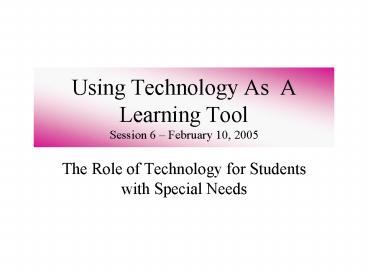








![How to Use Customer Education As a Marketing Tool [Tips & Checklist] PowerPoint PPT Presentation](https://s3.amazonaws.com/images.powershow.com/9857872.th0.jpg?_=20230224083)
















![Top 5 Machine Learning Frameworks[2020] PowerPoint PPT Presentation](https://s3.amazonaws.com/images.powershow.com/9437255.th0.jpg?_=20200508073)



