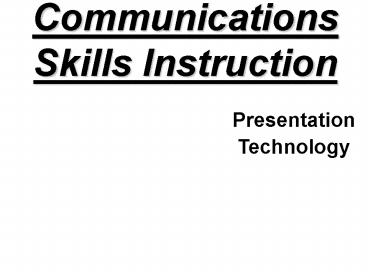Communications Skills Instruction - PowerPoint PPT Presentation
Title:
Communications Skills Instruction
Description:
Fancy fonts are cute but hard to read ... Beware of Backgrounds. Can be too busy. This is distracting. Things to know about 'pizzazz' ... – PowerPoint PPT presentation
Number of Views:353
Avg rating:3.0/5.0
Title: Communications Skills Instruction
1
Communications Skills Instruction
- Presentation
- Technology
2
Instructors
- Dean Danner
Liz Danner
3
Why?
- Can explain or show an idea, method or procedure
- Accentuates important points
4
Presentation Media
- Whiteboards Chalkboards
- Posters Display Boards
- Flipcharts
- Overhead Transparencies
- Videos
- Computer Slide Shows
- PowerPoint Presentations
5
Presentation Dos Donts
- Be familiar with your equipment
- Practice
- Set up in ahead of time
- Only Semi Darken Room
- Too dark is uncomfortable
- Get Their Attention!
6
Presentation Dos Donts
- Always Face the Audience not the Screen
- Keep eye contact them
- Interact with them
- Dont be a Pillar
- Move around, get away from the podium
- Be careful to not block their view
7
Presentation Dos Donts
- Must be large enough to be clearly seen
- Highlight Main Points Dont get wordy
- Sounds? Must be easily heard
- Information should be Pertinent
8
Starfish Have No Brains
9
CSI Training Technology
- White Boards Chalk Boards
- Exist in most classrooms
- Make sure ahead
- Only need chalk or markers
- Best in small groups
10
CSI Training Technology
- Posters Display Boards
- Low Tech Inexpensive
- Multiple sources
- Use felt or other materials
- Best for fixed Displays
- Great for announcements
- Great for Duty Rosters
11
CSI Training Technology
- Flip Charts
- Low Tech but Inexpensive
- Readily Available
- Best in small groups
- Easy to change on the Fly
- Use wide-tipped markers
12
CSI Training Technology
- Flip Charts
- Good for Brain Storming
- Good for planning
- Dont get too fancy or overly complex
- Post-it Flipcharts
- Post-it notes for ideas
13
CSI Training Technology
- Overhead Transparencies
- Easy to make
- Print from Computer (Word or PowerPoint)
- Copy from handouts
- Readily Available Equipment
- Can be written on for demonstration purposes
- Excellent backup for a PowerPoint presentation
14
CSI Training Technology
- Video / slides
- Must be done in Advance
- Requires outside processing
- Expensive to make
- Usually supplied by Organization
- Readily Available Equipment to show
- Know your video and cue the tapes in advance when
possible
15
CSI Training Technology
- Computer Slide Shows
- Must be done in Advance
- Copy Digital photos to Computer
- Built in slide show
- WinXP
- Vista
- Easy to modify
- Can add music
- Good for unattended presentations
16
CSI Training Technology
- Computer Presentations
- Flexible
- Can incorporate multiple formats
- Easy to make handouts and Overheads for backup
- Adjusts to size of Audience
- Can display on multiple screens
- Can incorporate the video directly
- No need for a separate projector
17
CSI Training Technology
- Computer Presentations
- Easy to share the presentation
- Easy to modify someone elses presentation
- Requires computer knowledge
- Equipment more Expensive
- Laptops and projectors are becoming common
- Newer Laptops include DVD drives for video
18
Computer Presentations
- SPECIAL EFFECTS
Slide transition
Backgrounds
Fly
Animation
Uncover
Sound
19
Use Clip Art for Effect
- Internet
- Digital photos
- Graphics packages
20
Computer Presentations
- Pictures of events can add additional interest
- TDC 2001 Diane the storyteller
21
Presentation Graphics
- Animation
22
CAMP LONG LAKEPotawatomi Area Council
- Golf Merit Badge
- Two days will be spent at a local golf course
in addition to club work with wiffle balls in
camp. You must have your own clubs. - Approximately 15 cost.
- Adults also welcome
23
Charts Graphs
24
Organization Charts
Trainers
25
Skill Training Presentations
- Show examples of work to be done
26
Read it from the Rear (50)
- Bigger is Better (32)
- 20 point font at least (28)
27
What to put on your slides?
- Dont put everything on the slide
- Stick to the highlights main points
- The more information on the slide the more
people read the slide rather than listen to what
you are saying - Too many levels gets hard to read
- Stick to main bullet points
28
What it shouldnt be!
29
Too Much Too Small
30
Read it from the Rear (50)
- Bigger is Better (32)
- 20 point font at least (28)
- Use clean fonts
- Fancy fonts are cute but hard to read
- Special fonts ok if they fit the situation and
are easy to read
31
TROOP 4 January outing
- Downhill skiing
32
TROOP 4 January outing
- Downhill skiing
33
Read it from the Rear (50)
- Bigger is Better (32)
- 20 point font at least (28)
- Use clean fonts
- Fancy fonts are cute but hard to read
- Watch your colors
- What is good on the computer may not be visible
on the projector
34
Things to know about Color
- Colors dont always work well together
- Even some of the pre-designed templates have
colors that arent always easy to see - Colors can change from your computer to the
screen - Colors can change from one room to the next
- Preview your slides in the room where you are
going to be giving your presentation
35
TROOP 4 January outing
- Downhill skiing
36
TROOP 4 January outing
- Downhill skiing
37
Read it from the Rear (50)
- Bigger is Better (32)
- 20 point font at least (28)
- Use clean fonts
- Fancy fonts are cute but hard to read
- Watch your colors
- What is good on the computer may not be visible
on the screen - Beware of Backgrounds
38
Can be too busy
- This slide is distracting
39
Things to know about pizzazz
- Too much isnt always a good thing
- The more stuff the longer to display
40
TDC Training Technology
- Know your Equipment
- Test it ahead!
- See how it looks and works
- Have Spare Bulbs
- Only change before meeting unless it is a quick
change - If it doesnt work Plan B
- Have a back up plan
- DO NOT TRY TO FIX IT
- Make it Fun for Everyone
41
Building a PowerPoint Presentation
42
AutoContent Wizard
43
AutoContent Wizard
44
Design Templates
- Pre-loaded color background schemes
- Use as-is or customize them
- Apply to one slide or all slides
45
Slide Layouts
- Slide formatting
- Keep slides looking consistent
46
Slide Master
- Template for all slides in the presentation
- Changes here affect all slides
47
Slide Master
48
Clip Art
- Add fun to the slide
49
Custom Animation
- Bring in text one line at a time
- Hide parts of the slide for later viewing
50
Slide Transitions
- Moving from one slide to the next
- Simple translations are sometimes better
51
Computer Presentations
- Exercise
- For your group make one or two slides that will
tell about your training group
52
Computer Presentations
- Now it is time for you to be creative.
Thank you!