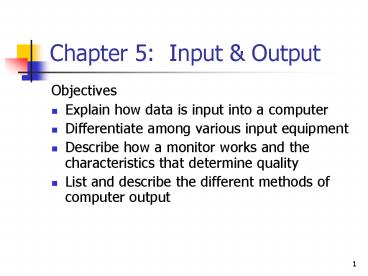Chapter 5: Input - PowerPoint PPT Presentation
1 / 39
Title: Chapter 5: Input
1
Chapter 5 Input Output
- Objectives
- Explain how data is input into a computer
- Differentiate among various input equipment
- Describe how a monitor works and the
characteristics that determine quality - List and describe the different methods of
computer output
2
Objectives
- Differentiate among different kinds of printers
- Explain the function of a computer terminal and
describe the types of terminals - Describe the ethical considerations involved in
handling computer data
3
How Users See Input and Output
- Users submit data (input) to the computer to get
processed information (output) - Output can be instant reaction to input
- Also can be separated by time, distance, or both
4
Input Keyboard
- Similar to typewriter keyboard
- Can be unique to an industry
- Keys on McDonalds keyboards represent Big Mac or
large fries
5
Ergonomic Keyboard
- Designed to reduce or minimize repetitive strain
injury of wrists - Provides more natural, comfortable position of
wrists, arms, and hands
6
Pointing Devices
- Used to position a pointer on the screen
- Communicate commands to the operating system by
clicking a button - Mouse most common pointing device
7
Mouse
- Mouse Types
- Mechanical - small ball on underside rolls as
mouse is moved - Optical - uses a light beam to detect mouse
movement - Cordless - uses either infrared or radio waves to
connect to computer
8
Trackball
- Trackball
- Variation on mechanical mouse
- User rolls the ball directly
- Often built into laptop computers
9
Touchpad and Pointing Stick
- Touchpad
- Rectangular pressure-sensitive pad
- Sliding finger across pad moves pointer
- Tapping with finger recognized as click
- Common on laptop / notebook computers
10
Pointing Stick
- Pointing stick
- Small pressure-sensitive post mounted in center
of keyboard - Pushing post in any direction moves pointer
11
Other Pointing Devices
- Touch screen
- Allow user to touch items on screen
- Position of finger on screen determines item to
be input into system - Used at kiosks in public places such as malls
12
Source Data Automation
- The use of special equipment to collect data at
the source - Primary areas
- Magnetic-ink character recognition (MICR)
- Optical recognition devices
13
MICR Magnetic Ink Character Recognition
- Uses a machine to read characters made of
magnetized particles - Banking industry is predominant user
14
Optical Recognition
- Uses a light beam to scan data and convert to
electrical signals - Common uses
- Scanners are the most common form
- Other optical recognition methods
15
Common Uses
- Scanners at supermarkets
- Document imaging - converts paper documents to
electronic versions - Documents stored on disk
- Can be edited or processed by software
16
Scanners
- Flatbed scanner
- Typically scans one page at a time
- Can be used to scan large bound documents
- Sheetfed scanner
- Motorized rollers feed sheet across scanner head
- Handheld scanner
- Smallest and least accurate
- Optical character recognition (OCR) software
required to convert picture into characters
17
Other Optical Recognition Methods
- Optical Mark Recognition
- Machine senses marks on piece of paper
- Optical character recognition
- Wand reader reads characters in special typeface
- Bar Codes
- A series of vertical marks
- Represents a unique code
- Universal Product Code (UPC) used as standard in
supermarkets
18
Voice Input
- User speaks to computer
- Speech recognition devices convert spoken words
into binary digits - Most are speaker-dependent
- System learns users voice
- Only work for user its trained for
- Speaker-independent systems
- Work for almost any user
- Have limited vocabulary
19
Digital Camera
- Photos stored on a chips or memory cards
- Photos can be downloaded to computer, emailed,
edited, etc - No film
20
Video Input
- Digital video consists of series of still frames
- Web cam used to transmit video over the Internet
- Can capture video from analog sources with video
capture card
21
Output Information for the User
- Computer screens
- Printers
- Voice output
- Music output
22
Computer Screen Technology
- Screen is part of computers monitor
- Screen output known as soft copy
- The display is temporary
- Common forms
- Cathode ray tube (CRT)
- Flat-panel screens
23
CRT Screens
- Display text and graphics
- Most are in color (uses red, green, blue)
- Some monochrome monitors are used in applications
that have no need for color or graphics - Graphics card converts signals from the control
unit into the image the user sees
24
Monitor Quality and Performance
- Scan rate (refresh rate)
- The frequency with which the image is refreshed
- The number of times per second the entire screen
is redrawn - Resolution (clarity) of screen
- Measured in pixels (picture elements)
- The more pixels, the higher the resolution
- Dot pitch
- The amount of space between dots
- The smaller the dot pitch, the sharper the image
25
Graphics Standards
- Resolution, colors, etc. related to displaying
graphics - Super Video Graphics Adapter (SVGA) is most
common standard - Provides 800 (horizontal) x 600 (vertical) pixels
on the display - Support 16 million colors
- The number of colors that can actually be
displayed depends on amount of video memory
26
Flat-Panel Screens
- Liquid crystal display (LCD)
- Originally used for laptops
- Now available for desktop computers
- Very thin
- Produce sharper text images than CRTs
- Easier on eyes than CRTs
27
Smart Displays
- Based on flat-panel technology
- Each contains its own processor
- Wireless transmitter-receiver allows user to
control desktop from anywhere in the house
28
Printers
- Produce information on paper
- Printed output known as hard copy
- Orientation settings
- Portrait - vertical alignment
- Landscape - horizontal alignment
29
Impact Printers
- Physical contact with paper required to produce
image - Dot-matrix printer
- Has print head consisting of one or more columns
of pins - Pins form characters and images as pattern of dots
30
Nonimpact Printers
- Places an image on a page without physically
touching the page - Laser printer
- Uses light beam to help transfer images to paper
- Produces high-quality output at very fast speeds
- Similar technology in photocopiers
31
Nonimpact Printers
- Ink-jet printer
- Sprays dots of ink from jet nozzles
- Can print in both black and white and color
- Requires high-quality paper so ink does not smear
- Less expensive than laser printers
- Slower than laser printers
32
Voice Output
- Voice synthesizers convert data to vocalized
sounds - Two approaches
- Synthesis by analysis - analyzes actual human
voice, records and plays back as needed - Synthesis by rule - uses linguistic rules to
create artificial speech - Used in automated telephone-based customer
service applications
33
Sounds and Music
- Multimedia clips, games, videos include sound
- Speakers placed on side of monitor
- Powered sub-woofers produce low-frequency sounds
- Musical Instrument Digital Interface (MIDI)
- Rules for connecting musical instruments,
synthesizers, and computers - Allows users to set up home studios that rival
capabilities of professional recording studios
34
Terminals
- Combine input and output capabilities
- Dumb terminal
- Keyboard for input and monitor for output
- No processing capability
- Requires a host computer to store data and
perform processing
35
Terminals
- Intelligent terminal
- Has limited memory and a processor
- Requires a host computer
- Point-of-sale (POS) terminal
- Captures retail sales data when transaction takes
place - Cash registers in most stores
- Requires a host computer
36
Business Graphics
- A powerful way to impart information
- Colorful graphics, maps, and charts help managers
compare data, spot trends, and make quicker
decisions - Charts and graphs can be quickly updated
37
Video Output
- A series of images
- Displayed rapidly to give the impression of
motion - Used extensively in television
- Also used in computer and arcade video games
38
Computer-Aided Design/Computer-Aided
Manufacturing
- Specialized software
- Allows the user to create 2-dimensional and
3-dimensional designs - Performs engineering tests such as stress tests
- Serves as bridge between design and manufacturing
39
Ethics and Data
- Ethical issues to ponder
- Is it ethical to use a computer to alter
photographs? - Is it ethical to erase e-mail messages that may
be of interest to a party in a lawsuit? - Is it ethical to use someone elses data for your
purposes?