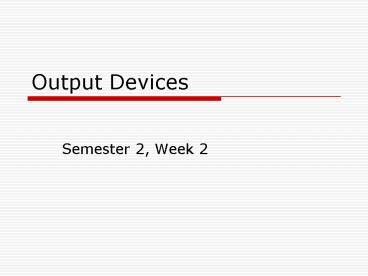Output Devices - PowerPoint PPT Presentation
1 / 42
Title:
Output Devices
Description:
Cathode Ray Tubes (CRT) consist of a vacuum tube enclosed in glass. ... In colour monitors the mix of red, green and blue light will determine the ... – PowerPoint PPT presentation
Number of Views:265
Avg rating:3.0/5.0
Title: Output Devices
1
Output Devices
- Semester 2, Week 2
2
Hardware Devices for Output
- Any hardware device that the computer uses to
present information to the user can be
categorised as an output device. Kinds of
information might be sound, data, memory, images - Obvious examples are the monitor and the printer.
3
Monitors / Visual Display Units
- The monitor that shows a user what is going on
with a computer. Older ones look a bit like a
television screen modern monitors look flat
these are Liquid Crystal Display (LCD) or Thin
Film Transistor (TFT) displays.
4
CRT Monitors
- The screens that look like small televisions are
'CRT' monitors. Cathode Ray Tubes (CRT) consist
of a vacuum tube enclosed in glass. One end of
the tube contains an electron gun the other end
contains a screen with a phosphorous coating. - When heated, the electron gun emits a stream of
high-speed electrons that are attracted to the
other end of the tube.
5
CRT Monitors (2)
- The light-streams will hit a point on the
phosphor coating momentarily and cause the
phosphorous molecules to vibrate, giving off
light. - The phosphor chemical has a quality called
persistence and the rate of persistence indicates
how long this glow will remain on-screen.
6
CRT Monitors (3)
- In colour monitors the mix of red, green and blue
light will determine the colour emitted in the
light of the phosphor glow. - The electron beam sweeps the screen from left to
right in lines from top to bottom, in a pattern
called a raster.
7
CRT Monitors (4)
- The horizontal scan rate refers to the speed at
which the electron beam moves across the screen. - The electron beam must continue to sweep the
screen to maintain an image - a practice called
redrawing or refreshing the screen. - You should have a good match between persistence
and scanning frequency so that the image has less
flicker (if the persistence is too low) and no
ghosts (if the persistence is too high).
8
CRT Monitors (5)
- Most CRT displays have a refresh rate of about 70
hertz (Hz), refreshed 70 times a second.
A basic depiction of a CRT 'raster'
9
CRT Monitors (6)
- The scan rates expected by your monitor should
match those produced by your video card. - Most CRT monitors are multiple-frequency
monitors, with a variety of popular video signal
standards.
10
CRT Monitors (7)
Pixels and raster lines for a Cathode Ray Tube
11
LCD Screens
- LCD (liquid-crystal display) displays have
low-glare flat screens and low power requirements
than CRTs. (5 watts versus nearly 100 watts for
an ordinary CRT monitor.) - There are three basic LCD choices passive-matrix
monochrome, passive-matrix colour, and
active-matrix colour.
12
LCD Screens (2)
- In an LCD, a polarising filter creates two
separate light waves. In a colour LCD, there is
an additional filter that has three cells per
each pixel - one each for displaying red, green,
and blue. - The light wave passes through a liquid-crystal
cell, with each colour segment having its own
cell.
13
LCD Screens (3)
- The liquid crystals are rod-shaped molecules that
flow like a liquid. They enable light to pass
straight through, but an electrical charge alters
their orientation, changing the orientation of
the light passing through them.
14
LCD Screens (4)
- The diagrams below are simplified 3-D
cross-sections of a LCD display cell
Light coming out
See them animated at http//plc.cwru.edu/tutorial/
enhanced/files/lcd/tn/tn.HTM
15
LCD Screens (5)
- In a passive-matrix LCD, each cell is controlled
by electrical charges transmitted by transistors
according to row and column positions on the
screen's edge. - In an active-matrix LCD, each cell has its own
transistor to charge it and twist the light wave. - This provides a brighter image than
passive-matrix displays because the cell can
maintain a constant, rather than momentary,
charge.
16
LCD Screens (6)
- The best colour displays are active-matrix or
thin-film transistor (TFT) panels, in which each
pixel is controlled by three transistors (for
red, green, and blue). - Active-matrix-screen refreshes and redraws are
immediate and accurate, with much less ghosting
and blurring than in passive-matrix LCDs (which
control pixels via rows and columns of
transistors along the edges of the screen).
17
LCD Screens (7)
- Active-matrix displays are also much brighter and
can easily be read at an angle. - An alternative to LCD screens is gas-plasma
technology, typically known for its black and
orange screens in some of the older Toshiba
notebook computers but have developed as clear
colour monitors since then.
18
The Light of an LCD Monitor
- Most computer Liquid Crystal Displays are lit
with built-in fluorescent tubes above, beside and
sometimes behind the LCD. A white diffusion panel
behind the LCD redirects and scatters the light
evenly to ensure a uniform display. This is known
as a backlight.
19
The Light of an LCD Monitor (2)
- A typical laptop display uses a tiny Cold Cathode
Fluorescent Lamp (CCFL) for the backlight. One of
these small tubes is able to provide a bright
white light source that can be diffused by the
panel behind the LCD.
20
The Light of an LCD Monitor (3)
- The fluorescent light lights up the cells of an
LCD display. The moving molecules of the cells
are aligned by electrical current applied to the
cells' transistors to filter or bend light so
that colours and brightness are detected by the
human eye.
21
Video Cards
- A video card is a circuit board that fits to the
motherboard to support the monitor by providing
signals that operate your monitor. Most video
cards follow one of several industry standards - MDA (Monochrome Display Adapter)
- VGA (Video Graphics Array)
- CGA (Colour Graphics Adapter)
- SVGA (Super VGA)
- EGA (Enhanced Graphics Adapter)
- XGA (eXtended Graphics Array)
22
VGA
- IBMs PS/2 systems, appeared first around 1987.
- It introduced the Video Graphics Array (VGA)
display. - The technology for the very popular VGA had/has
particular hardware to ensure reliability and
versatility.
23
VGA (2)
- On a motherboard VGA is implemented by a single
custom VLSI chip. (Very Large Scale Integration.)
- The VGA BIOS (Basic Input/Output System) is the
control software residing in the system ROM for
controlling VGA circuits. (NOT related to the
BIOS chip associated with the startup procedure
of a personal computer.)
24
VGA (3)
- This software can initiate commands and functions
able to display up to 256 colours on screen,
from a palette of 262,144 (256K) colours. - Because the VGA outputs an analog signal, you
must have a monitor that accepts an analog input.
25
SVGA
- SVGA offers different resolutions but 1,024 x 768
resolution is described as a resolution capable
of detailed work. (If working with graphics.) - Most microcomputer monitors support at least one
video standard.
26
EGA
- The IBM EGA (Enhanced Graphics Array), appeared
first around 1984. - It was a colour monitor displaying 16 colours in
a range of either 320 x 200 or 640 x 200 pixels.
27
Back to VGA, Briefly
- Unlike earlier video standards, which are
digital, the VGA is an analog system. - Why are displays going from digital to analog
when most other electronic systems are going
digital? - Why, then, did IBM decide to change the video to
analog? The answer is colour. - Digital display generates different colours by
firing the red, green, blue (RGB) electron beams
in on-or-off mode.
28
Back to VGA, Briefly(2)
- You can display up to eight colours (2 to the
third power). - Analog displays, as digital, use RGB (Red, Green,
Blue) electron beams to construct various
colours, but each colour in the analog display
system can be displayed at varying levels of
intensity - 64 levels, in the case of the VGA.
29
Back to VGA, Briefly(3)
- This versatility provides 262,144 possible
colours. - For realistic computer graphics colour is often
more important than high resolution - because the
human eye perceives a picture that has more
colours as being more realistic.
30
Printers
- A printer is a device that accepts text and
graphic output from a computer and transfers the
information to paper, card, plastic or
photo-sensitive paper. - Printers vary in size, speed, sophistication, and
cost. In general, more expensive printers are
used for higher-resolution colour printing.
31
Printers (2)
- Computer printers are usually of two types
- impact printers or
- non-impact printers.
32
Impact Printers
- Impact printers typically have a hammer or a
dot-matrix that strikes paper through a ribbon
containing ink. - These two examples are old technology though
dot-matrix is still often used by many
organisations for such things as sample data
output or computer program prints.
33
Impact Printers (2)
- Dot-matrix printers were cheap to buy and operate
for banks and hospitals so that is where you
often still see them.
An OKI Dot Matrix Printer (_at_1980s(?))
34
Non-Impact Printers
- Non-impact printers examples are the laser
printer and the inkjet printer. - The laser allows toner (an ink powder) to stick
to paper as it rolls past a drum. - The inkjet sprays ink from an ink cartridge at
very close range to the paper as it rolls by.
35
Printing on a Laser Printer
- When a computer sends the data of a print job to
a laser printer it is routed through a central
controller, a small computer inside the printer
which manages the printer. - The controller may place several jobs at once
into a queue, then printing them. - When the controller has determined what is going
to be printed, the process of preparing the
printing drum begins.
36
Printing on a Laser Printer (2)
- The drum inside a laser printer can hold an
electric charge. Close to the drum is a transfer
corona roller or wire which can negatively or
positively charge the drum. In most laser
printers the drum starts out positively charged,
although this process can also work in reverse.
The controller manipulates a small laser
reflected from a mirror to write on the drum
with a negative charge, creating an electrostatic
image. This charge causes powdery ink (toner) to
be attacted to selected paper areas as a sheet
rolls over the drum.
37
Printing on a Laser Printer (3)
- The paper that is fed through the printer is
given an even stronger negative charge by the
transfer corona wire before being rolled past the
drum. The electrostatic image on the drum will
transfer to the paper. - Then it is fed through a fuser which heats the
toner and causes it to bind with the fibres in
the paper.
38
Printing on a Laser Printer (4)
- The laser receives the page data - the tiny dots
that make up the text and images - one horizontal
line at a time. As the beam moves across the
drum, the laser emits a pulse of light for every
dot to be printed, and no pulse for every dot of
empty space. - The laser does not actually move the beam itself.
It bounces the beam off a movable mirror instead.
39
Printing on a Laser Printer (5)
- Meanwhile, the drum passes a discharge lamp,
which will expose the entire surface of the drum
and erase the electrostatic image. - The transfer corona wire applies another positive
charge, and the printer is ready for the next
page or job.
40
Inkjet Printers (Bubblejet)
- With the thermal bubble, or bubblejet, resistors
create heat, which then creates a bubble in the
ink. The bubble expands and forces ink out from
the nozzle. Eventually, it will collapse, drawing
more ink into the cartridge. On average, a
bubblejet printer will have a range of three
hundred to six hundred nozzles.
41
Inkjet Printers (Piezoelectric)
- The piezoelectric utilizes small crystals in the
nozzles which will vibrate under the influence of
an electric current this in turn pushes ink out
and draws more ink into the cartridge. The drops
of ink that come from the piezoelectric type
printer are significantly smaller than those of
the bubblejet printers, allowing for greater
control over the image quality.
42
Next
- Storage Devices