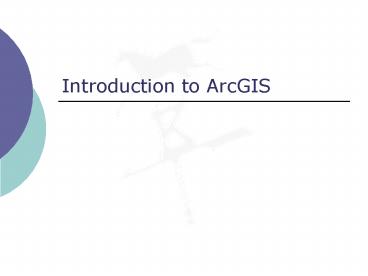Introduction to ArcGIS - PowerPoint PPT Presentation
1 / 18
Title:
Introduction to ArcGIS
Description:
The real world is a series of entities located in space. ... Locator (table) Raster. Spatial File Formats: NT Explorer View. Geographic Information System ... – PowerPoint PPT presentation
Number of Views:1353
Avg rating:5.0/5.0
Title: Introduction to ArcGIS
1
Introduction to ArcGIS
2
- How data are stored in ArcGIS
- Components of ArcGIS ArcMap, ArcCatalog and
ArcToolbox - Extensions of ArcGIS spatial analyst,
geostatistical analyst and 3D analyst
3
Often-Used Applications
- ArcCatalogused to browse and manage geographic
data sources and create and update metadata - ArcMapused to display and query geographic data
on maps and to edit and output data - ArcToolboxcontains powerful tools for performing
geographic analysis and data conversion
4
Arc Catalog
Graphical previews
View data (like Windows Explorer)
Tables
Metadata
Somenahalli, Sekhar, University of South Australia
5
Arc Map
View and edit data
Analyze data (Geoprocessing)
Create maps
Somenahalli, Sekhar, University of South Australia
6
Somenahalli, Sekhar, University of South Australia
7
Arc Toolbox
Somenahalli, Sekhar, University of South Australia
8
Geographic Data
- Concepts
- File Formats
- Topology
9
Geographic Data Classic Approach
- Two components of geographic data
- Spatial Data representations of geographic
features associated with real-world locations - Stored in files and managed by the GIS software
- Attribute Data descriptive information
- stored in tables and managed by an RDBMS
(relational database management system) - Two formats for geographic data
- Raster data rectangular array of cells or pixel
- Vector data three feature types
- points/nodes (single x,y locations)
- lines/arcs (linear string of x,y locations)
- areas/polygons (closed string of x,y locations)
10
Geographic Data Object-Oriented View
- Object View
- The real world is a series of entities located in
space. - An object is a digital representation of an
entity, with three types - Point objects
- Line objects
- Area objects
- The same entity can be represented at different
scales by different object types the
multi-representation problem - Behavior can be associated with objects thus they
can change over time - Field View
- The real world has properties which vary
continuously over space every place has a value - May be represented as raster data, or with
vector data as a TIN (triangulated irregular
network - If the value is a categorical or integer
variable, then places with the same value (e.g.
soil type) can be grouped--and doesnt this give
us an area object?!
11
File Formats for Vector Spatial Data
- Coverage vector data format introduced with
ArcInfo in 1981 - multiple physical files (12 or so) in a folder
- proprietary no published specs ArcInfo
required for changes - Can be exported to a single E00 (E-zero-zero)
file for transfer - Shape file vector data format introduced with
ArcView in 1993 - comprises several (at least 3) physical disk
files (with extension of .shp, .shx, .dbf), all
of which must be present - openly published specs so other vendors can
create shape files - Geodatabase new format introduced with ArcGIS
8.0 in 2000 - Multiple layers saved in a singe .mdb (MS
Access-like) file - Proprietary, next generation spatial data file
format
Shapefiles are the simplest and most commonly
used format.
12
Anatomy of Spatial File Formats
- Shapefile
- Geodatabase
- Coverage
13
Spatial File Formatsexample ArcCatalog View
Tracts feature class table (attributes in
columns)
Features (rows)
Feature type
Feature ID (key field)
Secondary or Foreign key
14
Spatial File Formats NT Explorer View
Info master folder for AVCAT workspace
Tracts coverage
Trans coverage
Locator (table)
Personal Geodatabase
Raster
Tracts shapefile
Trans shapefile
15
Shapefiles
- Openly published structure for spatial data
(Coverages Geodatabases are proprietary) - Partially an attempt (successfully!) by ESRI to
make their format the industry standard - Much simpler than coverages rather than multiple
folders and files, three main files with same
name (road) but different extensions, e.g. - road.shp road.shx road.dbf
- Attribute (feature) data stored in dBase (.dbf)
file - Can be edited in Excel (or other) but do not
change the number of rows - If you add columns, may need to change refers
to definition via Insert/Name/Define - Files can be dragged, dropped, cut and pasted
into other folders -- providing the complete file
set is moved.
16
Coordinate Systems
- All spatial data is in a coordinate system
17
Coordinate Systems
- Coordinate System consists of two main things
- Datum normally NAD 27 or NAD 83
- The same location may have different coordinates
because of the datum - Projection
- The transformation by which 3D lat/long is
converted to 2D X/Y Cartesian values - Parameters normally required to describe the
exact nature of the projection - Projected Coordinates must be in some measurement
unit usually feet or meters - A geographic projection uses lat/long values as
X/Y Cartesian coordinates (not recommended) - Thus, for any a spatial data set, knowing simply
the name of the projection is not sufficient.
Must also know - Datum
- Parameter(s)
- Measurement units
18
Define versus Project
- Define
- Informs the ArcGIS system of the datas actual,
current projection. - Is essentially metadata. For shapefiles and
coverages, saved in a .prj file - Does not change the actual data.
- Define it wrong, and all subsequent analyses or
projections of that data are likely to be wrong! - Project
- Actually projects the data. Think of this as
reproject. - The data does change.
- The current projection (input) must already be
known by the ArcGIS system, - That is, you have to do a Define first, if
somebody has not already done it - The desired projection (output) is specified on
the Project command.