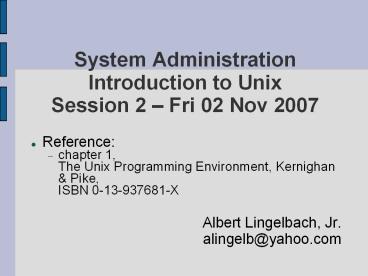System Administration Introduction to Unix Session 2 - PowerPoint PPT Presentation
Title:
System Administration Introduction to Unix Session 2
Description:
The Unix Programming Environment, Kernighan & Pike, ISBN 0-13-937681-X. Albert Lingelbach, Jr. ... 24 lines, 80 columns. default shell: Bourne shell. to open a tty: ... – PowerPoint PPT presentation
Number of Views:111
Avg rating:3.0/5.0
Title: System Administration Introduction to Unix Session 2
1
System AdministrationIntroduction to
UnixSession 2 Fri 02 Nov 2007
- Reference
- chapter 1, The Unix Programming Environment,
Kernighan Pike, ISBN 0-13-937681-X - Albert Lingelbach, Jr.alingelb_at_yahoo.com
2
History of Unix
- Begun in 1969 at Bell Labs
- Timesharing / MultiuserOne computer, many
terminals - Programming
- Typesetting
- Group Communication
3
Architecture
- Kernel
- Windowing System
- Gnome
- Shell
- Programs
4
The shell environment
- tty (teletype) / terminal
- text only
- 24 lines, 80 columns
- default shell Bourne shell
- to open a tty right-click on desktop, choose
Open Terminal - echo
- print text to the tty
- try echo Hello
- what shell is running ?echo 0
5
Simple commands
- bash
- compatible with sh, added features
- command history with up arrow
- editable command line
- backspace (vs. delete)?
- date
- system date and time
- who
- what users are on the system
6
Flow Control characters
- ctrl-C
- stop a running command
- try troff
- ctrl-S / ctrl-Q
- pause/unpause output
- try countdown 1000
- end input
- ctrl-D
7
Command Arguments / Parameters
- mis-typed command
- gold not found
- command arguments / parameters
- try who am i
- try gold coins
8
User Communication
- news
- get local system news (written by the system
administrator)? - try news
- write
- write messages to another user on the system
like IM but local - try
- pair off
- using who, find userid of your partner
- write userid(and your partner does
same)exchange messages
9
Manual Pages
- You have seen the following commands
- date
- who
- news
- write
- sh
- bash
- How to find more about them ?
- command -?often returns a short command synopsis
- man commandreturns the complete manual page
reference for the command
10
Files
- As in any computer system, data is stored in
files - Most Unix files are (ASCII) text
- Many Unix commands manipulate text files
11
File Naming
- case sensitive
- spaces are problematic
- dot and underscore are useful separators
12
File Commands 1
- current (working) directory
- pwd
- print the working directory
- ls
- list the files in the working directory
- cd path
- change the working directory
13
File Paths 1
- filenames without a path default to the current
directory - example myfile.txt
- / is the root or top of the file system tree
- a file path contains directories separated by
/(not \ as in DOS/windows)? - example /home/export/staff/alingelb/file.txt
14
File Paths 2
- relative paths (not starting with /) start at
the current directory - current directory (.)?
- parent directory (..)?
- relative to any preceding directory
- examples
- ./file.txt (the same as file.txt)?
- ../../student/kate/file.txt
- in general, any command that takes a file as an
argument, will accept a path file (path/file)?
15
File Commands - 2
- touch filename
- create an empty file
- example touch myfile.txt
- rm filename
- delete a file (forever be careful!)?
- example rm myfile.txt
- cp original_file new_file
- copy a file
- example cp myfile.txt copy_of_myfile.txt
16
File Commands - 3
- mv original_file new_filename
- mv original_file new_location
- new_location must already exist
- file keeps same name
- mv original_file new_location/new_filename
- move a file
- examples mv myfile.txt newname.txtmv
myfile.txt ..mv myfile.txt /usr/bin/students.txt
17
File Commands - 4
- cat file
- cat file1 file2 ...
- display the contents of the file(s) on the screen
- more file
- display the contents of the file on the screen,
on screenful at a time (press space for the next
screen, return to advance one line)? - gedit file
- edit the file in the gnome graphical editor
18
Directory Commands
- mkdir dirname
- mkdir path/dirname
- create the directory
- rmdir dirname
- remove the directory (it must be empty)?
19
Shell filename wildcards 1
- it can be useful to match filenames by pattern
- matches any set of characters (or no
characters)? - ? matches one character
- examples
- filematches any filename containing file
- .txtmatches any filename that ends in .txt
- thismatches any filename that starts with this
20
Shell filename 2 wildcards
- More examples
21
Shell filename wildcards 3
- More examples
- cat chapter.txtwill output to the screen all
files that start in chapter and end in .txt - ls .txtwill list all files that end in .txt
- mv .txt /export/home/alingelbwill move all
files ending in .txt to the directory
/export/home/alingelb
22
More useful (text) file commands 1
- grep pattern filesearch for the pattern in the
file, and output the line(s) containing the
pattern - sort filesort the lines of the file in
alphabetical order - head filedisplay the first 10 lines of the file
23
More useful (text) file commands 2
- tail filedisplay the last 10 lines of the file
- wc filecount the number of lines, words, and
characters in the file - diff file1 file2display the differences between
the two files
24
File permissions 1
- Every file has read, write, and execute
permissions (RWX)? - These are set by the owner, for the owner, the
group, and everyone else so there are 9
permissions total (plus a few special ones to be
discussed later).
25
File permissions 2
- ls -lwill display file permissions, along with
the group and owner - example ls -ltotal 3-rwxr-xr-x 2 alingelb
staff 512 Nov 2 1038 Desktopdrwxr-xr-x
3 alingelb staff 512 Oct 16 1115
Documents-rw------- 1 alingelb staff
40 Nov 2 1213 foonly.txt
26
File permissions 3
- chmod fileis used to change file permissions
- the first is owner permissions
- the second is group permissions
- the third is everyone else permissions
- the is composed of(add the numbers)
- 4 for read
- 2 for write
- 1 for execute
27
File permissions 4
- chmod example
- chmod 744 file
- sets owner to read/write/execute
- sets group to read
- sets everyone else to read
28
Shell theory
- The shell is a command interpreter
- It interfaces between the user and programs and
the kernel - It has its own syntax
- In addition to providing access to programs and
to the kernel, the shell has some powerful
features of its own, including - wildcards
- I/O redirection
- scripting
29
I/O management 1
- Every process has 3 channels of information
- standard input
- standard output
- error output
- These can be controlled by the shell
- command gt file
- sends the standard output of the command to a
file - command lt file
- sends the contents of a file to the standard
input of the command - command gtgt file
- appends the standard output of the command to the
end of a file
30
std I/O management
- Examples
- ls gt listing.txt
- echo this is a test gt test.txt
- echo the test continues gtgt test.txt
- echo 6 6 gt math.txt
- bc lt math.txt
31
more I/O management
- More I/O redirection
- There is a special empty file/dev/null
- it discards all output
- command 2gt /dev/null
- discards all error output
- exampletouch testfilechmod 000 testfilecat
testfile 2gt /dev/null - command1 command2
- send the output of command1 as the input of
command 2 - example ls wc
32
I/O management pipe
- Advanced example of pipe
- wanted list of users on system. build it
incrementally using pipe. - who gives list of users, but there are
duplicates (because user appears once for each
session)also, who gives too much information - using cut to remove extraneous informationwho
cut -d\ -f1gives list of users, still with
duplicates - who cut -d\ -f1 sortsorts list, putting
duplicates together - who cut -d\ -f1 sort uniqremoves
duplicates this is the desired list
33
Review
- Concepts
- Unix history, multiuser/timesharing, kernel,
shell, man pages, file permissions - Flow control
- ctrl-C, ctrl-S, ctrl-Q, ctrl-D
- Commands
- echo, bash, date, who, pwd, ls, cd, touch, rm,
cp, mv, cat, more, gedit, mkdir, rmdir, grep,
sort, head, tail, wc, diff, chmod, bc - File paths wildcards
- , ?
- I/O management
- gt, gtgt, lt, , 2gt