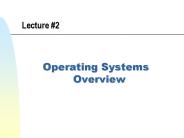CIS 14A - Operating Systems (UNIX) - PowerPoint PPT Presentation
1 / 150
Title:
CIS 14A - Operating Systems (UNIX)
Description:
Title: No Slide Title Author: Markus Geissler Last modified by: LDC Created Date: 6/10/1998 2:55:40 AM Document presentation format: On-screen Show – PowerPoint PPT presentation
Number of Views:284
Avg rating:3.0/5.0
Title: CIS 14A - Operating Systems (UNIX)
1
CIS 14A - Operating Systems(UNIX)
- Markus Geissler, MBA
- Nghiep Nguyen, MSEE
2
About the Instructor...
- Nghiep Nguyen, MSEE-Sacramento High School,
1983- AA in Math and Science Sacramento City
College, 1985-BS in Electrical Electronics
Engineering - UC Davis, 1987
- -MS in Electrical Electronics Engineering
- CSUS, 1993
3
Experience
- - Electronic Engineer, 87 - 90
- Sacramento Army Depot
- Write Test Program Sets for Unit Under Test for
Tomahawk Computer. - - Software Engineer, 90 - 95
- McClellan Air Force Base
- Operational Flight Program for A-10
4
Experience
- - Electronic Engineer, 95 -96
- Tinker Air Force Base
- B-2 Stealth Bomber
- - Software Engineer, 96 - 98
- McClellan Air Force Base
- A-10 aircraft
5
Experience
- - Associate Programmer 1/98 - 10/98
- P.O.S.T Work with PowerBuilder, SQL
- - Associate Systems Software 10 - 11/98
- F.T.B Sybase DBA
- - Systems Software Specialist, 11/98 to Present
- Legislative Data Center
- Unix (Sun Solaris) System Administrator
6
Experience
- Adjunct Faculty 8/97 to Present
- Cosumnes River College
- Unix, Internet, HTML
- Java, Visual Basic
- Visitor Lecturer 8/02 6/03
- California State University, Sacramento
- Visual Basic, Java
7
Office Hours
- None
- E-mail nghiep_nguyen_at_yahoo.com
- Work nghiep.nguyen_at_lc.ca.gov
- Web site http//www.geocities.com/nghiep_nguyen
8
Textbook(s)
- Required
- UNIX System V - A Practical Guide (Third Edition)
- by Mark G. Sobell
- Addison-Wesley Publishing Company
- Strongly recommended
- CIS 14A Lecture Slides
- By Markus Geissler
- Download from website
9
Reverse Flows of Knowledge
- Examinations
- Hands-on in Classroom
- One make-up exam per person at the instructors
convenience - No more than 90 possible on makeup exams
- Homework projects
10
Other Resources
- UNIX Utility Program Reference
- Back of textbook (starting on p. 521)
11
Things You Should Know Before Starting This Course
- A basic understanding of the components of a
computer system - CIS 1
12
UNIX
- What exactly is UNIX?
- Computer Operating System
- large set of utility programs
- general user
- programmer
- communication
- administrative commands
13
Operating System
- DefinitionAn operating system (OS) is a set of
instructions that manages all computer operations
and provides an interface between user(s) and
system resources.
14
UNIX
- Computer operating system (OS)
- Large set of utility programs
- Based on C programming language
- Used in enterprise networks
15
What Can UNIX Do For You?
- General user applications
- Programming environment
- Typesetting tasks
- Communication applications
- Administration commands
16
The Inner Workings of a Computer - Summary
- Central Processing Unit
- Memory
- Storage
- I/O
17
Central Processing Unit (CPU)
- Brain of the computer
- Executes instructions from programs and processes
- Manufacturers include
- Intel
- Advanced Micro Devices (AMD)
- Cyrix
- Motorola
- Sun Microsystems
18
Memory
- RAM (Random Access Memory)
- Volatile
- Information disappears when electrical power to
RAM is interrupted - Capacity measured in Megabytes (MB)
- Access speed measured in Nanoseconds (ns)
- Holds data before and after CPU processes them
- Program instructions
- Application data
19
Storage
- Hard disk
- Installed inside computers case
- Floppy/ZIP/JAZ/SyQuest disks
- Portable require disk drive
- Disks are typically non-volatile
- Data called into memory when needed
- Capacity measured in Gigabytes (GB)
- Magnetic Tape
- Largely used for data backup
20
Input/Output (I/O)
- Reads input from a device into memory
- Keyboard
- Mouse
- Writes output from memory to devices
- Monitor
- Printer
- Disk drives are input and output devices
- long term storage devices
21
UNIX Facts
- Created in 1969
- by Kent Thompson
- Based on C language
- ATT (Bell Labs) shared UNIX with colleges and
universities - Colleges made enhancements
- Berkeley Software Distribution (BSD)
- See Introduction to UNIX
- by Fiamingo, DeBula and Condron
22
Linux
- Compact version of UNIX for PC
- Created by Linus Thorvald
- Not yet standardized
- Supported by a large, active user community
- Free versions available on the Internet
- approx. 50 for RedHat Linux
23
Major UNIX Components
- Kernel
- Shell
- File System
24
Kernel
- Core of UNIX OS
- Manages hardware, memory and file system
resources - Controls transmission of information between user
application and CPU - Stores information about the arrangement of the
computer system and the network
25
Shell
- Interface between user and OS
- Korn shell
- Most robust features
- Bourne shell
- Subset of Korn shell
- C shell
- Not related to other two shells
- Most widely used in SunOS
26
UNIX OS Components
- Shell
- Shell program are interpreted, not compiled
- commands are read and executed one by one
- compiled program is read and converted to a
machine language then execute all at once - slower than compiled language such as C
- Three types of Shells Korn, Bourne, and C
27
Shell History
- Bourn -- Steve Bourne at ATT Bell Labs
- Original UNIX shell -- compactness speed
- lack features for interactive use
- C -- Bill Joy (SUNW)
- friendly features for users
- larger and slower than Bourne
- Korn -- David Korn of ATT Bell Labs
- faster than C shell, will run Bourne Script
28
File System
- Organizes data on disk in a hierarchical
structure of directories - File
- Program or data
- Directory/folder
- Similar to file drawer
- Each disk has root directory
- Subdirectory
- Directory/folder within other directory
29
File System Structure
- Root (/)
- /etc system administration files
- /usr executable commands, s.a. utilities
- /opt third-party software
- /export/home or /home users home directory
30
Multitasking OS
- Used to approach 100 of computer resource
utilization while increase user productivity - Reduced cost per user
- Time slicing
- Users can run multiple processes
- Increases user productivity
- UNIX refers to task as process
- Usually maximum of 25 concurrent processes per
user session
31
Multi-User OS
- Supports 1 - 2000 users
- Users share system resources
- To approach 100 percent in computer resource
utilization while reducing the cost per user - Share system resources
32
Interactive Mode
- Immediate response to keyboard or mouse input
- No news is good news
- Display returns shell prompt after commands are
issued - Different shells have different prompts
- Detailed feedback only when errors made
33
Networking Terms
- Host - a computer system
- Host Name - a unique name for a system
- IP address - a number used by networking
- Network
- connects machines to enable comm. between users
on other systems. - Server provides resources to one or more clients
on the network
34
More Terms
- Client is a machine that uses services from one
or more servers on a network - NFS (Network File System) enables files to be
shared across the network. - NIS (Network Information Services) enables system
administration functions to be centralized on a
server. - Client-Server
35
Network
- Connects computers to enable communication
between users on multiple systems
36
Clients vs. Servers
- Server
- Provides resources to one or more clients on the
network - Usually requires more powerful equipment than
clients - Client
- Computer that uses services from one or more
servers - Front end vs. back end
37
Set Up
- User Account
- must have it set up before a user can log in
- contains essential user account info
- User name identifies a user to the system
- is created by System Administrator.
- Bring your class registration/schedule to the
computer lab. The lab assistant will set up the
Unix account for you
38
Logging into CRCs LAN
- Login name
- First four letters of your last name
- Last four digits of student ID number
- Initial password new2lan
- Change password right away
39
Password Security
- Do not choose a password that can be related to
you! - Use a password that does not resemble a word in
the dictionary - Case sensitivity
40
Password Guidelines
- No less than six characters
- Must contain at least two alphabetic characters
and at one numeric or special character - can have spaces, avoid special characters
- Cannot be login name or reverse
- New password must differ from old password by at
least three characters
41
Accessing CRCs UNIX Box
- From Windows 95 or Windows NT
- Connect to Internet via your ISP
- Start, Run
- TELNET 165.196.137.125orTELNET
cosumn.crc.losrios.cc.ca.us
42
User Account
- Required for user login
- Identifies user to the system
- Contains essential user account info
- Special environment settings for user
- Mail file
43
Logging into CRCs UNIX Box
- Log into system
- Initial username is same as for CRCs LAN
- Initial password new2mini
- Password will not display when typed
- Connection times out if you take too long
- Use exit command at the prompt to log out
- Also possible to disconnect within TELNET
application
44
Entering UNIX Commands
- Type commands with keyboard
- To correct a typing error, use Delete key
- NOT the Backspace key
- Press Enter key to send command to kernel
45
Changing Your Password
- Use passwd command at prompt to change your
password - Type old password first
- Type new password twice
- Password will not be displayed when typed
- Password has to have at least one number in it
- Suggestion Use same password as LAN account and
add a number, if necessary
46
Getting Help in UNIX
- Use man command
- Include command about which you want help
- man ls
- Use man ls more to display one page at a time
- Pipe character
- Use Ctrl-C to interrupt file display
- If file is too long for one screen
47
Logging a TELNET Session
- Record all activity within a session
- In TELNET utility
- Choose Terminal, Start Logging
- Specify filename to which to log
- Local drive
- Network drive (U drive in CRC lab)
- Up to 5 MB of space
- Choose Terminal, Stop Logging to stop writing to
log file
48
The script Command
- Logs commands entered and results displayed
- If no filename specified, script logs to file
typescript - Type exit to stop logging and close the log file
49
Printing Log Files
- Type lp filename to print to CRC lab
- FTP file to home computer and print to local
printer - Printing from DOS Editor may be easier than from
Notepad - Potential problems with line breaks
- Turn off Word Wrap
50
UNIX Commands
- Command line format
- command - option(s) argument(s)
- Options modify the command
- Arguments tell the computer to what to apply the
command - Example
- cd directory_name
- ls aFIR pathname
51
Command Syntax
- Command Line Format
- command option(s) argument(s)
- case sensitive
- blank space does matter since it is the delimiter
for the shell - do not necessary require all three parts
- 256 characters can be entered on a single command
line
52
Commands
- passwd
- ls
- cd
- pwd
- cp
- rm
- mv
53
Commands
- cat
- more
- man
- mkdir
- rmdir
- date
- echo
54
Commands
- cal
- head
- tail
- wc
- grep
- find
55
Commands
- cd directory_name
- pwd
- ls -aFlRt pathname
- man command
56
Commands
- pwd -- present working directory
- cd -- change directory
- mkdir -- create a new directory
- ls -- diplays contents of your directory
- l -- stands for long information
- F -- File type option
- a -- display all files (including customization
files) - R -- display recursively all directories/sub-direc
tories and their corresponding files
57
Commands
- ls -F will display the following symbols next the
listing of files - / for directory
- executable file, shell script
- _at_ symbolic link
- none text file (ASCII)
58
Commands
- rmdir - remove directory
- head -n --- displays the first n lines
- tail -n -- displays the last n lines
- wc -- word count command to display numbers of
lines, words, characters - diff -- to display the differences between two
files.
59
Commands
- grep -- search for a pattern in a file or files
60
The cal Command
- Displays a calendar on the screen
- Syntax cal month year
- Month from 1-12
- Year from 1 to 9999 (!)
- Example cal 1999
- Displays the calendar for 1999
- Eastern and Western calendars were combined in
1752 - Check out September 1752!
61
The who Command
- Lists current system users
- Syntax who
- Example who sort -r
- Sorts users in reverse order
- Example who grep geisslm
- Allows you to check whether or not user geisslm
is logged-in - More details on examples later
62
Directory Structure
/
/dev
/usr
/bin
/home
/cis14a
/user A
/user B
/home
63
Path
- Absolute path
- Type pwd at prompt
- Present working directory
- /usr/cis14a/user B/home
- To change to directory, typecd /usr/cis14a/user
B/home - Relative path
- From /usr/cis14a/user B directory, typecd home
64
File Path
- absolute path -- Starts with / (stands for root
directory) and go to where you want to go - relative path -- start from where you are and
move to sub-directory or parent directory
65
The cd Command
- Navigate directory structure
- Type cd .. at prompt to change to parent
directory - Directory above current directory
- Type cd without attributes to change to home
directory
66
Special Directory Names
- . represents current directory
- .. represents parent directory
- Above current directory in directory tree
- Combine .. and sibling subdirectory name to
move to sibling subdirectory - To change from /usr/cis14a/user B directory to
/usr/cis14a/user A, typecd ../user A
67
The ls Command
- List the contents of current directory
- Type ls at prompt
- Directory entry types
- - (hyphen) for file
- d for directory
68
ls Command Options
- Directory entry type
- User/group/other (world) permissions
- Number of links
- Owner name
- Owner group
- File size in bytes/blocks
- Date of file creation/last access
- Filename/directory name
69
ls Command Options
- ls -l lists details about contents
- Long version
- ls -F shows slash (/) after directory name
listing - ls -R lists contents of entire tree (including
subdirectories) - Recursive
70
More ls Command Options
- ls -r lists contents in reverse order
- ls -l (filenames) to list specific files
- ls -a displays all contents, including hidden
- ls -s lists size of file/directory in blocks
- 1 block 512 bytes
- ls -i displays systems item number for each
directory entry
71
More ls Command Options
- ls directory name lists contents of other
directory
72
Combining ls Command Options
- Possible to combine ls command options
- ls -a -F is the same as
- ls -aF
- more option
- Say pipe more
- Lists one screen at a time
- Example ls -R more
- More on piping later
73
UNIX Filenames
- At least one character long
- Maximum length 255 characters
- Case-sensitive!
- Uppercase and lowercase characters are distinct
- Unlike DOS or Windows 9x
74
Special Characters in UNIX
- Filenames cannot contain certain special
characters - Special meaning to the shell
- Examples
- ? ( ) lt gt / \
- see p. 38 in Sobell textbook for list
75
UNIX Wildcards
- Wildcards replace characters
- replaces zero, one or more characters
- ? replaces one character
- match one of the choices inside brackets
- match each of the choices inside braces
- Example ls ?he
- Returns ah123e, bhe, 1h23e, etc.
- Example ls taeiou1-3p
- Returns tap, tep, tip, top, tup, t1p, t2p, t3p
76
Creating a Directory
- Type mkdir command at prompt
- Example mkdir reports
- Possible to create multiple directories with one
command - Use space as delimiter
- Example mkdir memos letters
77
Clearing the Screen
- Use clear or cls command to clear screen
- Clears screen buffer
- prompt only will appear at top of screen
78
More mkdir Command Options
- mkdir -p cis14a/hw1
- Creates cis14a directory as well as hw1
subdirectory below cis14a directory - Use -p option to create multiple subdirectories
at multiple levels at the same time - Example mkdir -p cis14a/hw2 cis14b
79
The rmdir and rm Commands
- Use rmdir to remove a directory
- Current directory must be parent of directory to
be deleted unless absolute or other relative path
is specified - If directory is not empty, use rm command
- rm -r hw1 for recursive remove
- rm -ir hw1 for interactive recursive remove
- System will prompt for confirmation
80
The cat and more Commands
- cat filename
- Displays contents of file
- more filename
- Displays contents of file in segments
- Press Enter key to display one line at a time
- Press Spacebar to display one screen at a time
- Similar to pg filename
81
Ctrl Commands
- Ctrl-c interrupts current activity
- Ctrl-u erases current command line
- Ctrl-w erases word in current command line
- Ctrl-s stops scrolling screen output
- Ctrl-q restarts scrolling screen output
- Other commands can be customized for user by
administrator
82
The head and tail Commands
- head -n filename
- Displays top portion of file
- head -5 hw1 displays first 5 lines of file hw1
- tail -n filename
- Displays bottom portion of file
- tail -10 mbox displays last 10 lines of file mbox
83
UNIX Editors
- Use editor to create and edit files
- Several editors available
- vi - most commonly used
- pico - not included in SVR4
- Not available at CRC
- emacs - not included in SVR4
- Not available at CRC
84
Visual Editor (vi)
- Type vi at prompt to start editor
- vi filename to edit existing file (p. 212)
- Three modes (p. 183)
- Command mode
- Hit Esc key to access command mode
- Input (Text) mode
- Last-line mode (shiftcolon keys)
85
Accessing vis Insert Mode
- From command prompt, press
- i to insert text before cursor
- I to insert text at beginning of line
- a to append text after cursor
- A to append text at end of line
- o to open new line below cursor
- O to open new line above cursor
- Page 214
86
Accessing vis Last-Line Mode
- From command mode, press (colon)
- Necessary to save file and exit vi
87
vi Cursor Movements
- Command mode
- j or ? moves cursor down one line
- k or ? moves cursor up one line
- l or ? moves cursor to the right
- h or ? moves cursor to the left
- Ctrl-D moves down one half screen
- Ctrl-U moves up one half screen
- Ctrl-F moves forward one screen
- Ctrl-B moves backward one screen
88
More vi Cursor Movements
- Command mode
- w moves to next word
- moves to end of line
- G moves to last line
- Many more...
89
vi Commands
- dd - delete one line to buffer
- ndd - delete n lines
- x - delete one character
- dw - delete one word to buffer
- d - delete to end of line to buffer
- d0 - delete to beginning of line to buffer
90
Command Mode
- u -- undo a last command/change
- . -- do last change again
- Copy Text
- yy - yank a copy of a line to buffer
- nyy - yank a copy of n line to buffer
- yw - yank a copy of a word to buffer
- Past Text
- p -- put buffer after a cursor
- P -- put buffer before a cursor
91
Command Mode
- cw -- change a word
- ncw -- change n words
- c -- change to end of a line
- r -- replace one character
- R -- replace the text (type over)
92
Last-Line Mode Commands
- set showmode indicates Insert Mode or Command
Mode - At bottom right of screen
- set nu displays line numbers
- set nonu turns off line number display
- set list displays invisible characters
- set ic specifies that pattern search should
ignore case
93
Searching File Contents
- Access vis command mode
- /string finds next occurrence of string
- /string searches for string at the beginning
of a line - /\gtstring searches for string at end of word
- More examples on p. 197 of textbook
94
Last - line Mode
- To turn off an option, put a no infront of the
variable, i.e., - set nu
- set nonu -- to turn it off
- Search for text
- /text -- go forward to the first occurence of
text - ?text -- go backward to previous occurence of
test
95
Moving and Deleting Lines
- 3,8d deletes lines 3 to 8
- 4,9m 12 moves lines 4-9 to line 12
- 2,5t 13 copies lines 2-5 to line 13
- 5,9w filename writes lines 5-9 to filename
96
File Management Summary
- Copying
- Renaming
- Moving
97
The cp Command
- Create an exact copy of another file
- With the same name in a different directory
- Possible to specify target directory only
- With a different name in the same directory
- Syntax cp source target
- Example cp misc ./w1/misc
- Copies file misc to subfolder w1 with the same
name
98
More About the cp Command
- Example cp w2/ w4
- Copies all files from w2 directory to w4
directory - Does NOT copy subdirectories under w2
- cp -r w2/ w4 also copies subdirectories
- Recursive
- Lowercase R!
99
Copying Multiple Files
- Example cp test test.out w3
- Copies files test and test.out to w3 directory
- w3 directory must exist
100
The mv Command
- Moves and/or renames a file
- Original file will disappear
- Different from cp command
- Example mv test exam
- Renames file test to file exam
- Example mv exam w4
- Moves file exam to directory w4
- w4 directory must exist
- mv command will not create it
101
Commands For Analyzing And Manipulating Files
- sort - sort file contents
- grep - search file for a pattern
- diff - point out differences between files
- comm - details file differences
- wc - counts words, lines and letters in file
- compress - reduce file size to conserve disk space
102
The sort Command
- Sort information within files and/or merge
different files - Example sort filename
- Sorts filename alphabetically by first word
- Example sort -f 2 filename
- Sorts filename alphabetically by third word
while ignoring case-sensitivity
103
The grep Command
- Global regular expression pattern
- Find text patterns in files
- Syntax grep options pattern filelist
- Example grep echo test1
- Finds pattern echo in file test1 and displays
lines matching pattern
104
More grep Command Examples
- Example grep -c echo test1
- Displays line count of lines matching pattern
- Example grep -l echo
- Displays name of file that contains one or more
matches
105
The diff Command
- Shows lines that are different between two files
- Syntax diff filename1 filename2
- Example diff t1 t2
- Lists line and column number
- Lists different text patterns
106
The comm Command
- Displays line-by-line comparison of sorted files
- Files must be sorted!
- Syntax comm filename filename
- Example comm file1 file2
- Results displayed in three columns
- file1 unique text patterns
- file2 unique text patterns
- common text patterns
107
The wc Command
- Word Count
- Display number of
- Lines
- Words
- Characters
- Syntax wc options file-list
- Example wc -lw memo
- Displays the number of lines and words contained
in the file memo
108
The compress Command
- Compresses files to reduce amount of space
required on disk - Similar to ZIP utility in DOS/Windows
- Compressed file cannot be viewed/executed until
decompressed - Syntax compress filename
- Results in file filename.Z
- Example compress -v text
- -v option displays compression ratio
109
Limiting Access to Resources
- Use permissions
- Not available in DOS
- Usually available only on network operating
systems (NOS) - Who can change permissions?
- Owner of file or directory
- Administrator
110
Cis-14A Misc
- Printing
- lp (after using script command)
- File Transfer Protocol (FTP)
- Open Dos Command window
- ftp 165.196.137.125 to log in
- Telnet Preference menu
- Name your file, and location
- start logging, do work, and stop logging
- Use word processor to print your file
111
Cis-14A Misc
- Turn in assignments 1 and 2
- File Structure
- Tree structure
- Directory, and Files
- File names
- Extension
- Absolute and Relative Path
- cd, mkdir, rmdir, rm, cp, mv
- Midterm 1
112
File Structure
- Pyramid structure, inverted tree
- Each directory -- a subject
- a folder
- can be divided into smaller directories for more
clarity or easy to use - sub-directory(ies) and/or file(s)
- the end of a path
113
File Structure
- File Name
- 14 chars, some has up to 255 chars
- A-Z, a-z
- 0 - 9
- underscore (_)
- period (.)
- comma(,)
114
File Structure
- Filename Extension
- usually after period (filename.ext)
- can use more than one period
- meaningful
- .ext, .c, .txt, .990206
- Invisible Filename
- start with a period (.filename)
- ls -a
115
File Structure
- Absolute and Relative Paths
- Commands that work with directory
- Change or go
- create, delete
- rename
- copy
- empty, or non-empty
116
File Structure
- Standard Unix Directories / -- root
- /home, /export/home
- /usr -- system information
- /usr/bin
- /usr/sbin
- /etc
- /var -- files that vary as system runs
- /tmp
- /dev
117
File Structure
- File or Directory Permission
- r read from the file
- w write to the file
- x execute the file
- ls -l
118
File Structure
- chmod mode filename
- mode
- who
- op
- permission
- File owner or root can change permission of a file
119
File Structure
- Symbolic
- chmod ux,gw,or
- Numberic
- r 4
- w 2
- x 1
- rwx7
- rw-6
120
File Structure
- Links
- ln -- link command
- ln associate_file destination
- hard link
- soft link
- ls -i
121
File Structure
- Question
- ????
- BREAK
122
Redirection
- Standard Input
- Standard Output
- Redirect Output
- cat gt test
- cntl-d to end
- Redirect Input
- command arg lt filename
123
Redirection
- Appending
- Use command gtgt
- Examples
124
Pipes
- command_a arg command_b arg
- command_a gt temp
- command_b lt temp
- rm temp
- Examples
125
Filter
- Processes an input stream of data to produce an
output stream of data - who sort lp
- who tee test grep user
126
Metacharacters
- ?
- ,,,
- ...
127
UNIX/NFS Permissions
- NFS file permissions
- Read (r)
- Write (w)
- Execute (x)
- Permissions listed in sequence of
- User
- Group
- World (all other users on system)
128
File Permissions vs. Directory Permissions
- Permission File Directory
- Read r display/ list content copy
- Write w modify files add/delete
- Execute x execute control directory access
129
Default Permissions
- Default permissions after creation
130
The chmod Command
- Change permissions
- Syntax chmod opcode filename
- Example chmod uw test
- Gives you permission to write to file test
- Does not influence existing permissions
- Example chmod gr test
- Gives your group permission to read file test
- Does not influence existing permissions
131
chmod Permission Categories
- u - user
- g - group
- o - others (world)
- a - all
132
Taking Permissions Away
- chmod g-x
- Takes execute permission away from group
- Does not change r and w permissions
133
Absolute Permissions
- chmod ox
- Assigns execute permission to others
- Example chmod ax test
- Sets permissions to execute ONLY
- r and w permissions are eliminated
134
Setting Permissions Using Symbolic vs. Numeric
Mode
- Symbolic mode
- rwx rwx rwx
- Example chmod ur test
- Numeric mode
- 421 421 421
- Example chmod 700 text
- Possible to set absolute permissions only
135
Redirecting Screen Output
- Prevent output from echoing to screen
- Is sent to file/printer instead
- Example ls gt test.out
- Sends ls listing to file test.out
- Caution Existing file will be overwritten
without warning! - Use gtgt option to append existing file
- Example ls gtgt test.out
136
Capturing Keystrokes
- Record keystrokes
- Use cat command
- Syntax cat gt filename
- Type text to capture to file
- Press Ctrl-D to stop capturing and write to
specified file - Example cat gt test.out
137
Piping
- Use the (pipe) character
- Modifies or redirects previous command in line
- Example man ls more
- Displays help for the ls command one screenful at
a time - Example who sort lp
- Sends a sorted list of currently logged-in users
to the printer - Note lp command must be last command
138
Communicating in UNIX
- Real-time communication
- write
- talk
- E-mail communication
- mailx
139
The write Command
- Send instant message to other user on UNIX system
- Similar to chatting
- Recipient must permit messaging
- Type mesg y at prompt
- Example write geisslm
- Opens write session with user geisslm
- End conversation with oo (over and out)
- Press Ctrl-C to end transmission
140
The talk Command
- Similar to write command
- Divides user screen into two windows
- Statements displayed in opposite window on other
end of communication
141
The mailx Command
- Send electronic mail from UNIX system
- Syntax mailx username
- Type subject line
- Type message
- Press Ctrl-D to send message
- Example mailx geisslm
- Type subject line and message
- Example mailx geisslm lt message.fil
- Sends file message.fil to user geisslm
142
Using mailx Interactively
- Many options available
- Type ? at ? prompt to view list of available
options - Example t 2
- Types second message on screen
- Example delete 3 (or d 3)
- Deletes message number 3 from message list
- Example h
- Displays list of message headers
143
Mail Message Listing
- Message type
- N - new message
- R - read message
- O - old message
- Sender
- Date and time
- Size
- Subject
144
Changing Message Options
- Possible to change options while typing message
text - Use (tilde) character options
- Be sure to specify option after issuing command
- Otherwise information may be missing
- Specify in mailx command line
- mailx -s E-mail test geisslm lt test.doc
- Sends file test.doc to user geisslm with subject
E-mail test
145
More About mailx
- Replying
- r replies to all recipients of original message
- R replies to sender of message ONLY
146
Exiting mailx Input Mode
- quit command processes messages
- exit command leaves mailbox untouched
147
Aliasing
- Alias
- For one username
- For multiple usernames
- Distribution list
- Example alias entry in .mailrc file
- .mailrc is UNIX customization file
- Entry alias users user1 user2
- Mail sent to alias users is forwarded to user1
and user2 - Create current-session alias at prompt
148
Alias Advantages
- Issue multiple commands through one alias
- Example alias homeclearcdpwdls
- Clears the screen, changes to home directory,
displays current directory and its contents - Rename UNIX commands to DOS commands
- Example alias dirls -l
- Possible to issue DOS-like dir command to view
contents of current directory
149
Removing Aliases
- Use unalias command to remove alias(es)
- Example unalias test
- Removes test alias in current session
150
Thats All, Folks!
- Course Review
- Final Exam