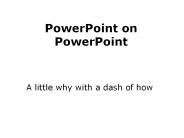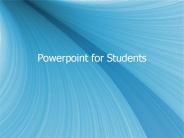Powerpoint Animations PowerPoint PPT Presentations
All Time
Recommended
Note that the following lectures include animations and PowerPoint effects such as fly ins and transitions that require you to be in PowerPoint's Slide Show mode
| PowerPoint PPT presentation | free to download
0 Note that the following lectures include animations and PowerPoint effects such as fly ins and transitions that require you to be in PowerPoint's Slide Show mode
| PowerPoint PPT presentation | free to view
Note that the following lectures include animations and PowerPoint effects such as fly ins and transitions that require you to be in PowerPoint's Slide Show mode
| PowerPoint PPT presentation | free to download
Note that the following lectures include animations and PowerPoint effects such as fly ins and transitions that require you to be in PowerPoint's Slide Show mode
| PowerPoint PPT presentation | free to download
Botany 251Y Part II Powerpoint Animations for the Photosynthesis lectures Directions: Play the Powerpoint show, and click enter to move to the next step in the ...
| PowerPoint PPT presentation | free to download
Note that the following lectures include animations and PowerPoint effects such as fly ins and transitions that require you to be in PowerPoint's Slide Show mode
Animal Project Name _____ Name of Animal _____ Model due date _____ PowerPoint due date _____ The project consists of two parts.
| PowerPoint PPT presentation | free to download
Note that the following lectures include animations and PowerPoint effects such as fly ins and transitions that require you to be in PowerPoint's Slide Show mode
Note that the following lectures include animations and PowerPoint effects such as fly ins and transitions that require you to be in PowerPoint's Slide Show mode
PowerPoint Animations. Making stuff move.... 2. Possibilities. Slide Transitions ... Previewing Custom Animation. To check effect: Click Play or Slide Show at ...
| PowerPoint PPT presentation | free to view
PowerPoint Animations PowerPoint Animations Find the missing number. 5 6 5.9 5.8 5.7 5.6 5.5 5.4 5.3 5.2 5.1 Find the missing number. 60 59 ...
| PowerPoint PPT presentation | free to download
PowerPoint on PowerPoint A little why with a dash of how Why make PowerPoint presentations? easy to create and store portable attractive and versatile editable IMPACT ...
| PowerPoint PPT presentation | free to download
In PowerPoint, "exit" refers to animations that control how elements leave a during a presentation. Adding animations is easy: just select the object you want to animate and go to the Animation tab, where you can choose from various options. Animation plays a vital role in enhancing the visual appeal of presentations and effectively conveying information. It helps guide the audience's attention and emphasizes key points. The Animation tab offers tools for applying different effects, including entrance, emphasis, and exit animations, making it simple to create engaging s. Overall, using animations in PowerPoint not only makes presentations more interesting but also improves communication by highlighting important information, leading to a more impactful experience for the audience.
| PowerPoint PPT presentation | free to download
Creating animations in PowerPoint can make your presentations more engaging. To start, select the object you want to animate and go to the "Animations" tab to choose from various effects. In visual effects (VFX), animators create captivating moving images with lifelike movements. While learning animation can be challenging, many find it fulfilling once they understand the basics. There are different animation styles, ranging from traditional hand-drawn methods to modern 3D designs, catering to various preferences and purposes.
| PowerPoint PPT presentation | free to download
Motion animation in PowerPoint adds movement to text, images, and other elements in presentations, making them more engaging. There are different types of animations, including entrance, emphasis, exit, and motion paths, allowing users to control how objects appear, change, or disappear on s. To record animations while presenting, users can use the "Record Slide Show" feature, which captures the timing and order of animations. PowerPoint offers various built-in animation options like Fade, Wipe, and Zoom, each designed to enhance storytelling. To animate text, users can select a text box and go to the Animations tab to pick an animation style, helping to highlight important points during the presentation. Overall, these features help create a visually appealing and effective presentation.
| PowerPoint PPT presentation | free to download
Put the POW into PowerPoint with Custom Animations Presented by Karen Ferrell www.karenferrell.net To win a prize, please print your name, school, city, state, and ...
| PowerPoint PPT presentation | free to view
PowerPoint Basics. Design Elements to Make your PowerPoint Powerful! Brainstorm ... Light colored text on dark backgrounds. Use in dark room. Backgrounds ...
| PowerPoint PPT presentation | free to view
Click towards the middle of the and drag about 1 inch to the right and 0.5 ... in the animation list in the Task Pane and drag it above the Octagon on the list ...
| PowerPoint PPT presentation | free to view
PowerPoint Topics: Graphs, Links and More PowerPoint 2003 Class Exercises Auto Shapes/Organization Chart Go to File New to open a blank presentation Switch to the ...
| PowerPoint PPT presentation | free to view
PowerPoint. Animations. Randy Graff. rgraff@ufl.edu. Animations and Sounds. Basic Animation ... Animation and Sounds. Custom Animation. Created. Text. Images ...
| PowerPoint PPT presentation | free to view
What is PowerPoint. Software program. Creates professional presentations ... with animations. without animations. Handout. 2 s per page. 3 s per page ...
| PowerPoint PPT presentation | free to download
PowerPoint Tips. 5. Applying a background template ... PowerPoint Tips. 6. Changing colors ... PowerPoint Tips. 14. Changing the font, font size and font color ...
| PowerPoint PPT presentation | free to view
CrystalGraphics 3D Character Slides for PowerPoint
| PowerPoint PPT presentation | free to view
Click on Powerpoint from the dock ... The PowerPoint Environment. The main window is your ... Using Animations. Click on in the text box you want to animate. ...
| PowerPoint PPT presentation | free to download
... Like a PowerPoint Pro. Building your ... Think of PowerPoint Slides as 3D Objects. Load the 'Draw' tool bar. Turn the ' ... 'Advanced PowerPoint Seminar' David ...
| PowerPoint PPT presentation | free to download
... enough when it comes to animation! Powerpoint Lesson 2. Animated Transitions ... Animations. Transitions. Action Buttons. Slide Shows. PowerPoint Templates. 24 ...
Invertebrate PowerPoint . By:By: Moriah, ... Circulation- a roundworm has no heart or formal blood vessels . ... and mud. KH. More Examples of ...
| PowerPoint PPT presentation | free to download
In PowerPoint, users can enhance their presentations using the "Animations" tab, which offers various effects. While animations can make a presentation more visually appealing, they can also distract or overwhelm the audience if overused. To add animations, users select an object, go to the "Animations" tab, and choose effects like "Entrance," "Emphasis," "Exit," and "Motion Paths." It's important to find a balance between creativity and clarity to ensure that animations support the message rather than detract from it. Thoughtful use of animations can help engage the audience and highlight key points, ultimately making the presentation more effective.
| PowerPoint PPT presentation | free to download
PowerPoint Project 2 Using the Outline Tab and Clip Art to Create a Slide Show Objectives Start and customize a new show from an outline Add a and create ...
| PowerPoint PPT presentation | free to view
... the initial PowerPoint breakthrough- and the ... in part due to incorporating animations & video in PowerPoint lectures. ... 1. Use of PowerPoint Animation ...
| PowerPoint PPT presentation | free to view
Title: PowerPoint Presentation Author: Steven Freund Last modified by: Steven Freund Created Date: 11/25/2003 3:24:03 PM Document presentation format
| PowerPoint PPT presentation | free to view
To create engaging presentations in PowerPoint, it’s important to use the right animation tools and techniques. The Animation Pane is the main tool for adding animations to text, images, and other objects. Users can bring their s to life with features like Slide Show mode, which includes transitions and timed animations. For a smoother experience, animations can be automated by setting the timing for each element, so they appear without needing manual control. It's essential to balance creativity and clarity, ensuring that animations support the message rather than distract from it. By mastering PowerPoint animations, presenters can make their presentations more memorable and impactful for the audience. Overall, effective use of animations can significantly enhance the presentation experience.
| PowerPoint PPT presentation | free to download
PowerPoint offers a variety of over 50 transition effects to enhance presentations, allowing users to smoothly shift between s. The four main types of transitions in PowerPoint are entrance, emphasis, exit, and motion paths. Transitions are crucial in maintaining audience engagement, creating visual interest, and emphasizing key points. Video transitions in PowerPoint are called animations, seamlessly integrating video content. To transition images, users can select the image, go to the "Transitions" tab, choose an effect, and adjust timing for a polished presentation.
| PowerPoint PPT presentation | free to download
Title: PowerPoint Presentations Author: College of Education and Counseling Last modified by: R. L. Erion Created Date: 2/25/2000 11:41:55 PM Document presentation format
| PowerPoint PPT presentation | free to download
PowerPoint presentations are important for sharing information in a clear and engaging manner. They help students present their research, projects, and assignments effectively. To make a good PowerPoint, keep s simple, use visuals, and practice before presenting. Adding images, videos, and animations can make presentations more interesting and capture audience attention. By organizing information in a clear and concise way, PowerPoint helps the audience understand the message easily. Students can enhance the impact of their presentations by incorporating multimedia elements. Overall, PowerPoint is a valuable tool for communication that can be used effectively by following simple guidelines and incorporating engaging visuals.
| PowerPoint PPT presentation | free to download
Title: PowerPoint Presentation Last modified by: Mike Butler Created Date: 1/1/1601 12:00:00 AM Document presentation format: On-screen Show Other titles
| PowerPoint PPT presentation | free to view
PowerPoint Tips. Linda Baker. 4/19/09. 2. PowerPoint Introduction. Open PowerPoint. 4/19/09 ... Content Tips. No more than 2-3 lines for each item. Fonts: ...
| PowerPoint PPT presentation | free to view
This is a sample 'Revealing PowerPoint' from my website (www.GailLovely.com) ... glovely@aol.com. What is this? What is this? What is this? What is this? What is this? ...
| PowerPoint PPT presentation | free to view
PowerPoint Tips. Guidelines for Effective Presentations. Tips to be ... For more PowerPoint tips, ideas and assistance visit Microsoft Office Online at: ...
| PowerPoint PPT presentation | free to view
Title: PowerPoint Presentation Author: Srivat Krishnamachari Last modified by: localadmin Created Date: 12/16/2000 8:17:35 PM Document presentation format
| PowerPoint PPT presentation | free to download
Light font on light background. Powerpoint Clip Art and Graphics. Should balance the ... Check out the ITS free classes. ITS PowerPoint Classes ...
| PowerPoint PPT presentation | free to view
PowerPoint Instructions. Content Main Points. The major points of your research ... PowerPoint should supplement what you say, not be your presentation. Speech ...
| PowerPoint PPT presentation | free to view
PowerPoint Presentations. By April Icsman. Why PowerPoints? Adds color, sound, and ... powerpoint. text. sound. images. executive. judicial. legislative ...
| PowerPoint PPT presentation | free to view
Advanced Powerpoint. Presentation Balance. Clip Art Sound. COMPETE CONTROL ... very easily create a PowerPoint so that your clip art will appear to put ...
| PowerPoint PPT presentation | free to view
Layout Sample 1. Victory posters. Layout Sample 2. Color. The ... Why Most PowerPoint Presentations Suck by Rick Altman. Show Me the Numbers by Stephen Few ...
| PowerPoint PPT presentation | free to download
When it comes to creating effective presentations, mastering the essential PowerPoint features is crucial for success. From creating visually appealing s to delivering impactful messages, knowing how to leverage tools such as layouts, transitions, animations, and charts can greatly enhance the overall presentation experience.
| PowerPoint PPT presentation | free to download
Powerpoint Rules Adding to your Presentation Purpose of a Powerpoint Tool to help audience remember message Visual learners stay attentive Used as an outline Know ...
| PowerPoint PPT presentation | free to download
PowerPoint shares MS Office features like menus, toolbars ... Free Online PowerPoint Tutorials. http://www.orst.edu/instruction/ed596/ppoint/pphome.htm ...
| PowerPoint PPT presentation | free to view
PowerPoint is a powerful tool for creating engaging presentations by using various animations. One important feature is entrance animation, which helps capture the audience's attention as elements appear on the . Users can apply these animations to all s easily. Besides PowerPoint, Canva also offers a simple platform for making animated presentations, allowing users to design attractive s with dynamic features. PowerPoint includes many animation options, such as fades, wipes, and zooms, giving presenters plenty of ways to effectively communicate their messages. Overall, both PowerPoint and Canva enhance presentations through visual elements, making storytelling more captivating for the audience.
| PowerPoint PPT presentation | free to download
PowerPoint Tips & Tricks. itlTV Webcast. http://www.accc.uic.edu/seminars/ppt-tips. Importing Text. You can create an outline in another program and import it ...
| PowerPoint PPT presentation | free to view
Animating PowerPoint Step 1 . Select the object you want to animate .(by clicking on it! Until you get a box around it). Step 2 . Right click ..
| PowerPoint PPT presentation | free to download
Presenting PowerPoint. Order Your Thoughts. Retain People's ... More on PowerPoint. Use Various Backgrounds , Colors and Fonts. Animation Use. Use Sound ...
| PowerPoint PPT presentation | free to view
PowerPoint Tips. Graphics. Select a new with a graphic. Insert a graphic in an existing ... Click the special effect you want, and then click OK. ...
| PowerPoint PPT presentation | free to view
Incorporating animations into PowerPoint presentations can significantly enhance audience engagement and emphasize key messages. To implement animations, begin by selecting the desired object, navigate to the “Animations” tab, and choose from a variety of available effects. For convenient access to animation features, you can utilize the Alt key followed by specific letters corresponding to the tab options. The procedure entails selecting the object, opting for an animation style, and fine-tuning the timing and order to ensure a cohesive presentation flow.
| PowerPoint PPT presentation | free to download
Edit images or create animation using Photoshop, Image Ready or 3DS Max ... Get one-on-one help from one of our Multimedia Consultants. At the SMS Students Can...
| PowerPoint PPT presentation | free to view
PowerPoint Animation. Learn How to Add Animation Effects to Your Presentations ... Don't use animation on most of your pages. ...
| PowerPoint PPT presentation | free to view