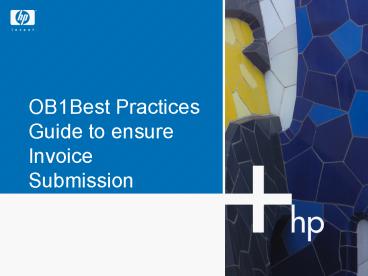OB1Best Practices Guide to ensure Invoice Submission - PowerPoint PPT Presentation
1 / 13
Title:
OB1Best Practices Guide to ensure Invoice Submission
Description:
OB1Best Practices Guide to ensure Invoice Submission Best Practices while submitting Invoices to Hewlett-Packard via OB10 Hewlett-Packard has engaged with OB10 Ltd E ... – PowerPoint PPT presentation
Number of Views:10
Avg rating:3.0/5.0
Title: OB1Best Practices Guide to ensure Invoice Submission
1
OB1Best Practices Guide to ensure Invoice
Submission
2
Best Practices while submitting Invoices to
Hewlett-Packard via OB10
- Hewlett-Packard has engaged with OB10 Ltd
E-invoicing service provider to accept Invoices
from supplier electronically and deliver it to HP - It is the suppliers responsibility to ensure
that all Invoices are successfully submitted to
OB10 in order to ensure quick Invoice delivery to
HP and prompt payment by HP - OB10 provides e-mail notifications to all
suppliers of successful acceptance /rejection of
Invoices that they submit to OB10 and assigns a
proof of submission OB10 transaction/Tracking
Number to each Invoice that has been
successfully submitted - On receipt a failure notification of an
Invoice/s ,please ensure that you log a ticket
with OB10 at www.ob10.com\support by providing
the submission details. Failed Invoices will not
be assigned a Ob10 transaction/tracking number - Suppliers could also use the reporting
functionality available on their OB10 account to
reconcile all successful submission and report
any missing Invoice to OB10 at www.ob10.com\suppor
t by providing the submission details - Details on how to using the reporting
functionality and provided in the next few slides
3
Objective
- To ensure that supplier efficiently utilize the
reporting functionality available on OB10 - Make suppliers aware of the process to ensure
that all Invoice sent to OB10 have been
successfully accepted by Ob10 and delivered to
Hewlett-Packard - Tracking the delivery and proof of submission of
Invoices
4
Step1 Open Internet Explorer and type
www.ob10.com in the browser.
5
Step-2 Please login to the OB10 website using
your OB10 login credentials
6
Step 3 In the OB10 main menu, click on
Reporting,
7
Step 4Click On Invoices Submitted.
8
Step 5 Run the report by providing the criteria
as required by you.If you run it without
providing any criteria Year to Date Invoices
would appear on the report
9
The report will appear as below,t his report can
be extracted and used as Statement of Account to
check for payment status with HP.
10
Actions
- If you do find an Invoice on this report that has
been submitted please log a ticket with OB10 at
www.ob10.com\support by providing the submission
details
11
For any invoice submission queries or using
various options available on your OB10 account,
please contact OB10 support at.
- www.ob10.com\support
- Additionally you can contact the below mentioned
support numbers.
Country Contact Numbers
Australia 61 1800 035 399
Belgium 32 (0)24 031 012
Canada 1 (770) 698-1420
France 33 (0)1707 081 09
Germany 49 (0)69 2222 20293
Italy 39 02360 06341
Malaysia 60 1800 813 158
Netherlands 31 (0)207 121 386
New Zealand 64 (0)800 448 121
Portugal 351 800 814 549
Republic of Ireland 353 (0)1 247 7710
Singapore 65 800 120 4757
Spain 34 914 141 473
Sweden 46 (0)85 057 8454
United Kingdom 44 (0)870 165 7430
United States of America 1 (770) 698-1420
12
HP Customer Response Center InformationOB10
delivers your invoices to HP. Please contact HP
for payment status.
- Phone - 800-325-5372, preceded by your country
code available on the ATT website
http//www.business.att.com/bt/international_diali
ng.jsp - Please ensure you do check the AP Online portal
for the current status of your invoices _at_
https//h20168.www2.hp.com/supplierextranet/aponli
ne.do before you contact the HP CRC.
- Please provide your OB10 transaction number
(available by logging into your OB10 account at
www.ob10.com and going to the Reporting section)
for the invoice in question, when you contact HP
CRC.
13
(No Transcript)