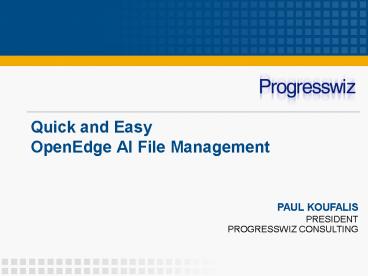Quick and Easy OpenEdge AI File Management - PowerPoint PPT Presentation
1 / 48
Title:
Quick and Easy OpenEdge AI File Management
Description:
Quick and Easy OpenEdge AI File Management PAUL KOUFALIS PRESIDENT PROGRESSWIZ CONSULTING * * * * * * * * * * * * * * * * * * * * * * * * * * * * * * * * * * Note ... – PowerPoint PPT presentation
Number of Views:170
Avg rating:3.0/5.0
Title: Quick and Easy OpenEdge AI File Management
1
Quick and EasyOpenEdge AI File Management
PAUL KOUFALIS
PRESIDENT PROGRESSWIZ CONSULTING
2
Progresswiz Consulting
- Based in Montréal, Québec, Canada
- Providing technical consulting in Progress,
UNIX, Windows, MFG/PRO and more - Specialized in performance tuning, system
availability and business continuity planning - and security of Progress-based systems
3
Agenda
- Introduction
- After-Imaging (AI) Basics
- Pre-OpenEdge Implementation Challenges
- The New AI File Management Daemon
- Step-by-Step Implementation
- Understanding the Results
- A Few Final Steps
- Questions
4
Introduction
- What is After-Imaging?
- Quick Definition
- A logging system that stores all information
required to reapply all changes made to a
database between two points in time
5
Introduction
OpenEdge AI Gremlins Hard at Work!
6
Introduction
- Recipe for Recovery
- One backup
- All AI files generated since that backup
- Result
- One fully recovered database with near-zero data
loss - Near-zero because open transactions will be
rolled back
7
Introduction
- Why bother?
- Lets see, because you like your job?
- WaitwaitI knowdata in a database is like,
important, right?
8
Introduction
- But seriously folks
- Most business only backup once per day
- Without AI, any changes made since the last
backup are lost - Best of all, its 100 free
- Both Workgroup and Enterprise
- And Personal DB too!
9
After-Imaging (AI) Basics
- Basic transaction process
- Begin Transaction
- Make some change
- Before and after value written to BI
- Before and after value written to AI
- Repeat
- End Transaction
- Note that writes to the data files are not in the
list - It will happen eventually
10
After-Imaging (AI) Basics
- What happens to all these BI/AI notes?
- OpenEdge automatically manages the reuse of BI
file space - AI files must be archived before allowing
OpenEdge to reuse them
11
After-Imaging (AI) Basics
Data Files (.d)
BI File
AI File 1
Full
AI File 2
Full
. . .
AI File n
Full
User Processes
Now What?
12
After-Imaging (AI) Basics
AI File 1
Full
Empty
Safe Storage
AI File 2
Full
Copy/Archive
Empty
. . .
AI File n
Full
Empty
13
After-Imaging (AI) Basics
- Sounds simple enough
- When full, copy/archive AI files to a safe
location - Mark them as empty so OpenEdge can reuse the
space in the files - Whats the problem?
14
Pre-OpenEdge Implementation Challenges
- Problem 1 Scripting
- Commands are simple enough
- rfutil sports C aimage extent full
- rfutil sports -C aimage query extnum by name
sports.a4 - cp sports.a4 /archive/sports.extnum
- rfutil ltdbnamegt -C aimage empty
- But adding the logic around them requires work
15
Pre-OpenEdge Implementation Challenges
- Scripts to automate AI file management can be as
simple or complex as you like - Depends how smart you want them to be
- Reality Not that difficult
- Plenty of example scripts available online
- Search the peg (www.peg.com)
16
Pre-OpenEdge Implementation Challenges
- Problem 2 Performance Impact
- Ye Olde Days of Yoreyes
- Today Please
- The effect is minimal unless you have really old
junky hardware - Of course, there are exceptions
- But if youre that busy you really need AI!
17
Pre-OpenEdge Implementation Challenges
- Resist the If it aint broke mentality
- If you are not running AI your system IS broken
- With modern hardware the performance issue is
moot - And now with the AI File Management Daemon, so is
the scripting issue
18
The New AI File Management Daemon
- Available as of 10.1A
- Automates
- Rotation and reuse of AI files
- Archiving of full extents
- The ltahemgt intelligent ltahemgt naming of archived
AI extents - Its about time!!!
19
The New AI File Management Daemon
- Can be activated in one of two modes
- Time interval AI file rotation occurs every x
seconds - Min 2 minutes
- Max 24 hours
- Full AI File Rotation occurs when the currently
active AI file is filled - Typically used with fixed length AI extents
20
The New AI File Management Daemon
- Two configurable parameters
- -aiarcdir Directory where full AI extents will
be copied - Can specify multiple directories in case writes
to the first fail - -aiarcinterval Time between AI file rotations
- If not specified, rotation occurs when extent
fills
21
How it Works
- Daemon wakes up and checks for full AI files or
elapsed aiarcinterval - Full AI files are copied to the archive directory
and renamed appropriately - Once successfully copied, AI files are marked as
empty and available for reuse
AI Daemon
DB
AI Files
Archived AI Files
BI File
22
Step-by-Step Implementation
- Four ways to activate AI and AI File Mgmt
- Note Online activation as of 10.1B
After-Imaging AI File Management
OFFLINE OFFLINE
ONLINE OFFLINE
OFFLINE ONLINE
ONLINE ONLINE
23
Add AI Extents
- Can be done offline or online as of 10.1A
- Create add.st file
- Three variable length AI files in /db/prod
- a /db/prod
- a /db/prod
- a /db/prod
- Apply to database
- prostrct add sports add.st
- prostrct addonline sports add.st
24
Enable AI AI Mgmt Daemon Offline
- Take a full backup of your database
- probkup sports /backup/sports.probkp
- Enable after-imaging
- rfutil sports C aimage begin
- Enable AI Management Daemon
- rfutil sports C aiarchiver enable
25
Enable AI AI Mgmt Daemon Offline
- Start your database
- Be sure to include the aiarcdir and, if
required, -aiarcinteval startup parameters - proserve sports pf sports.pf
- aiarcdir /aiarch,/aiarch2
- -aiarcinterval 900
26
Enable AI AI Mgmt Daemon Online
- Enabling AI the AI File Management Daemon
offline required three distinct steps - Backup
- Enable AI
- Enable AI File Management
- As of 10.1B, do it all in one command
27
Enable AI AI Mgmt Daemon Online
- probkup online sports/backup/sports.probkp
- enableai
- enableaiarchiver
- -aiarcdir /aiarch,/aiarch2
- -aiarcinterval 900
28
Mixing Online and Offline
- Parameters enableai and enableaiarchiver are
optional - Can use one or other in probkup online cmd
- Of course, AI must be enabled in order to enable
AI Archiver
29
Mixing Online and Offline
- Example
- Backup offline
- probkup sports /backup/sports.probkp
- Enable AI offline
- rfutil sports C aimage begin
- Start DB
- proserve sports pf sports.pf
- Enable AI Archiver online
- probkup online sports/backup/sports.probkp
- enableaiarchiver
- -aiarcdir /aiarch,/aiarch2
- -aiarcinterval 900
30
Disabling the AI Archiver Daemon
- To permanently disable the AI Archiver
- rfutil sports C aiarchiver disable
- To stop the daemon temporarily without disabling
the functionality - I.e. for maintenance
- rfutil sports C aiarchiver end
31
Disabling the AI Archiver Daemon
- No documented way to restart AI Archiver
- I.e. there is no aiarchiver begin
- Will start automatically at next proserve
- Or run the command
- _mprshut sports -C aimgt
32
AI Archiver Status
- Activated?
- Use proutil ltdbnamegt -C describe
- Database Features
- ID Feature Active
Details - ---- --------------------------------- ------
------- - 8 After Image Mangement/Archiver Yes
- 9 64 Bit DBKEYS Yes
- 10 Large Keys Yes
- 11 64 Bit Sequences Yes
33
AI Archiver Status
- Running?
- Look in promon RD 1 4 1
- 10/22/08 Status All Processes
- 71724
- Usr Name Type Wait Trans id Login
time - 0 Paul Kou BROK -- 0 0
10/22/08 1709 - 5 AIMD -- 0 0
10/22/08 1709 - 6 Paul Kou MON -- 0 0
10/22/08 1716
34
Changing Parameters Online
- Both parameters (-aiarcdir and aiarcinterval)
can be changed online - rfutil sports C aiarchiver setdir /aiarchnew
- rfutil sports C aiarchiver setinterval 1800
- The second option is particularly useful
- Decrease interval during high activity
- Increase interval during quiet times
35
Understanding the Results
- Enabling AI Archiver affects three output
streams - DB Log File
- AI Archive output directory (-aiarcdir)
- AI Archiver log
- New
36
Database Log File
- AI Archiver entries show up as AIMGT
- Example
- 2008/10/22_at_172716.078-0400 P-5316
T-912 I AIMGT 5 (13213) A new archive
interval 120 has been set. - Please dont go blind!
- AIMGT 5 (13213) A new archive interval 120 has
been set.
37
Archived AI Files
- The good
- All the information you need is stored in the
file name - The bad
- All the information you dont need is stored in
the file name - The ugly
- C!TEMPoewrkdbpk.20081022.164924.00002.0000001
7.pk.a2 - Now thats a file name!
38
Archived AI Files
- C!TEMPoewrkdbpk.20081022.164924.00002.00000017
.pk.a2 - a b c d e
f - The full file path of the source DB
- The date of the last backup
- The time of the last backup
- The sequence number of the last backup
- The AI sequence number
- The original AI file name
39
AI Archiver Log
- AI Archiver creates its own log
- ltDBNAMEgt.archival.log
- Whoa!!
- A little bit challenging to read
40
AI Archiver Log
- 0001,C\TEMP\oewrk\db\pk,20081022,181456,20081022,
164924,2,36,C\TEMP\oewrk\db\pk.a3,C\TEMP\oewrk\d
b,C\TEMP\oewrk\db\C!TEMPoewrkdbpk.20081022.16
4924.00002.00000036.pk.a3 - 0032,C\TEMP\oewrk\db\pk,20081022,181652,1,3,20081
022,181652,38,1,pk.bkp.3,BACKUP_SET_20081022_18165
2 - 0001,C\TEMP\oewrk\db\pk,20081022,181656,20081022,
164924,3,37,C\TEMP\oewrk\db\pk.a1,C\TEMP\oewrk\d
b,C\TEMP\oewrk\db\C!TEMPoewrkdbpk.20081022.16
4924.00003.00000037.pk.a1 - Black text is AI file rotation log entry
- Blue text is a probkup
- Note the backup timestamp and sequence number
changed in AI file rotation entry
41
Careful!
- AI Archive files and log show AI file 37
associated with backup 3 - C\TEMP\oewrk\db\C!TEMPoewrkdbpk.20081022.164
924.00003.00000037.pk.a1 - Intuitively believe AI 37 should be applied to
backup 3 - Incorrect
- AI 37 is last AI file before backup 3
42
Carefulcontinued
- From DB Log File
- Full backup started.
- Switched to ai extent C\TEMP\oewrk\db\pk.a2.
- This is after-image file number 38 since the last
AIMAGE BEGIN - Therefore AI file 38 is the first AI file to
apply after restoring a backup - Not a problem
- Rfutil utility will complain
- expected file 38
43
Carefulcontinued
- UNC pathnames in -aiarcdir
- I.e -aiarcdir \\bkpserver\aidir
- There was a bug on Windows
- Not sure if fixed in 10.1C
44
A Few Final Steps
- AI Archive Directory
- Ideally, directory mounted from another server
- NOT in the same building as production
- Cleanup AI files older than x days
- Delete files older than x days after saving to
tape - 5 is good starting number
- You will have to script this yourself
45
A Few Final Steps
- Monitoring
- One more thing to monitor
- _mprshut ltdbnamegt -C aimgt
- Log File Maintenance
- ltDbnamegt.archival.log
- Archive and truncate periodically
46
Thats It!
- Youre done! Congratulations!
- Restores and roll-forwards are easy
- AI Files are semi-intelligently named
- AI Archiver log file shows which files go with
which backup - Just remember to cleanup AI Archive directory
47
Questions
Questions?
48
Progresswiz Consulting
- Questions or comments? Send me an email
- pk_at_progresswiz.com