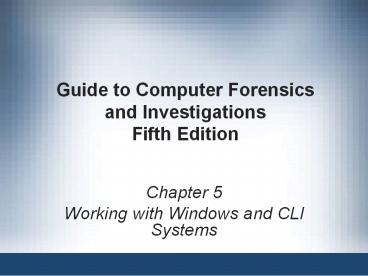Working with Windows and CLI Systems - PowerPoint PPT Presentation
Title:
Working with Windows and CLI Systems
Description:
... Fifth Edition * NTFS Encrypting File ... Power-on self test (POST) Initial ... Disk Drives Understanding Disk Drives Understanding Disk Drives Understanding Disk ... – PowerPoint PPT presentation
Number of Views:271
Avg rating:3.0/5.0
Title: Working with Windows and CLI Systems
1
Guide to Computer Forensicsand
InvestigationsFifth Edition
- Chapter 5
- Working with Windows and CLI Systems
2
Objectives
- Explain the purpose and structure of file systems
- Describe Microsoft file structures
- Explain the structure of NTFS disks
- List some options for decrypting drives encrypted
with whole disk encryption - Explain how the Windows Registry works
- Describe Microsoft startup tasks
- Explain the purpose of a virtual machine
3
Understanding File Systems
- File system
- Gives OS a road map to data on a disk
- Type of file system an OS uses determines how
data is stored on the disk - When you need to access a suspects computer to
acquire or inspect data - You should be familiar with both the computers
OS and file systems
4
Understanding the Boot Sequence
- Complementary Metal Oxide Semiconductor (CMOS)
- Computer stores system configuration and date and
time information in the CMOS - When power to the system is off
- Basic Input/Output System (BIOS) or Extensible
Firmware Interface (EFI) - Contains programs that perform input and output
at the hardware level
5
Understanding the Boot Sequence
- Bootstrap process
- Contained in ROM, tells the computer how to
proceed - Displays the key or keys you press to open the
CMOS setup screen - CMOS should be modified to boot from a forensic
floppy disk or CD
6
Understanding the Boot Sequence
7
Understanding Disk Drives
- Disk drives are made up of one or more platters
coated with magnetic material - Disk drive components
- Geometry
- Head
- Tracks
- Cylinders
- Sectors
8
Understanding Disk Drives
9
Understanding Disk Drives
10
Understanding Disk Drives
- Properties handled at the drives hardware or
firmware level - Zone bit recording (ZBR)
- Track density
- Areal density
- Head and cylinder skew
11
Solid-State Storage Devices
- All flash memory devices have a feature called
wear-leveling - An internal firmware feature used in solid-state
drives that ensures even wear of read/writes for
all memory cells - When dealing with solid-state devices, making a
full forensic copy as soon as possible is crucial - In case you need to recover data from unallocated
disk space
12
Exploring Microsoft File Structures
- In Microsoft file structures, sectors are grouped
to form clusters - Storage allocation units of one or more sectors
- Clusters range from 512 bytes up to 32,000 bytes
each - Combining sectors minimizes the overhead of
writing or reading files to a disk
13
Exploring Microsoft File Structures
- Clusters are numbered sequentially starting at 0
in NTFS and 2 in FAT - First sector of all disks contains a system area,
the boot record, and a file structure database - OS assigns these cluster numbers, called logical
addresses - Sector numbers are called physical addresses
- Clusters and their addresses are specific to a
logical disk drive, which is a disk partition
14
Disk Partitions
- A partition is a logical drive
- Windows OSs can have three primary partitions
followed by an extended partition that can
contain one or more logical drives - Hidden partitions or voids
- Large unused gaps between partitions on a disk
- Partition gap
- Unused space between partitions
15
Disk Partitions
16
Disk Partitions
- The partition table is in the Master Boot Record
(MBR) - Located at sector 0 of the disk drive
- MBR stores information about partitions on a disk
and their locations, size, and other important
items - In a hexadecimal editor, such as WinHex, you can
find the first partition at offset 0x1BE - The file systems hexadecimal code is offset 3
bytes from 0x1BE for the first partition
17
Disk Partitions
18
Examining FAT Disks
- File Allocation Table (FAT)
- File structure database that Microsoft originally
designed for floppy disks - FAT database is typically written to a disks
outermost track and contains - Filenames, directory names, date and time stamps,
the starting cluster number, and file attributes - Three current FAT versions
- FAT16, FAT32, and exFAT (used by Xbox game
systems)
19
Examining FAT Disks
- Cluster sizes vary according to the hard disk
size and file system
20
Examining FAT Disks
- Microsoft OSs allocate disk space for files by
clusters - Results in drive slack
- Unused space in a cluster between the end of an
active file and the end of the cluster - Drive slack includes
- RAM slack and file slack
- An unintentional side effect of FAT16 having
large clusters was that it reduced fragmentation - As cluster size increased
21
Examining FAT Disks
22
Examining FAT Disks
- When you run out of room for an allocated cluster
- OS allocates another cluster for your file, which
creates more slack space on the disk - As files grow and require more disk space,
assigned clusters are chained together - The chain can be broken or fragmented
- When the OS stores data in a FAT file system, it
assigns a starting cluster position to a file - Data for the file is written to the first sector
of the first assigned cluster
23
Examining FAT Disks
24
Examining FAT Disks
- When this first assigned cluster is filled and
runs out of room - FAT assigns the next available cluster to the
file - If the next available cluster isnt contiguous to
the current cluster - File becomes fragmented
25
Deleting FAT Files
- In Microsoft OSs, when a file is deleted
- Directory entry is marked as a deleted file
- With the HEX E5 character replacing the first
letter of the filename - FAT chain for that file is set to 0
- Data in the file remains on the disk drive
- Area of the disk where the deleted file resides
becomes unallocated disk space - Available to receive new data from newly created
files or other files needing more space
26
Examining NTFS Disks
- NT File System (NTFS)
- Introduced with Windows NT
- Primary file system for Windows 8
- Improvements over FAT file systems
- NTFS provides more information about a file
- NTFS gives more control over files and folders
- NTFS was Microsofts move toward a journaling
file system - It records a transaction before the system
carries it out
27
Examining NTFS Disks
- In NTFS, everything written to the disk is
considered a file - On an NTFS disk
- First data set is the Partition Boot Sector
- Next is Master File Table (MFT)
- NTFS results in much less file slack space
- Clusters are smaller for smaller disk drives
- NTFS also uses Unicode
- An international data format
28
Examining NTFS Disks
29
NTFS System Files
- MFT contains information about all files on the
disk - Including the system files the OS uses
- In the MFT, the first 15 records are reserved for
system files - Records in the MFT are called metadata
30
NTFS File System
31
MFT and File Attributes
- In the NTFS MFT
- All files and folders are stored in separate
records of 1024 bytes each - Each record contains file or folder information
- This information is divided into record fields
containing metadata - A record field is referred to as an attribute ID
- File or folder information is typically stored in
one of two ways in an MFT record - Resident and nonresident
32
MFT and File Attributes
- Files larger than 512 bytes are stored outside
the MFT - MFT record provides cluster addresses where the
file is stored on the drives partition - Referred to as data runs
- Each MFT record starts with a header identifying
it as a resident or nonresident attribute
33
MFT and File Attributes
34
MFT and File Attributes
35
MFT and File Attributes
36
MFT and File Attributes
37
MFT and File Attributes
- When a disk is created as an NTFS file structure
- OS assigns logical clusters to the entire disk
partition - These assigned clusters are called logical
cluster numbers (LCNs) - Become the addresses that allow the MFT to link
to nonresident files on the disks partition - When data is first written to nonresident files,
an LCN address is assigned to the file - This LCN becomes the files virtual cluster
number (VCN)
38
MFT Structures for File Data
- For the header of all MFT records, the record
fields of interest are as follows - At offset 0x00 - the MFT record identifier FILE
- At offset 0x1C to 0x1F - size of the MFT record
- At offset 0x14 - length of the header (indicates
where the next attribute starts) - At offset 0x32 and 0x33 - the update sequence
array, which stores the last 2 bytes of the first
sector of the MFT record
39
MFT Structures for File Data
40
MFT Structures for File Data
41
MFT Structures for File Data
42
MFT Structures for File Data
43
MFT Structures for File Data
44
MFT Structures for File Data
45
NTFS Alternate Data Streams
- Alternate data streams
- Ways data can be appended to existing files
- Can obscure valuable evidentiary data,
intentionally or by coincidence - In NTFS, an alternate data stream becomes an
additional file attribute - Allows the file to be associated with different
applications - You can only tell whether a file has a data
stream attached by examining that files MFT entry
46
NTFS Alternate Data Streams
47
NTFS Compressed Files
- NTFS provides compression similar to FAT
DriveSpace 3 (a Windows 98 compression utility) - Under NTFS, files, folders, or entire volumes can
be compressed - Most computer forensics tools can uncompress and
analyze compressed Windows data
48
NTFS Encrypting File System (EFS)
- Encrypting File System (EFS)
- Introduced with Windows 2000
- Implements a public key and private key method of
encrypting files, folders, or disk volumes - When EFS is used in Windows 2000 and later
- A recovery certificate is generated and sent to
the local Windows administrator account - Users can apply EFS to files stored on their
local workstations or a remote server
49
EFS Recovery Key Agent
- Recovery Key Agent implements the recovery
certificate - Which is in the Windows administrator account
- Windows administrators can recover a key in two
ways through Windows or from an MS-DOS command
prompt - MS-DOS commands
- cipher
- copy
- efsrecvr (used to decrypt EFS files)
50
Deleting NTFS Files
- When a file is deleted in Windows NT and later
- The OS renames it and moves it to the Recycle Bin
- Can use the Del (delete) MS-DOS command
- Eliminates the file from the MFT listing in the
same way FAT does
51
Resilient File System
- Resilient File System (ReFS) - designed to
address very large data storage needs - Such as the cloud
- Features incorporated into ReFSs design
- Maximized data availability
- Improved data integrity
- Designed for scalability
- ReFS uses disk structures similar to the MFT in
NTFS
52
Understanding Whole Disk Encryption
- In recent years, there has been more concern
about loss of - Personal identity information (PII) and trade
secrets caused by computer theft - Of particular concern is the theft of laptop
computers and other handheld devices - To help prevent loss of information, software
vendors now provide whole disk encryption
53
Understanding Whole Disk Encryption
- Current whole disk encryption tools offer the
following features - Preboot authentication
- Full or partial disk encryption with secure
hibernation - Advanced encryption algorithms
- Key management function
54
Understanding Whole Disk Encryption
- Whole disk encryption tools encrypt each sector
of a drive separately - Many of these tools encrypt the drives boot
sector - To prevent any efforts to bypass the secured
drives partition - To examine an encrypted drive, decrypt it first
- Run a vendor-specific program to decrypt the
drive - Many vendors use a bootable CD or USB drive that
prompts for a one-time passphrase
55
Examining Microsoft BitLocker
- Available Vista Enterprise/Ultimate, Windows 7
and 8 Professional/Enterprise, and Server 08 and
12 - Hardware and software requirements
- A computer capable of running Windows Vista or
later - The TPM microchip, version 1.2 or newer
- A computer BIOS compliant with Trusted Computing
Group (TCG) - Two NTFS partitions
- The BIOS configured so that the hard drive boots
first before checking other bootable peripherals
56
Examining Third-Party Disk Encryption Tools
- Some available third-party WDE utilities
- PGP Full Disk Encryption
- Voltage SecureFile
- Utimaco SafeGuard Easy
- Jetico BestCrypt Volume Encryption
- TrueCrypt
57
Understanding the Windows Registry
- Registry
- A database that stores hardware and software
configuration information, network connections,
user preferences, and setup information - To view the Registry, you can use
- Regedit (Registry Editor) program for Windows 9x
systems - Regedt32 for Windows 2000, XP, and Vista
- Both utilities can be used for Windows 7 and 8
58
Exploring the Organization of the Windows Registry
- Registry terminology
- Registry
- Registry Editor
- HKEY
- Key
- Subkey
- Branch
- Value
- Default value
- Hives
59
Exploring the Organization of the Windows Registry
60
Exploring the Organization of the Windows Registry
61
Exploring the Organization of the Windows Registry
62
Understanding Microsoft Startup Tasks
- Learn what files are accessed when Windows starts
- This information helps you determine when a
suspects computer was last accessed - Important with computers that might have been
used after an incident was reported
63
Startup in Windows 7 and Windows 8
- Windows 8 is a multiplatform OS
- Can run on desktops, laptops, tablets, and
smartphones - The boot process uses a boot configuration data
(BCD) store - The BCD contains the boot loader that initiates
the systems bootstrap process - Press F8 or F12 when the system starts to access
the Advanced Boot Options
64
Startup in Windows NT and Later
- All NTFS computers perform the following steps
when the computer is turned on - Power-on self test (POST)
- Initial startup
- Boot loader
- Hardware detection and configuration
- Kernel loading
- User logon
65
Startup in Windows NT and Later
- Startup Files for Windows Vista
- The Ntldr program in Windows XP used to load the
OS has been replaced with these three boot
utilities - Bootmgr.exe
- Winload.exe
- Winresume.exe
- Windows Vista includes the BCD editor for
modifying boot options and updating the BCD
registry file - The BCD store replaces the Windows XP boot.ini
file
66
Startup in Windows NT and Later
- Startup Files for Windows XP
- NT Loader (NTLDR)
- Boot.ini
- Ntoskrnl.exe
- Bootvid.dll
- Hal.dll
- BootSect.dos
- NTDetect.com
- NTBootdd.sys
- Pagefile.sys
67
Startup in Windows NT and Later
- Windows XP System Files
68
Startup in Windows NT and Later
- Contamination Concerns with Windows XP
- When you start a Windows XP NTFS workstation,
several files are accessed immediately - The last access date and time stamp for the files
change to the current date and time - Destroys any potential evidence
- That shows when a Windows XP workstation was last
used
69
Understanding Virtual Machines
- Virtual machine
- Allows you to create a representation of another
computer on an existing physical computer - A virtual machine is just a few files on your
hard drive - Must allocate space to it
- A virtual machine recognizes components of the
physical machine its loaded on - Virtual OS is limited by the physical machines OS
70
Understanding Virtual Machines
71
Understanding Virtual Machines
- In digital forensics
- Virtual machines make it possible to restore a
suspect drive on your virtual machine - And run nonstandard software the suspect might
have loaded - From a network forensics standpoint, you need to
be aware of some potential issues, such as - A virtual machine used to attack another system
or network
72
Creating a Virtual Machine
- Popular applications for creating virtual
machines - VMware Server, VMware Player and VMware
Workstation, Oracle VM VirtualBox, Microsoft
Virtual PC, and Hyper-V - Using VirtualBox
- An open-source program that can be downloaded at
www.virtualbox.org/wiki/Downloads - Consult with your instructor before doing the
activities using VirtualBox
73
Summary
- When booting a suspects computer, using boot
media, such as forensic boot CDs or USB drives,
you must ensure that disk evidence isnt altered - The Master Boot Record (MBR) stores information
about partitions on a disk - Microsoft used FAT12 and FAT16 on older operating
systems - To find a hard disks capacity, use the
cylinders, heads, and sectors (CHS) calculation
74
Summary
- When files are deleted in a FAT file system, the
Greek letter sigma (0x05) is inserted in the
first character of the filename in the directory - NTFS is more versatile because it uses the Master
File Table (MFT) to track file information - Records in the MFT contain attribute IDs that
store metadata about files - In NTFS, data streams can obscure information
that might have evidentiary value
75
Summary
- File slack, RAM slack, and drive slack are areas
in which valuable information can reside on a
drive - NTFS can encrypt data with EFS and BitLocker
- NTFS can compress files, folders, or volumes
- Windows Registry keeps a record of attached
hardware, user preferences, network connections,
and installed software - Virtual machines enable you to run other OSs from
a Windows computer