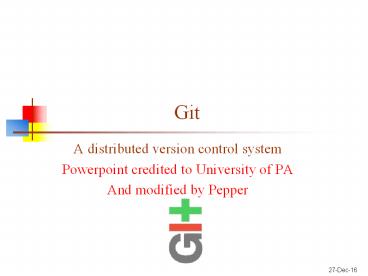Git - PowerPoint PPT Presentation
Title:
Git
Description:
Powerpoint credited to University of PA ... Mercurial, and Git CVS and Subversion use a central repository; users check out files, work on them, ... – PowerPoint PPT presentation
Number of Views:70
Avg rating:3.0/5.0
Title: Git
1
Git
- A distributed version control system
- Powerpoint credited to University of PA
- And modified by Pepper
2
Version control systems
- Version control (or revision control, or source
control) is all about managing multiple versions
of documents, programs, web sites, etc. - Almost all real projects use some kind of
version control - Essential for team projects, but also very useful
for individual projects - Some well-known version control systems are CVS,
Subversion, Mercurial, and Git - CVS and Subversion use a central repository
users check out files, work on them, and check
them in - Mercurial and Git treat all repositories as equal
- Distributed systems like Mercurial and Git are
newer and are gradually replacing centralized
systems like CVS and Subversion
3
Why version control?
- For working by yourself
- Gives you a time machine for going back to
earlier versions - Gives you great support for different versions
(standalone, web app, etc.) of the same basic
project - For working with others
- Greatly simplifies concurrent work, merging
changes - For getting an internship or job
- Any company with a clue uses some kind of version
control - Companies without a clue are bad places to work
4
Download and install Git
- There are online materials that are better than
any that I could provide - Standard one http//git-scm.com/downloads
- Heres one from StackExchangehttp//stackoverflo
w.com/questions/315911/git-for-beginners-the-defin
itive-practical-guide323764 - Install Git on your machine from
http//git-scm.com/downloads - Accept context menu items
- Git access
- Right click from windows explorer
- gitBash to enter commands
5
Introduce yourself to Git
- Start git / gitBash
- Enter these lines (with appropriate changes)
- git config --global user.name "John Smith"
- git config --global user.email jsmith_at_seas.upenn.e
du - You only need to do this once
- If you want to use a different name/email address
for a particular project, you can change it for
just that project - cd to the project directory
- Use the above commands, but leave out the --global
6
Choose an editor
- When you commit, git will require you to type
in a commit message - For longer commit messages, you will use an
editor - The default editor is probably vim
- To change the default editor
- git config --global core.editor /usr/bin/vim
- You may also want to turn on colors
- git config --global color.ui auto
- See your options
- git config -l
7
Your repositories
- We have created 6 class repositories on panther,
and here are their paths. - ssh//user_name_at_panther.adelphi.edu/opt/git/csc271
books.git - ssh//user_name_at_panther.adelphi.edu/opt/git/csc271
tv.git - ssh//user_name_at_panther.adelphi.edu/opt/git/csc271
store.git - ssh//user_name_at_panther.adelphi.edu/opt/git/csc271
movies1.git - ssh//user_name_at_panther.adelphi.edu/opt/git/csc271
games1.git - ssh//user_name_at_panther.adelphi.edu/opt/git/csc271
movies2.git - Prior class csc440Spring14r1
- Use instructions to follow
8
Using your repositories on panther
- Get the files from your repository before
starting - Make a local respository as a clone of master
- git clone /opt/git/csc271books
- See all the contents of the folder
- ls -a to see the .git folder.
- Make changes
- See what changed
- git diff
- Stage changes
- git add all (or particular files)
- git diff cached
- Still only in your repository
9
Using your repository
- Put changes back up into repository
- Commit your staged changes in your repository
- git commit -m "the reason for the change"
- Update the respository
- git push origin
- See what is on the repository
- git remote
- Get what is on repository
- git pull
- If it says to resolve manually, just vi that file
and see the head which is yours
10
Typical workflow
- git pull remote_repository
- Get changes from a remote repository and merge
them into your own repository - git status
- See what Git thinks is going on
- Use this frequently!
- Work on your files
- git add -all (or just changes)
- git commit m What I did
- git push
11
Helpful gitBash commands
- Show staged differences git diff -- cached
- Show status git status
- Show branches git branch
- See history git log
- Checkout a branch git checkout branch
- Fetch so you can look but maybe not take git
fetch - Pull will fetch and merge with what you have git
merge
12
Git log commands
- git log
- --prettyoneline --max-count2 git log
- --prettyoneline --since'5 minutes ago' git log
- --prettyoneline --until'5 minutes ago' git log
- --prettyoneline --authorltyour namegt git log
- --prettyoneline all
13
Git log pretty
- git log --prettyformat"h ad sd an"
--graph --dateshort - --pretty"..." defines the output format.
- h is the abbreviated hash of the commit
- d commit decorations (e.g. branch heads or tags)
- ad is the commit date
- s is the comment
- an is the name of the author
- --graph tells git to display the commit tree in
the form of an ASCII graph layout - --dateshort keeps the date format short and nice
14
Good aliases
- alias gs'git status '
- alias ga'git add '
- alias gb'git branch '
- alias gc'git commit'
- alias gd'git diff'
- alias go'git checkout '
- alias gk'gitk --all'
- alias gx'gitx --all'
- alias got'git '
- alias get'git '