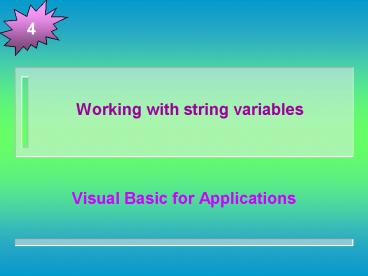Working with string variables - PowerPoint PPT Presentation
Title:
Working with string variables
Description:
4 Working with string variables Visual Basic for Applications – PowerPoint PPT presentation
Number of Views:114
Avg rating:3.0/5.0
Title: Working with string variables
1
Working with string variables
4
- Visual Basic for Applications
2
Objectives
4
- In this unit, you will learn how to
- Reserve a String variable
- Use an assignment statement to assign a value to
a String variable - Use the InputBox function to get information from
the user at the keyboard - Concatenate strings
- Use the Val function
- Use strings in calculations
- Use the Option Explicit statement
- Use a form field in Word
- Create a custom toolbar in Word
3
Concept LessonUsing string variables
4
- A String variable is a memory cell that can store
a string, which is zero or more characters
enclosed in quotation marks ()
4
Reserving a Procedure-level String Variable
4
- When creating a String variable, datatype is
always the keyword String - The more technical term for a string is string
literal constant
5
Reserving a Procedure-level String Variable
4
- Literal refers to the fact that the characters
enclosed within the quotation marks should be
taken literally - Constant refers to the fact that the strings
value does not change while a procedureis
running - Be careful not to confuse a String variable with
a string literal constant - When you use the Dim statement to reserve a
String variable in memory, VBA automatically
initializes the variable to a zero-length string
6
Reserving a Procedure-level String Variable
4
Exhibit 4-1 Some examples of strings
7
Reserving a Procedure-level String Variable
4
- A zero-length string, often referred to as an
empty string, is simply two quotation marks with
nothing between them, like this
Exhibit 4-2 Some examples of Dim statements that
reserve String variables
8
Reserving a Procedure-level String Variable
4
- Variable names cannot be longer then 255
characters and they cannot be reserved words,
such as Print or MsgBox
9
Using an Assignment Statement to Assign a Value
to a String Variable
4
- Assignment statements are so named because they
assign values to the memory cells inside the
computer - When you assign a new value to a memory cell, the
new value replaces the old value, because a
memory cell can store only one value at a time
Exhibit 4-3 Some examples of assignment
statements
10
Using the InputBox Function
4
- The InputBox function displays one of VBAs
predefined dialog boxes - The dialog box contains a title, a message, an OK
button, a Cancel button, and an input area in
which the user can enter information
11
Using the InputBox Function
4
- The message that you display in the dialog box
should prompt the user to enter the appropriate
information in the input area of the dialog box - The syntax of the InputBox function is
InputBox(Promptprompt , Titletitle ,
DefaultdefaultValue) - Notice that the Title and Default arguments
appear in square brackets ( ) in the syntax - The standard in Windows is to use sentence
capitalization for the prompt, and book title
capitalization for the title
12
Using the InputBox Function
4
- Sentence capitalization means that you capitalize
only the first word and any words that are
customarily capitalized - Book title capitalization means that you
capitalize the first letter in each word, except
for articles, conjunctions, and prepositions that
do not occur at either the beginning or end of
the title - A function is a set of instructions that performs
a task and returns a value after the task is done
13
Using the InputBox Function
4
Exhibit 4-5 The InputBox functions used to
create the dialog boxes shown in Exhibit 4-4
Exhibit 4-6 Some examples of assignment
statements that include the InputBox function
14
Concatenating Strings
4
- Connecting (or linking) strings together
iscalled concatenating - In VBA, you concatenate strings with the
concatenation operatorthe ampersand () - When concatenating strings, you must be sure to
include a space before and after the
concatenation operator - If you do not enter a space before and after the
ampersand, VBA will not recognize the ampersand
as the concatenation operator - In addition to concatenating strings, you also
can use strings in calculations
15
Examples of String Concatenation
4
16
Using the Val Function
4
- The Val function converts a string into a number,
and it then returns the number - The syntax of the Val function is
Val(Stringstring) - The string can contain only numbers and the
period - In addition to string literal constants, the
string in a Val function also can be a String
variable - When you use the Val function to convert the
contents of a String variable to a number, VBA
first creates a temporary copy of the String
variable in memory it then converts the contents
of the copy to a number
17
Examples of Using the Val Function to Convert
StringLiteral Constants to Numbers
4
Exhibit 4-8 Some examples of using the Val
function to convert the contents of String
variables to numbers
18
Examples of Using the Val Functionto Convert the
Contents of StringVariables to Numbers
4
19
The Option Explicit Statement
4
- It is considered poor programming practice to
allow VBA to reserve variables on the flyin
other words, to reserve variables that you did
not declare in a Dim statementbecause it makes
finding errors in your program more difficult
20
The Option Explicit Statement
4
- You can use the Option Explicit statement to
prevent VBA from reserving variables that you did
not explicitly declare, but you mustbe sure to
enter the statement in each of the projects
modules - The Option Explicit statement tells the Visual
Basic Editor to display an error message if your
code contains the name of an undeclared variable
21
Summary
4
- To reserve a procedure-level String variable
- The syntax of the Dim statement is Dim
variablename As datatype, where variablename
represents the name of the variable, and datatype
is the keyword String - Variable names must begin with a letter and can
contain only letters, numbers, and the underscore
(_)
22
Summary
4
- To assign a value to a variable
- Use an assignment statement with the following
syntax variablename value - To get input from the user at the keyboard
- The syntax of the InputBox function is
InputBox(Prompt prompt , Titletitle,
DefaultdefaultValue) - The prompt, title, and defaultValue must be
enclosed in quotation marks
23
Summary
4
- If the user clicks the OK button in the dialog
box, the InputBox function returns a string that
corresponds to the value that appears in the
dialog boxs input area - To concatenate (link together) strings
- Use the concatenation operator, which is the
ampersand (). To ensure the ampersand is
recognized as the concatenation operator, be sure
to include a space before and after it - To convert a string in a number
- Use the Val function, syntax Val(Stringstring).
The Val function converts the string into a
number
24
Summary
4
- To prevent VBA from reserving undeclared
variables - Enter the Option Explicit statement in each
modules General Declarations section - To have the Visual Basic Editor enter the Option
Explicit statement automatically in every new
module, click Tools on the menu bar and then
click Options to display the Options dialog box.
Select the Require Variable Declaration check
box, which is located on the Editor tab
25
Excel LessonCoding the Workbooks Open Event
Procedure
4
- Begin by opening Martins commission workbook,
which is located in the Student Data\Tut04\Excel
folder on your hard drive
26
Pseudocode for the Commission Workbooks Open
Event Procedure
4
Exhibit 4-11 The pseudocode for the Commission
workbooks Open event procedure
27
Word LessonCreating a FacsimileTransmittal
Sheet
4
- Begin by opening the T4-WD-1 document, which is
located in the Student Data\Tut04\Word folder on
your hard drive
28
Partially Completed Facsimile Transmittal Sheet
4
29
Using Form Fields
4
- A form field is a special area in the document
reserved for entering and displaying information - You will use three form fields in the facsimile
transmittal sheet - The first form field, which you will
nameCurrentDate, will display the date - The second form field, which you will name
ToNames, will display the recipients name and
also his or her company name - The third form field, named NumPages, is already
included in the document, and displays the number
of pages being faxed
30
Pseudocode for the FaxTransmittal Macro Procedure
4
Exhibit 4-13 The pseudocode for the
FaxTransmittal macro procedure
31
Access LessonCreating the SelectFieldOrder
Procedure
4
- Open Professor Martinezs database and then view
the StudentReport report
32
Pseudocode for the SelectFieldOrder Procedure
4
Exhibit 4-14 The pseudocode for the
SelectFieldOrder procedure
33
Creating the SelectFieldOrderMacro Macro
4
- You use the Macro window to create an
Accessmacro, which can be run from either the
Macro window or the Database windowin Access