Chapter 2- Variables and Expressions - PowerPoint PPT Presentation
Title:
Chapter 2- Variables and Expressions
Description:
We use comments when we want to put something in the program to help a human ... means good variable name choice, good tabbing/indenting, and not being afraid to ... – PowerPoint PPT presentation
Number of Views:318
Avg rating:3.0/5.0
Title: Chapter 2- Variables and Expressions
1
Chapter 2- Variables and Expressions
2
Overview
- Comments
- Variables
- Expressions and operators
- Strings
- Keyboard and Screen I/O
- Documentation
3
Comments
4
Why comments?
- We use comments when we want to put something in
the program to help a human understand what they
are reading, but we dont need the computer to
read the information. - Use comments whenever you think an area of code
might need some extra explanation as to what it
does, or what it is for. - They are also useful at the beginning of programs
to identify the programmer and the function of
the program.
5
2 kinds of comments
- Single line comments - //
- used to cause the computer to ignore everything
from // to the end of the line. - Multiple line comments- / some stuff /
- Computer will ignore everything between the /
and the / marks, even if on separate lines. Good
way of temporarily removing code from your
program when trying to find errors.
6
Comment examples.
/ Eric Davis Some commented program Still
in the multiple line comment. / public class
commentProgram public static void
main(String args) System.out.println(Hi
) // print Hi. //another single line comment.
7
Comment guidelines
- In TextPad, comments will usually be a different
color than the rest of your code (green). - Use comments to explain what you are doing to
anyone else that might have reason to read your
code. - When in doubt, comment.
8
Variables
9
What are variables?
- Variables are like storage boxes. They have a
name written on the outside, and they have some
space to store stuff. - In programming, these variables hold different
kinds of data like numbers, characters, and truth
values (true/false). - Every variable has a name, a type, and a value.
10
Variable names
- Names cant start with a digit, and can contain
only letters, digits, and underscores. - It is a bad idea to have single-letter or short
variable names. Try to give your variables useful
descriptive names. - First word usually starts out lower-case, the
beginning of every subsequent word is
capitalized.
- Good names
- userInputChar1
- numberOfApples
- totalDollars
- Bad Names
- 1userInput (invalid)
- x
- st
11
Variable types
- The variables type determines what kind of data a
variable can store. We will talk about 8
primitive types and one class type. - There are 4 integer types byte, short, int, and
long. int is the usual type for integers. - There are 2 decimal types float and double.
double is the usual type for decimal numbers. - There is 1 type for a single character, char.
- There is 1 type for a true/false value, boolean.
- There is 1 class type for holding sequences (or
sentences) of characters, String.
12
Declaring variables
- Before a variable is used, it must be declared,
or given a name and type. - Write the type of variable first, followed by the
names of one or more variables that you want to
have that type.
Type variableName1, variableName2, int
numberOfApples, numberOfStudents char
myGrade double accountBalance,
13
Variable values
- Once a variable has been declared, we can assign
it a value. - We can only assign a value to a variable if the
types match (or if a simple conversion exists).
int numberOfStudents, numberOfApples double
accountBalance numberOfStudents 45 //the 45
is called a constant numberOfApples
12 accountBalance 12 //conversion accountBa
lance 13.45
14
Variable shortcut
- We can do the process of declaring a variable and
assigning it a value even quicker, in a single
line
int numberOfApples 45, numberOfStudents15
This is equivalent to the following 3 lines
int numberOfApples, numberOfStudents numberOfAppl
es 45 numberOfStudents 15
15
Converting variables
- You can sometimes assign the value of one type of
variable to another type of variable, if an
automatic conversion will occur. - These automatic conversions occur from numeric
data types that have less information to those
that have more. Thus we can assign an integer
value to a double variable, but not the other way
around. - byte-gtshort-gtint-gtlong-gtfloat-gtdouble.
- Valid
- Not Valid
int aNum 1 long bNum aNum float cNum
bNum double dNum cNum
int aNum 1.0 long bNum 2.0 aNum bNum
16
Casting variables
- When we want to copy the data from one type of
variable to another, and no automatic conversion
is possible, we can use something called casting. - To cast a variable to a new type, merely put the
name of the type inside parentheses in front of
the variable or constant you want to cast. Java
will force the conversion for you (might cause
some data loss).
int aNum (int) 2.5 //stores 2 as an int long
bNum (long)3.2 //stores 3 as a long aNum
(int)bNum //now both hold 3, one //as an
int, the other as a long
17
Expressions
18
Expressions
- Expressions are combinations of variables,
constants, operators and other expressions that
get evaluated. - Examples
2 4 //evaluates to 6. numberOfApples 3 2
(64) 15 numberOfStudents/(numberOfApples 3
2)
19
Expressions and variables
- Whenever a variable is being assigned a value, it
is always an expression that is on the right side
of the assignment statement. - The expression first gets evaluated, and its
value is assigned to the variable.
numberOfApples numberOfStudents 3
20
Expressions and operators
- To create anything more than trivial expressions,
we use operators to combine expressions, making
them larger and more complex. - We have lots of operators available in Java Math
operators (, , etc.), Comparison operators (gt,
, lt), boolean operators (! (not)), and more.
21
Math operators
- , -, , /,
- These operate much like they do in math. They are
binary operators (they have two operands or
arguments), so you have to have a constant,
variable, or expression on either side of each.
They return a number value. - , -, work like usual. They add, subtract, and
multiply two operands. - / and are a little different.
22
/ Division operator
- The division symbol can do two types of division,
integer division and floating division (real
division). - If both arguments to the division sign are
integers, then integer division is performed and
no remainder is returned from the calculation
(examples on next slide). - If one or more of the arguments are float or
double types, then real division is performed
like usual.
23
Integer division examples.
int numApples 45 int numStudents
15 numApples/numStudents //3 numApples/(numStuden
ts1) //2 numApples/8 //5 //BOTH sides must be
integer values!
4/2 //2 5/2 //2 10/3 //9 20/5 //4 21/5 //4 22/5
//4 23/5 //4 24/5 //4 25/5 //5
24
Real division examples
4/2.0 //2.0 5/2.0 //2.5 10.0/3.0 //9.333 20.0/5
//4.0 21/5.0 //4.2 22.0/5.0 //4.4 23.0/5
//4.6 24/5.0 //4.8 25/5.0 //5.0
int numApples 45 double numStudents
15.0 numApples/numStudents //3.0 numApples/(numSt
udents1) //2.8125 numApples/8 //5 numApples/8.0
//5.625 (double)numApples/8 //5.625 Either side
of the division must be a float or double value.
25
Modulo operator
- One might begin to wonder how you get the
remainder from integer division. You get it from
the modulo operator (). - Examples
42 //0 52 //1 103 //1 205 //0 215 //1
225 //2 235 //3 245 //4 255 //0
26
Comparison operators
- (equals), gt(grtr than or equals), gt, lt, lt,
!(not equals) - Compares its two operands according to the
operator. If the result is true, it returns the
boolean value true, else it returns false. - Remember equals has 2 equal signs!
int aNum 5 double bNum 10 boolean
truthaNumgtbNum //False bNum gt aNum //True
54 //False 5!4 //True 5gt4 //True 5lt4
//False
27
Shortcut operators
- There are two kinds of shortcut operators
modified assignment operators, and
increment/decrement operators. - They arent necessary, but they are useful, and
you should be able to understand them when you
see them.
28
Modified assignment operators
- Often we just need to change the value of a
variable by some amount - The modified assignment operators exist for all
of the math operators.
aNum aNum 5 bNum bNum -10
cNum cNum 2 dNum dNum / 3 fNum fNum 12
aNum 5 bNum - 10
cNum 2 dNum / 3 fNum 12
29
Increment/Decrement operators
- We need to add/subtract 1 from numbers so often,
they made a shortcut for each of the operations. - is the increment operator, put it before or
after a variable to increase its value by 1. - -- is the decrement operator. Use just like the
increment operator.
int aNum 3 aNum //now 4 aNum //now
5 --aNum //now 4 aNum-- //now 3
30
Before vs. After Increment/Decrement operators
- If you put the increment operator before the
variable, then it will increment the variable
before returning the value of the variable. - If you put the increment operator after the
variable, then the computer will first return the
current value of the variable before
incrementing.
int aNum 3 int bNum aNum //bNum is 3,
aNum is now 4. aNum 3 bNum aNum //bNum
and aNum are 4.
31
Precedence/Order of evaluations.
- Just like in math, there is an order in which we
evaluate expressions. - 345-8/4
- Parentheses override all natural precedence for
the operators, so use parentheses when in doubt. - A table of the precedence of all operators in
Java is in Appendix 2 (page 991).
32
Strings
33
Strings are different
- Strings are not like the primitive types. They
are objects created from a class
(Object-oriented). - Strings are long sequences or sentences of
characters. - Whenever we include something in quotation marks
( ,), Java considers it a String. - We usually always are printing out Strings with
the System.out.println command.
34
String Constants and Variables
- We can store any String constant into a String
variable. - We can then print out these variables to print
out the string stored in them.
String Hello Howdy there!
System.out.println(Hello) //prints Howdy
there! to the screen.
35
String concatenation
- Concatenation is the act of gluing the beginning
of one String onto the end of another. - We can concatenate a String, variable, or object
onto the end of any String by using the
symbol.
String Hello Howdy Hello Hello there
//stores Howdy there int aNum 6 Hello
The number is aNum //stores the string
The number is 6. System.out.println(I see
5 birds) //prints out I see 5 birds
to the screen.
36
Comparing strings
- Since Strings are objects, we do not compare them
in the same way that we compare regular
variables. - To compare two Strings we will have to use a
method called equals. - To use methods we follow the calling object (the
first object we want to perform an action on, in
this case a comparison) with a dot and the method
name
String aString Howdy There. aString.equals(H
owdy) //returns false aString.equals(Howdy
There.) //returns true String bString
Hello bString.equals(aString) //returns false
37
Other String methods
- length()- returns the length of the String
- equalsIgnoreCase(AnotherString) returns true if
the strings are equals without regards to the
case of either. - charAt(integer) returns the character located
at the number indicated, given that the String
starts at location 0. - A full collection of String methods can be found
in the book on pages 82-84 or on the web at
www.java.sun.com
38
Escape characters
- To include certain characters in a String, we
have to use an escape sequence. - Placing the escape sequence inside of a String
constant will cause the special character to show
up when the String is printed out.
\ Double Quote \ Single Quote \\ Backslash \n
New line \r Carriage return \t Tab
Hello \t There prints out as Hello
There Hello \n There Hello There
39
Keyboard and Screen I/O
40
Screen Output
- System.out.println(someString) will output the
String someString to the screen on its own line.
It puts a new line character at the end of the
String. - System.out.print(someString) will output the
String someString to the screen. No new line
character will be added.
System.out.print(Hello ) System.out.println(Th
ere) System.out.println(Fred)
Hello There Fred
41
Keyboard input.
- Console input from a keyboard is a little
difficult in Java. - Dr. Savitch created his own input class to make
things much, much easier on the beginning
student. It is called SavitchIn.java. - SavitchIn is not a part of standard Java, and you
wont see it used outside of this class. We will
see more on how to read input the hard way in
Chapters 9 and 12.
42
SavitchIn methods.
- SavitchIn.readLineInt()
- SavitchIn.readLineLong()
- SavitchIn.readLineFloat()
- SavitchIn.readLineDouble()
- SavitchIn.readLineNonwhiteChar()
- SavitchIn.readLine()
43
Documentation
44
Self-documenting code
- You should write your code in such a manner that
it almost documents itself. - This means good variable name choice, good
tabbing/indenting, and not being afraid to use
some whitespace (spaces/empty lines, etc.)
45
Comment like crazy.
- Remember though your code may be obvious to you,
it probably isnt to someone else. - Comment whenever something may be misunderstood
or confusing to someone else.
46
Review
- Comments
- Variables
- Expressions and operators
- Strings
- Keyboard and Screen I/O
- Documentation