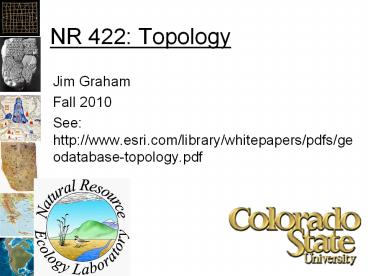NR 422: Topology - PowerPoint PPT Presentation
1 / 26
Title:
NR 422: Topology
Description:
NR 422: Topology Jim Graham ... You will need to close ArcMap to create the topology if ArcMap has had the Features Classes loaded into it GIS Lessons Don t give up! – PowerPoint PPT presentation
Number of Views:168
Avg rating:3.0/5.0
Title: NR 422: Topology
1
NR 422 Topology
- Jim Graham
- Fall 2010
- See http//www.esri.com/library/whitepapers/pdfs/
geodatabase-topology.pdf
2
Topology
- Relationships between features
- Polygons can share parts of boundaries
- Polylines can share endpoints
- Supposed to prevent
- Gaps
- Slivers
- Overlaps
3
Topology
Wyoming
Colorado
4
Topological
Wyoming
Colorado
5
Topological
Wyoming
Colorado
6
Problems without Topology
- Common problems
- Slivers
- Gaps
- Caused by
- Reprojecting
- Different sources
- Editing or digitizing without snapping
- Any tool that changes the values of coordinates
in vector data
7
Arc Data Storage
Shapefiles Coverages GeoDatabases
Collection of datasets Folder of Shapefiles ArcInfo Workspace GeoDatabase
Dataset Folder of Shapefiles Coverage Feature dataset
Collection of features Shapefile Feature class Feature class
Features Point, Multipoint, Polygon, Polyline Point, Polygon, Polyline, etc. Point, Multipoint, Polygon, Polyline, Network Annotation
8
Data Storage Tradeoffs
- Coverages
- Data is tightly defined
- GeoDatabases
- Data is loosely defined
- Special editing tools
- Addition of tolerances and rules
- Run validations and fix or except errors
- Shapefiles
- Data is loosely defined
- Can use topology tools!
9
Levels of Topological Control
- No Control
- Snapping with manual editing
- Topological Rules
- GeoDatabase
- Fixing large numbers of errors
- GeoDatabase
- Topological Structure
- Only available in coverage's which are going away!
10
Snapping
- Turn on snapping!
- Task Modify Edge
- Tool
- Move first edge
- Snap second edge to first
11
Editing Topological Structures
- Open the topology tool bar
- Task Modify edge
- Tool Topology Edit Tool
- Click on the vertex to edit
- Drag to new location
12
Advantages
- Makes data consistent
- Editing can be done on shared geometries
- Snapping does the same thing but requires
moving both points.
13
New Polygons
- Turn on Snapping!
- Task Auto Complete Polygon
- Tool Sketch Tool
- Click to start polygon on existing edge
- Click for each new point
- Click back on old boundary to complete
Note Remember to check task, target, and folder
we are editing in
14
Introduction to Databases
- Tables like Excel
- Relationships between the tables
X Y DBH Type
-105.34210 40.32450 1.2 PP
-105.30345 39.93954 .92 LP
-105.23210 40.02132 .82 LP
-105.34292 40.12843 1.1 LP
Abrve Name BFCost
PP Ponderosa Pine .98
LP Lodge Pole 1.10
15
GeoDatabases
- Why?
- Puts an entire collection into one place
- Easy to distribute data
- Make it relatively easy to edit and maintain
topologies - Why not?
- Complex, buggy, slow
- Advice
- Use them when told to or need topology
- Otherwise, use standard files
16
Types of GeoDatabases
- Personal GeoDatabase
- Microsoft Access file (.mdb)
- File GeoDatabase
- Folder
- There are non-ESRI spatial databases
- SQL Server 2008
- Oracle
- PostgreSQL w/PostGIS
17
GeoDatabase
- Feature dataset (folder)
- Feature class (Shapefile)
- Relationship class
- Table
- Raster class
18
Topologies in GeoDatabases
- Live within Feature Dataset
- Can have multiple per dataset
- Can affect multiple feature classes
- Each feature class can be in only one topology
Note All feature classes in a feature dataset
must have the same spatial reference
19
Topology
- Cluster Tolerance
- Distance that vertices and line segments will be
snapped together - Make it about 1/10 the accuracy of the data
- Relative ranks for each feature class
- Features in classes with larger ranks will be
snapped to features in classes with lower ranks - Rules
- Must not overlap
- Must be contained within
20
Validating Topology
- Dirty areas have not been checked
- Validate Topology
- Vertices and boundaries are snapped
- Checks data against rules
- Marks errors
- User can
- Fix errors
- Mark as exceptions
21
Fixing Topological Errors
- Gap
- Create Feature
- Merge features
- Overlap
- Merge...
- For lots
- Open "Error Inspector
- Search for errors
- Set a length/area ratio
- Anything over 0.2 is probably a sliver (and have
higher IDs) - Create features for all
- Data Management Tools -gt Generalization -gt
Eliminate - Based on largest shared border
22
2 Levels of Topology
- Within one layer
- States share boundary
- Streams and roads should meet at ends
- Between multiple layers
- National Park and Forest share part of a boundary
- Interstates join with highway
- Park boundary follows the center of a river
23
Fixing Many Topological Errors
- The following procedures will allow you to remove
large numbers of overlaps and gaps when merging
datasets - The instruction must be followed closely
- Notes
- You cannot create or edit topologies when ArcMap
is open if it has contained the layers - You cannot use ArcToolbox functions during an
edit session (bad things happen) - You cannot delete a Feature Class that is
participating in a Topological Class - Only one topology problem can be removed at a time
24
Fixing lots of overlaps
- Merge the shapes into a single Feature Class in a
GeoDatabase using ArcToolbox -gt Data Management
Tools -gt General -gt Merge - Create a new Topology for the Feature Class with
the rule Must not overlap - Validate the Topology
- Load the Topology into ArcMap with its
associated feature class - Start an edit session
- Click on the Map Topology icon in the Topology
task bar - Select the merged layer and click OK
- Select the layer in the Topology tool bar (it
will have been reset) - Select the Fix Topology Error Tool
- Select the overlaps
- Right click on one of the selected overlaps and
select Create Feature - Open the attribute table and select the new
features - Set an attribute in the new features to match the
same value in the feature they should be merged
into (i.e. set the state name to Minnesota) - Make sure you clear the selection AND stop the
editing session - Select Toolbox -gt Generalization -gt Dissolve and
dissolve the topology features into one of the
main features
25
Fixing lots of gaps
- Follow the instructions for overlaps except
select the rule Must not have gaps - When selecting features to create only select the
gaps that should be filled (not the outside of
the boundaries or lakes between shapes) - You will need to close ArcMap to create the
topology if ArcMap has had the Features Classes
loaded into it
26
GIS Lessons
- Dont give up!
- Keep trying different approaches
- Write down what works and what to avoid
- Break processes into simple steps
- Look for folks who can help
- Arc is just a tool its up to you to figure out
how to use it to get the task at hand completed - PS Arc is not the only tool