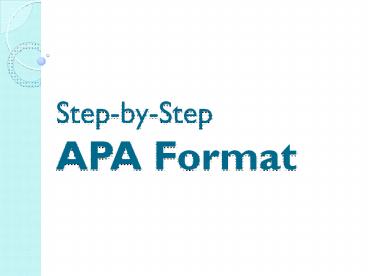Step-by-Step APA Format - PowerPoint PPT Presentation
1 / 12
Title:
Step-by-Step APA Format
Description:
Step-by-Step APA Format What is APA Format? Why do we have to use it??? APA Format is used by individuals who study the social sciences. We are using this format ... – PowerPoint PPT presentation
Number of Views:552
Avg rating:3.0/5.0
Title: Step-by-Step APA Format
1
Step-by-StepAPA Format
2
What is APA Format? Why do we have to use it???
- APA Format is used by individuals who study the
social sciences. - We are using this format right now due to our
research for our Science Fair projects. - In order to complete the written essay correctly,
we need to make sure we do a few things. ..
3
First thing.
- Make sure your paper is TYPED in the following
format - Size 12 Font on the ENTIRE documenteven your
name. - Font Style Times New Roman (ONLY)
- Double Spaced (Hold CtrlA, then Ctrl2)
- 1 margins on top, bottom, left, right side of
the document - Must only be in BLACK INK
4
Creating a Reference List
- To create your Reference List, you need to make
sure you have filled out the Bibliography
Worksheet I gave you before we began writing our
essays. - You were to fill in all of the information you
could find based on where you gathered your
research from.
5
Creating Citations/ In-Text Citations
- Go to the following website http//citationmachin
e.net/index2.php?reqstyleid2newstyle2stylebox
2 - Using your Bibliography Worksheet, begin creating
citations. - First, select what type of resource you have. Is
it a book? Website? Magazine article? Select
whichever it is.
6
Next
- Begin filling in the areas that need filling in.
- To show you an example, Im going to create a
citation for the following website
http//kidshealth.org/kid/stay_healthy/food/ecoli.
html - As you can see, there is no specified author or a
date when it was published. Thats alright
though, leave those areas blank. - What I DO have is the title of the webpage, and
the URL
7
The results
- After inserting the information I do have and
clicking Make Citation, I have the following
citation - E.coli. (n.d.). Retrieved from
http//kidshealth.org/kid/stay_healthy/f
ood/ecoli.html - And below that, the in-text citation of
- ("E.coli," )
8
IMPORTANT
- Make sure that FOR EVERY CITATION you create, you
COPY AND PASTE the citations AND in-text
citations into a Word Document and SAVE IT
IMMEDIATELY - Otherwise you will lose all of the citations
created and have to start all over again.
9
- Continue to do this for EVERY resource you have.
- Again, make sure you CP these citations AND
in-text citations into a Word document and SAVE.
You will need this for the next steps.
10
References
- Create a new word document
- Title this document References
- Make sure the document is in
- Times New Roman (Font)
- 12 Point Font (Size)
- 1 Margins (all around)
- Black Ink
11
On the References page, do the following
- Copy Paste each citation you gathered but make
sure you do each in ALPHABETICAL ORDER. - If you have a citation that extends past two
typed lines, TAB the second line to indent it.
12
On my TeacherWeb, Ive uploaded an example
Reference page
- Refer to the following website
- http//teacherweb.com/IL/MCCFulltimeSchool/6th-7th
-8th-English/photo8.aspx - Note the margins and font/font size
- Also, it is placed in alphabetical order. You
can explore the sites on the Reference page for
yourself!