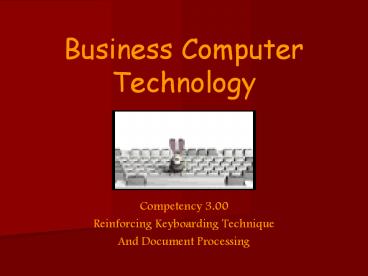Business Computer Technology - PowerPoint PPT Presentation
1 / 28
Title:
Business Computer Technology
Description:
Also known as touch typing Having adequate keyboarding skills will enable you to use the computer more effectively and be more productive. – PowerPoint PPT presentation
Number of Views:162
Avg rating:3.0/5.0
Title: Business Computer Technology
1
Business Computer Technology
- Competency 3.00
- Reinforcing Keyboarding Technique
- And Document Processing
2
Objective 3.01
- Keyboarding
- Keyboard Layout
- Arrangement of Keyboard
- Touch Typing Technique
- Line Spacing Review
- Ergonomics
3
What is Keyboarding?
- A skill which requires the user to enter text by
using the correct - fingers without looking at the keys (aka-touch
typing). - Also known as touch typing
- Having adequate keyboarding skills will enable
you - to use the computer more effectively and be more
- productive.
- We will continue to practice and develop your
skills - as well as, improve your speed and accuracy.
4
The Keyboard Layout
- The central portion that consists of the
alphabetic keys - A smaller section to the right contains the
numeric keypad - A small set of function and directional keys
between the letters and the numeric keypad - A row of function keys across the top used for
computer commands - All keystrokes originate from the homerow keys
5
The Keyboard Arrangement
The most common arrangement of keyboards is the
QWERTY keyboard. ASDFLeft Hand Homerow
Keys JKLRight Hand Homerow Keys
6
Technique
- Maintain good posture
- Keep your body centered with the G/H keys
- Keep your wrists low but not touching the
keyboard or table - Use correct fingering based on the home row keys
keeping fingers curved and upright - Key at a steady pace
- Keep your copy at your side
- Keep your eyes on your copy
- Stay on task and have a positive attitude toward
improving your technique
7
Line Spacing Review
Standard Paper Size 8 ½ x 11 inches
There are 66 single spaced lines lines per
standard sheet of paper. Six lines equals one
vertical inch.
Line Spacing the spacing between lines of text
Single Spacing (SS)-Enter one time Double Spacing
(DS)-Enter two times Triple Spacing (TS)-Enter
three times Quadruple Spacing (QS)-Enter four
times
8
Ergonomics
The science of designing equipment and workspace
for a comfortable and safe working environment.
Well, maybe not quite this comfy.
9
Ergonomic Tips
- Top 1/3 of monitor should be at eye level
- Elbows knees should be positioned at 90-110
degrees - Sit up straight, but relaxed
- Feet should be supported
- Sit at least 24 inches away from the monitor
- Wrists should be in a neutral position while
typing or using the mouse - Take frequent breaks
- Avoid glare on the computer screen
10
Repetitive Stress Injuries
Repetitive Stress Injuries can occur when someone
performs a task repeatedly causing the build up
of irritating waste products in the
muscles. Examples of these injuries are Carpal
Tunnel Syndrome and DeQuervains Disease.
11
Carpal Tunnel Syndrome
What is CTS? It is the entrapment of the median
nerve in the carpal tunnel. CTS occurs due to
the swelling of the median nerve or the tendons
of the wrist. What causes CTS? It occurs from
using the computer for hours without proper body
posture and improper techniques. What are the
symptoms of CTS? Pain- tingling numbness in
the thumb, index, and middle fingers weakness
and swelling of the wrist and hand
12
DeQuervains Disease
DeQuervains Disease is an overuse injury of
the thumb extensor tendons. It often occurs from
repetitive tapping of the space bar.
13
Objective 3.02
- Fundamental Document Processing
- Business Letters
- Personal-Business Letters
- Envelopes
- Memorandums
- Reports Supporting Documents
14
Letters
- A Business Letter is a letter that is sent from
one business or organization to another.
Business letters are usually keyed on a
letterhead which is located across the top of the
page. The letterhead can consist of the
business name, address, phone/fax/email, and
logo.
- A Personal-Business Letter is a letter that is
sent from an individual to a person, business, or
organization.
15
Reasons for Sending a Personal-Business Letter
- Request Information
- Thank you Letter
- Apply for a job
- Complain about a product or service
- Cover letter for a resume
- Follow up to a job interview
16
Tips for Writing a Personal-Business Letter
- Keep the message short and to the point but dont
be rude - First paragraph should explain why you are
writing the letter - Second paragraph should give the information and
details to explain the situation - Third paragraph should be the closing and should
state the action that you wish to result from the
letter - If something is included with the letter an
enclosure notation is needed - Paper may or may not contain letter-head
17
Letter Parts
Return AddressSender
Dateline
Inside Address/Mailing To
Salutation/greeting
Bodymessage
Complimentary Close
John Smith
Writers Signature-signed in blue/black pen
Writers Keyed Name
18
Format Spacingof a Letter
2-2 ½ Top Margin
QS
DS
SS paragraphs in body-DS between
DS
DS
QS
19
Envelopes
- Parts mailing address, return address-there are
two address on an envelope - Styles traditional and OCR
- Special Notations mailing notations
(REGISTERED, SPECIAL DELIVERY), handling
notations (PERSONAL, HOLD FOR ARRIVAL) - Sizes Small (6 ¾) and Large (10)
20
Parts of a Memo
Guide Words
Body
Reference Initials
Attachment Notation
21
Formattinga Memo
2 Top Margin
Guide Words are typed in bold, all caps, and
followed by a colon
DS between each line of the guide words and
before the body
1 side margins
SS within the paragraphs of the body and DS
between
DS
DS
22
Reports
- Unbound Reports reports that are prepared
without binders or covers margins are set at 1
for the top, bottom, and sides
- Leftbound Reports multi-page reports that are
bound or stapled on the left side of the pages
the left margin is set wider (usually 1 ½ to
allow space for binding
23
Supporting Documents
- Title Page presented as the first page of a
report and includes the title, the writers name,
date, the course, and teachers name - Outline usually placed after the title page and
before the first page of the report - Bibliography an alphabetical list of sources of
information used in writing a report
24
Objective 3.03
Proofreading The process of comparing a copy
on screen or paper to the original copy and
marking errors for correction Proofreader
Marks Marks that are used to correct a copy
25
Ways to Proofread
- Use the softwares spell checker
- Read on screen
- Read from a hard copy
- Switch with a partner
26
Proofreading Procedures
- Use the spell check and grammar feature on your
software. - Proofread the document on screen.
- Preview the document using print preview. Check
the vertical - and horizontal placement as well as the overall
appearance of - your document.
- Save the changes to the document and print a hard
copy. - Compare the hard copy to the source copy if
possible and/or - have someone else proofread the document.
- 6. Revise and correct errors if needed.
- 7. Save the changes and print the final copy of
the document.
27
Objective 3.04
GWAM (Gross Words A Minute) the number of
keystrokes a typist can make in a timed
period Five characters (letters, numbers,
punctuation, spaces, etc.) equal one
standard word in keyboarding To calculate GWAM
divide the total number of words keyed by the
number of minutes that the typist was timed You
time exercises to improve your speed and accuracy
Your goal now is to continue practicing good
technique and to improve your speed and accuracy
throughout this course.
28
A quote to leave you with
I am trying to get the hang of this new fangled
writing machine, but I am not making a shining
success of it. However, this is the first
attempt I ever have made, and yet I perceive that
I shall soon easily acquire a fine facility in
its useOne chiefly needs swiftness in banging
the keys (Mark Twains first typewritten
letter. December 9, 1874)