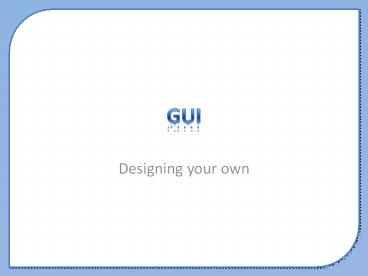GUI - PowerPoint PPT Presentation
1 / 34
Title: GUI
1
GUI
- Designing your own
2
This presentation covers
- Basic GUI design principles
- Increasing usability
3
Introduction
- GUI have become the favourite interface by many.
- However, many applications fail to provide a good
user interface, especially on the web. - There are some simple rules that should be
applied when designing a new GUI.
4
Things to consider
- There are certain principles that should be
followed when designing a new system - The principle of user profiling
- The principle of metaphor
- The principle of feature exposure
- The principle of coherence
- The principle of state visualisation
- The principle of shortcuts
- The principle of focus
- The principle of help
- The principle of aesthetics
- The principle of user testing
- The principle of humility
5
User profiling
- Know who your user is.
- Remember that different types of interfaces suit
different needs. - An novice user would find it hard to use an
expert interface such as a command line.
6
User profiling
- Consider
- What are the user's goals?
- What are the user's skills and experience?
- What are the user's needs?
- Consider
- Skilled vs Unskilled
- Young vs Old
7
Metaphor
- Borrow behaviors from systems familiar to your
users. - Complex systems can be made a lot easier if they
resemble a system that a user is already familiar
with. - Good examples include the VCR or CD player
examples - The same style of buttons are used for all of
them. - You have to be careful about audience though.
People in different countries always find it hard
to find post boxes because they are different in
most countries! - Changing styles within applications can cause the
same confusion!
8
Feature Exposure
- Let the user clearly see what functions are
available. - Two types of user
- Intuitives
- Like things in a logical way e.g. command line
and scripts. - Sensibles (more people are like this)
- Like things up front and in their face.
9
Feature Exposure
- DOS is an example interface that intuitives
like. - Tool bars and menus are good examples of an
interface feature that sensibles like.
10
Feature Exposure
- It doesnt mean that all systems need a GUI.
- What is important is that the features can be
quickly and easily found through visual
representation. - Help in DOS
- Images in GUI
11
Feature Exposure
- Help menu in DOS
12
Feature Exposure
- Tool bars in MS Office 2003
- Note Look at the icons and think about what was
said in the metaphor section Using familiar
things.
13
Feature Exposure
- Tool bars in MS Office 2007
- Note Look at the icons and think about what was
said in the metaphor section Using familiar
things.
14
Coherence
- The behaviour of a program should be internally
and externally consistent. - Internally
- If a user wants to change the colour of a font
and clicks on a pop-up to do this, it should be
expected that if they wanted to change the colour
of anything else the same style of pop-up will be
used. - Externally
- Should design the software so that it matches the
operating system it runs on, and with the
software applications it is likely to be used
with.
15
Visualisation
- Changes in behaviour should be reflected in the
appearance of the program. - A good example of this is include changes in the
cursor, for example - Hourglass cursor when the application is busy
- Arrow for selecting menus
- Text cursor when selecting text.
16
Visualisation
- The application should change with the users
behaviour. - For instance, when a user is working their way
through a set of commands, only the options that
they could interact with should be made available
to them. - Some common mistakes include
- Not dimming an application window when it becomes
out of focus.
17
Shortcuts
- Provide both concrete and abstract ways of
getting a task done. - The more a user uses an application, the more
familiar they become in its working. - The frond-end design can start to seem
cumbersome. - The useful design that was used to break down
complex tasks becomes tedious. - The use of shortcuts can boost productivity in
the experienced user.
18
Shortcuts
- There are different levels of shortcuts too.
- As the user builds confidence in the application
they can call about quick keys to select options
through menus - Alt F P will take you through the File menu
and into the Print option visually. - As the user builds in more confidence they will
no longer need the visual aid - Ctrl P takes the user to the print options
without the user needing a visual guide.
19
Focus
- Some aspects of the UI attract attention more
than others do. - Our eyes are non-linear and have
- Edge-detection hardware
- We see a third colour when two close matching
colours are placed next to each other. - Motion-detection hardware
- We are huntersour eyes are highly tuned to see
and track motion.
20
Focus
- The mouse is the most looked at object on any
system. - The user will track the mouse to aid in
navigation. - This is also why the mouse reflects the state of
a computer. - It is highly accepted that this is the most
useful way to feed back information to the user.
21
Help
- Understand the different kinds of help a user
needs. - Goal-oriented
- "What kinds of things can I do with this
program?" - Descriptive
- "What is this? What does this do?"
- Procedural
- "How do I do this?"
- Interpretive
- "Why did this happen?"
- Navigational
- "Where am I?"
22
Help
- You can have all kinds of help systems installed
- Help when a cursor rests over an object
- Help in a help file
- Help in user manuals
- Help using step by step wizards
- Use can answer questions relating to a problem in
hope that a solution is found. - Bit like an expert system that a doctor my use to
help diagnose a patient.
23
Aesthetics
- Create a program of beauty.
- An application doesnt have to be a work of
artbut it cant be ugly. - Artist William Rotsler "Never do anything that
looks to someone else like a mistake."
24
Aesthetics
These icons are neatly arranged, are all the same
size and colour. The look professional and are
easy to use.
These icons have not been lined up perfectly, are
different sizes and some are a slightly different
colour. They have an off-balance feel.
25
User Testing
- Recruit help in spotting the inevitable defects
in your design. - Good designers will spot the fundamental flaws in
their application. - However, the use of real end user testing can be
invaluable and has proven incredibly effective
for ironing out bugs in the system.
26
User Testing
- Set up an observation
- Tests should include sample tasks which need to
be completed. - The testers should be of the same experience
level as the intended end user. - Explain to the user that you are testing the
systemnot them. The user should be at complete
ease. Explain to them that any mistakes is
because of the system. This is why you test.
27
User Testing
- Talk about and demonstrate the equipment where
the test will take place. - Explain how to think aloud.
- Testers should be reminded that they should try
and verbalise their thoughts so the designers can
understand their though processes. This is a
very useful thing to know when designing any
system.
28
User Testing
- Explain that you will not provide help.
- Describe the tasks and introduce the product.
- Ask if there are any questions before you start
then begin the observation. - Conclude the observation. Tell them what you
found out and answer any of their questions. - Use the results.
29
User Testing
- User testing can occur at any time during the
project. - According to a lead specialist, Tognazzini, you
should not need more than 3 testers per
iteration. - Any more than this and you will just be
confirming known faults.
30
Humility
- Listen to what ordinary people have to say.
- By listening to people you get a good
understanding of what the majority of them want. - Although you can not cater for everyones needs
and desires, you can design something that
benefits the majority.
31
Humility
- You need to design for the majority.
32
Humility
- Most people have a biased opinion about what they
think people want (its usually what they want). - Most people have some sort of core competency,
and can be expected to perform well within that
domain. - The skill of using a computer (also known as
"computer literacy") is actually much harder than
it appears. - The lack of "computer literacy" is not an
indication of a lack of basic intelligence. - A high proportion of programmers are introverts,
compared to the general population. - This means that they tend to find
33
Humility
- Remember
- the best way to understand someone is to spend
time with them!
34
Questions
- Can you write a brief summary about each of the
topics that were covered? No more than a
paragraph for each if possible. - The principle of user profiling
- The principle of metaphor
- The principle of feature exposure
- The principle of coherence
- The principle of state visualisation
- The principle of shortcuts
- The principle of focus
- The principle of help
- The principle of aesthetics
- The principle of user testing
- The principle of humility