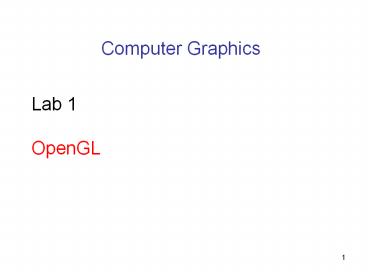Computer Graphics - PowerPoint PPT Presentation
Title:
Computer Graphics
Description:
Computer Graphics Lab 1 OpenGL * What is OpenGL? * What is OpenGL? OpenGL is a software interface to graphics hardware. You can use to specify the objects and ... – PowerPoint PPT presentation
Number of Views:209
Avg rating:3.0/5.0
Title: Computer Graphics
1
Computer Graphics
- Lab 1
- OpenGL
2
What is OpenGL?
3
What is OpenGL?
- OpenGL is a software interface to graphics
- hardware. You can use to specify the objects
- and operations needed to produce interactive
- three-dimensional applications
- OpenGL is designed as a hardware-independent
interface to be implemented on many different
hardware platforms.
4
OpenGL
- The most popular raster graphics library,
providing a powerful but primitive set of
rendering commands - Already supported by every window systems
- OpenGL Utility Library (GLU) higher-level
routines, part of OpenGL implementation - Setting up matrices for specific viewing
orientations and projections - Performing polygon tessellation and rendering
surfaces - OpenGL Utility Toolkit (GLUT) window
system-independent high-level library. Need to
install this library separately.
5
OpenGL
- Install OpenGL Utility Toolkit (GLUT) for MS
Windows - Download GLUT from
- http//reality.sgi.com/opengl/glut3/glut3.html
- Unzip the package
- Set include directory and lib directory in
the C Compiler to include the directory
containing glut.h, glut.lib - Copy glut32.dll into directory
- DRIVE\WINNT\SYSTEM
- Add include ltglut.hgt to the beginning of the
program
6
OpenGL
- OpenGL Programming Guide
- http//www.cs.ucf.edu/dsg/dtran/teaching/cps5
- 60/openGL/install/theredbook.zip
- Nate Robins OpenGL Tutors
- http//www.cs.utah.edu/narobins/opengl.html
7
- If you are using a PC, OpenGL is included with
all versions of Windows. You will have to get
GLUT from the web. For windows you can download
just the dll, lib and .h files. You should find
OpenGL32.dll and glu32.dll with your system
files. You should find the corresponding lib and
.h files supplied with your compiler. The
corresponding GLUT files should be placed with
them.
8
OpenGL
- how to install the glut libraries and dll's ?
- glut.dll
- glut32.dll
- glut.h
- glut.lib
- glut32.lib
9
- Files .h, .lib, .dll
- The entire folder gl is placed in the Include
directory of Visual C - The individual lib files are placed in the lib
directory of Visual C - The individual dll files are placed in
C\Windows\System32
10
- Copy both glut.dll and glut32.dll into your
windows directory (WINDOWS , or WINDOWS
\System32) - Copy your glut.h to
- ltdrivegt\ltVC pathgt\include\GL\glut.h
- put the drive where you installed VC
instead of the ltdrivegt - put the directory where you installed VC
instead of the ltVC pathgt - 3. Copy your glut.lib and glut32.lib to
- ltdrivegt\ltVC pathgt\lib\glut.lib
- ltdrivegt\ltVC pathgt\lib\glut32.lib
11
- how to setup VC so that you can use the glut
libraries? - Start VC and create a new project.
- 2. The project has to be a "Win32 Console
Application" - 3. Type in the name of the project and where it
will be on your hard drive. - 4. Chose an empty project and click next or
finish - 5. First thing you need to do when the project
opens up is to click on the "Project" menu item
from the top. - 6. Chose "Settings" (a window will come up)
- 7. On the left side of the window there are tabs,
chose the "Link" tab - 8. The string field labeled "Object/library
modules" has a few lib files already set in it - 9. Go to the end of this string field and enter
opengl32.lib glut32.lib glu32.lib - 10. Chose "OK" and that will include all the
opengl libraries that you need - 11. Now all you need to do is include ltgl\glut.hgt
and you are ready to go
12
(No Transcript)
13
Example