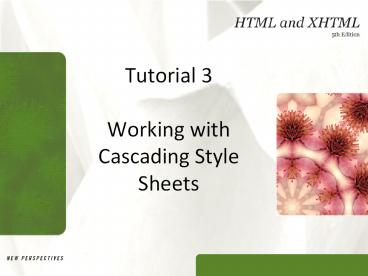Tutorial 3 Working with Cascading Style Sheets - PowerPoint PPT Presentation
1 / 34
Title: Tutorial 3 Working with Cascading Style Sheets
1
Tutorial 3Working with Cascading Style Sheets
2
Objectives
- Explore inline styles, embedded styles, and
external style sheets - Understand the CSS use of color
- Explore CSS styles for fonts and text
- Apply a background image to an element
3
Introducing Cascading Style Sheets
- Style sheets are declarations that describe the
layout and appearance of a document - Cascading Style Sheets (CSS) is a style sheet
language used on the Web - CSS specifications are maintained by the World
Wide Web Consortium (W3C) - Several versions of CSS exist CSS1, CSS2, CSS
2.1, and CSS3
4
Applying a Style Sheet
- Three ways to apply a style to an HTML or XHTML
document - Inline Styles
- Embedded Style Sheet
- External Style Sheet
5
Using Inline Styles
- Inline styles are easy to use and interpret
because they are applied directly to the elements
they affect - ltelement stylestyle1 value1 style2
- value2 style3 value3gt
- Example
- lt h1 style text-align center colorredgt
Welcome lt/h1gt
6
Using Embedded Styles
- You can embed style definitions in a document
head using the following form - ltstyle typetext/cssgt
- selector style1 value1 style2 value2
style3value3.. - lt/stylegt
- Example
- ltstyle typetext/cssgt
- h1 text-align center colorred
- lt/stylegt
7
Using Embedded Styles
- Example
- ltstyle typetext/cssgt
- h1,h2 text-align center colorred
- lt/stylegt
8
Using an External Style Sheet
- Because an embedded style sheet only applies to
the content of one file, you need to place a
style declaration in an external style sheet to
apply to the rest of the Web site - An external style sheet is a text file that
contains style declarations and it is extension
.css - It can be linked to any page in the site,
allowing the same style declaration to be applied
to the entire site - It is like a set of embedded styles but without
opening and closing ltstylegt tags.
9
Using an External Style Sheet
- You can add style comments as you develop an
external style sheet - / comment /
- Use the link element to link a Web page to an
external style sheet and placed it in the head
section. - ltlink hrefurl relstylesheet
typetext/css /gt
10
(No Transcript)
11
(No Transcript)
12
Style Inheritance
- If a style is not specified for an element, it
inherits the style of its parent element. This
is called style inheritance - Example 1
- body color blue
- Example 2
- body color blue
- p color red
- In the above example, the body element is the
parent element
13
Applying a Style to a Specific ID
- To apply a style to an element marked with a
specific id value, use the declaration - id style rule
- where id is the value of the elements id
attribute and style rule stands for the styles
applied to that specific element - lth2 id subtitlegtWelcome lt/h2gt
- In your code, you can set the font color to red
using the following style - subtitle colorred
14
Working with Color in HTML and CSS
- HTML is a text-based language, requiring you to
define your colors in textual terms - HTML identifies a color in one of two ways
- By the color value
- By the color name
- To have more control and more choices, specify
colors using color values - A color value is a numerical expression that
precisely describes a color
15
Working with Color in HTML and CSS
- Any color can be thought of as a combination of
three primary colors red, green, and blue - By varying the intensity of each primary color,
you can create almost any color and any shade of
color - This principle allows a computer monitor to
combine pixels of red, green, and blue to create
the array of colors you see on your screen
16
Working with Color in HTML and CSS
17
Working with Color in HTML and CSS
- Software programs, such as your Web browser,
define color mathematically - The intensity of each of three colors (RGB) is
assigned a number from 0 (absence of color) to
255 (highest intensity) - Each color is represented by a triplet of
numbers, called an RGB triplet, based on the
strength of its Red, Green, and Blue components - rgb ( red, green, blue)
18
Working with Color in HTML and CSS
- Examples
- White
- rgb ( 255, 255, 255)
- Black
- rgb ( 0, 0, 0)
- Orange
- rgb(255, 165, 0)
19
Working with Color in HTML and CSS
- HTML requires color values be entered as
hexadecimals - A hexadecimal is a number based on a base-16
numbering system rather than a base-10 numbering
system that we use every day - Once you know the RGB triplet of a color, the
color needs to be converted to the hexadecimal
format - rgb(255,255,0)
- FFFF00
20
Working with Color in HTML and CSS
- Using the basic color names allows you to
accurately display them across different browsers
and operating systems - The list of only 17 colors is limiting to Web
designers
21
Working with Color in HTML and CSS
Partial list of extended color names
22
Working with Color in HTML and CSS
- h1 text-aligncenter colorrgb(255,255,0)
- h2 color808000
23
Defining Text and Background Colors
- Background color definition
- background-color color
- Text color definition
- color color
- where color is either the color value or the
color - name
- You can apply text and background colors to any
page element
24
(No Transcript)
25
Working with Fonts and Text Styles
- A specific font is a font such as Times New
Roman, Arial, or Garamond. The font is installed
on a users computer - A generic font refers to the fonts general
appearance
Generic fonts
26
Working with Fonts and Text Styles
- CSS allows you to specify a list of specific
fonts along with a generic font - font-family fonts
- If the browser cannot find any of the specific
fonts listed, it uses the generic font - font-family Arial, Helvetica,
- sans-serif
27
Applying Font Features
- text-decoration type
- Where type is underline, overline, line-through,
or blink - p text-decorationunderline overline
28
Setting the Image Size
- By default, browsers display an image at its
saved size - You can specify a different size by adding the
HTML attributes - width"value" height"value"
29
Formatting Backgrounds
- The syntax for inserting a background image is
background-image url(url) - URL is the location and filename of the graphic
file you want to use for the background of the
Web page
30
(No Transcript)
31
Background Image Options
- By default, background images are tiled both
horizontally and vertically until the entire
background of the element is filled up - You can specify the direction of the tiling using
the style - background-repeat type
32
Background Image Options
33
(No Transcript)
34
The Background Style
- background-attachment type
- where type is either scroll or fixed
- body background-image
url(wallpaper.jpg) - background-repeat no-repeat
- background-attachment fixed