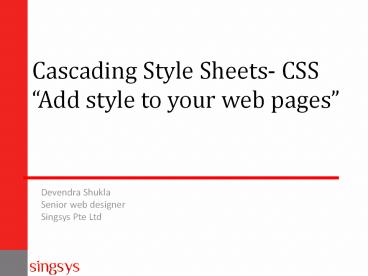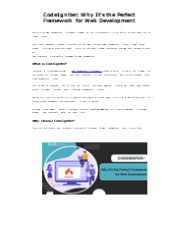Beginners CSS Tutorial For Web Designers - PowerPoint PPT Presentation
Title:
Beginners CSS Tutorial For Web Designers
Description:
This is the CSS Tutorial for Beginners that teach the basics of CSS. This tutorial will show the basic structure of a CSS style and will show 3 different methods to apply styles. – PowerPoint PPT presentation
Number of Views:8772
Title: Beginners CSS Tutorial For Web Designers
1
Cascading Style Sheets- CSS Add style to your
web pages
- Devendra ShuklaSenior web designerSingsys Pte
Ltd
2
Definition of CSS
- CSS stands for Cascading Style Sheets
- Styles - define how to display HTML elements
- Styles are normally stored in Style Sheets
- Definition
- Cascading Style Sheets (CSS) is a style sheet
language used for describing the look and
formatting of a document written in a markup
language. You write CSS rules in elements, and
modify properties of those elements such as
color, background color, width, border, font etc.
out
lay
3
CSS
Cascading Style Sheets, or CSS, is a style sheet
language used on the Web CSS specifications are
maintained by the World Wide Web Consortium
(W3C) Three versions of CSS exist CSS1, CSS2,
and CSS3
4
CSS1
- The first CSS specification to become an official
W3C Recommendation is CSS level 1, published in
December 1996. Among its capabilities are support
for- - Font properties such as typeface and emphasis
- Color of text, backgrounds, and other elements
- Text attributes such as spacing between words,
letters, and lines of text - Alignment of text, images, tables and other
elements - Margin, border, padding, and positioning for most
elements - The W3C no longer maintains the CSS 1
Recommendation.
5
CSS2
- CSS level 2 specification was developed by the
W3C and published as a recommendation in May
1998. A superset of CSS 1, CSS 2 includes a
number of new capabilities like- - Positioning
- Visual Formatting
- Media Types
- Interfaces
- z-index
- and new font properties such as shadows.
6
CSS3
- Work on CSS level 3 started around the time of
publication of the original CSS 2 recommendation.
The earliest CSS 3 drafts were published in June
1999 - User Interfaces
- Accessibility
- Columnar layout
- Mobile Devices
- Scalable Vector Graphics
7
Advantages
Separation of content from presentation
CSS facilitates publication of content in
multiple presentation formats basedon nominal
parameters. Nominal parameters include explicit
user preferences, different web browsers, the
type of device being used to view the content (a
desktop computer or mobile Internet device), the
geographic location of the user and many other
variables.
Bandwidth
A stylesheet, internal or external, specifies the
style once for a range of HTML elements selected
by class, type or relationship to others. This
is much more efficient than repeating style
information inline for each occurrence of the
element. An external stylesheet is usually stored
in the browser cache, and can therefore be used
on multiple pages without being reloaded,
further reducing data transfer over a network.
8
Advantages
Site-wide consistency
When CSS is used effectively, in terms of
inheritance and "cascading," a global style
sheet can be used to affect and style elements
site-wide. If the situation arises that the
styling of the elements should need to be
changed or adjusted, these changes can be made
by editing rules in the global style sheet.
Before CSS, this sort of maintenance was more
difficult, expensive and time-consuming.
CSS Saves a Lot of Work!
CSS defines HOW HTML elements are to be
displayed. Styles are normally saved in external
.css files. External style sheets enable you to
change the appearance and layout of all the pages
in a Web site, just by editing one single file!
9
Syntax of CSS
- The CSS syntax is made up of 5 parts
- Selector
- Property/value
- Declaration
- Declaration block
- Curly braces
10
Syntax of CSS
11
Selector
- Selectors are used to declare which part of the
markup a style applies to, a kind of match
expression. - 3 types of selectors
- Tag selectors (body, p, div, a)
- ID selectors (wrapper, sidebar)
- Class selectors (.content, .menu)
- The selector is normally the HTML element you
want to style - Selectors should never start with a number, nor
should they have spaces in them
12
ID Selector
The id selector is used to specify a style for a
single, unique element. The id selector uses the
id attribute of the HTML element, and is defined
with a "". The style rule below will be applied
to the element with id"wrapper"
wrapper text-aligncenter border1px solid
red Width 200px Height 100px
For example, to identify a paragraph as head,
use the code ltdiv idwrappergt lt/divgt
Do NOT start an ID name with a number!
13
Class Selector
The class selector is used to specify a style for
a group of elements. Unlike the id selector, the
class selector is most often used on several
elements. This allows you to set a particular
style for many HTML elements with the same
class. The class selector uses the HTML class
attribute, and is defined with a "." In the
example below, all HTML elements with
class"center" will be center-aligned
lth1 class"center"gtCenter-aligned headinglt/h1gt ltp
class"center"gtCenter-aligned paragraph.lt/pgt
.center text-aligncenter
ltp class"left"gtCenter-aligned paragraph.lt/pgt
p.center text-alignleft
Do NOT start an ID name with a number!
14
Property Value
- The property is the style attribute you want to
change. Each property has a value
Properties are separated from their respective
values by colons Pairs are separated from each
other by semicolons
15
Declaration
- Definition Each CSS line that includes property
and value
Each declaration consists of a property and a
value
16
Declaration Block
A declaration block consists of a list of
declarations in braces. Each declaration itself
consists of a property and a value. If there are
multiple declarations in a block.
17
Curly Braces
- The curly braces contain the properties of the
element you want to manipulate, and the values
that you want to change them to. The curly braces
plus their content is called a declaration block.
18
How CSS is Applied to A Web Page
- There are three ways of inserting a style sheet
- Inline style
- Internal style sheet
- External style sheet
19
Inline style
- An inline style loses many of the advantages of
style sheets by mixing content with presentation.
Use this method sparingly! - To use inline styles you use the style attribute
in the relevant tag. The style attribute can
contain any CSS property. The example shows how
to change the color and the left margin of a
paragraph - ltp styletext-align center font- weight
bold color yellowgtThis is a paragraph.lt/pgt
20
Internal style sheet
- An internal style sheet should be used when a
single document has a unique style. You define
internal styles in the head section of an HTML
page, by using the ltstylegt tag, like this - ltheadgt
- ltstyle typetext/cssgt
- hr colorsienna
- p margin-left20px
- body background-imageurl("images/b
ack40.gif") - lt/stylegt
- lt/headgt
21
External style sheet
- An external style sheet is ideal when the style
is applied to many pages. With an external style
sheet, you can change the look of an entire Web
site by changing one file. Each page must link to
the style sheet using the ltlinkgt tag. The ltlinkgt
tag goes inside the head section - ltheadgt
- ltlink rel"stylesheet" type"text/css"
href"style.css"gt - ltlink rel"stylesheet" type"text/css"
href"mystyle.css"gt - lt/headgt
Link to a separate css file
22
Multiple Style Sheets
- You can link a single style sheet to multiple
documents in your Web site by using the link
element or the _at_import element - You can also link a single document to several
style sheets
_at_import "container.css" _at_import
"header.css" _at_import "content.css" _at_import
"footer.css"
23
Multiple Style Sheets
- If some properties have been set for the same
selector in different style sheets, the values
will be inherited from the more specific style
sheet. - For example, an external style sheet has these
properties for the h3 selector - h3
- colorred
- text-alignleft
- font-size8pt
24
Multiple Style Sheets
- And an internal style sheet has these properties
for the h3 selector - h3
- text-alignright
- font-size20pt
25
Multiple Style Sheets
- If the page with the internal style sheet also
links to the external style sheet the properties
for h3 will be - colorred
- text-alignright
- font-size20pt
26
Cascading order
- What style will be used when there is more than
one style specified for an HTML element? - Generally speaking we can say that all the styles
will "cascade" into a newvirtual" style sheet
by the following rules, where number four has the
highest priority - Browser default
- External style sheet
- Internal style sheet (in the head section)
- Inline style (inside an HTML element)
- So, an inline style (inside an HTML element) has
the highest priority, which means that it will
override a style defined inside the ltheadgt tag,
or in an external style sheet, or in a browser
(a default value).
27
CSS Box Model
All HTML elements can be considered as boxes. In
CSS, the term "box model" is used when talking
about design and layout. The CSS box model is
essentially a box that wraps around HTML
elements, and it consists of margins, borders,
padding, and the actual content. The box model
allows us to place a border around elements and
space elements in relation to other elements.
28
CSS Box Model
29
Margin, Padding, Border and Content
- Explanation of the different parts
- Margin - Clears an area around the border. The
margin does not have a background color, it is
completely transparent - Border - A border that goes around the padding
and content. The border is inherited from the
color property of the box - Padding - Clears an area around the content. The
padding is affected by the background color of
the box - Content - The content of the box, where text and
images appear
30
Margin
The CSS margin properties define the space around
elements. The top, right, bottom, and left
margin can be changed independently using
separate properties. A shorthand margin property
can also be used, to change all margins at
once. Possible Values
31
Margin - Individual sides
In CSS, it is possible to specify different
margins for different sides margin-top100px ma
rgin-bottom100px margin-right50px margin-left
50px All CSS Margin Properties
32
Margin - Shorthand property
To shorten the code, it is possible to specify
all the margin properties in one property. This
is called a shorthand property. The shorthand
property for all the margin properties is
"margin"
margin25px
All Four Side
Top bottom - left right
margin25px 75px
Top right left - bottom
margin25px 50px 75px
Top right bottom left
margin25px 50px 75px 100px
33
Padding
The padding clears an area around the content
(inside the border) of an element. The padding is
affected by the background color of the
element. The top, right, bottom, and left
padding can be changed independently using
separate properties. Possible Values
34
Padding - Individual sides
In CSS, it is possible to specify different
margins for different sides padding-top100px p
adding-bottom100px padding-right50px padding-l
eft50px All CSS Padding Properties
35
Padding - Shorthand property
To shorten the code, it is possible to specify
all the padding properties in one property. This
is called a shorthand property. The shorthand
property for all the padding properties is
"padding"
padding25px
All Four Side
Top bottom - left right
padding25px 75px
Top right left - bottom
padding25px 50px 75px
Top right bottom left
padding25px 50px 75px 100px
36
Border
The CSS border properties allow you to specify
the style and color of an element's
border. Borders fall between the padding and
margin and provide an outline around an element.
Every border needs three values, a width, style,
and color. Shorthand values fall in the order of
width, style and color. Longhand, these three
values can be broken up into the border-width,
border-style, and border-color properties. Most
commonly you will see one sized, solid, single
colored borders. Borders do however have the
capability to come in numerous sizes, shapes, and
colors.
37
Border Style
The border-style property specifies what kind of
border to display.
38
Border Width
The border-width property is used to set the
width of the border. The width is set in pixels,
or by using one of the three pre-defined values
thin, medium, or thick. The "border-width"
property does not work if it is used alone. Use
the "border-style" property to set the borders
first.
39
Border Width
.one-box border-stylesolid border-width5px
.two-box border-stylesolid border-widthmediu
m .three-box border-stylesolid border-width
1px
40
Border Color
The border-color property is used to set the
color of the border. The color can be set
by name - specify a color name, like "red" RGB
- specify a RGB value, like "rgb(255,0,0)" Hex -
specify a hex value, like "ff0000" You can also
set the border color to "transparent".
p.one border-stylesolid border-colorred p.
two border-stylesolid border-color98bf21
41
All CSS Border Properties
42
CSS Box Model
This is commonly called the Box Model. In order
to set the width and height of an element
correctly in all browsers, you need to know how
the box model works. Here is a way to visualize
it...
43
Width and Height of an Element
When you set the width and height properties of
an element with CSS, you just set the width and
height of the content area. To calculate the full
size of an element, you must also add the
padding, borders and margins. The total width of
the element in the example below is
44
Width and Height of an Element
div background fff border 6px solid
ccc height 100px margin 20px padding
20px width 400px
To break down the total width of an element,
including the box model, use the
formula margin-right border-right
padding-right width padding-left
border-left margin-left
In comparison, the total height of an element,
including the box model, can be found using the
formula margin-top border-top padding-top
height padding-bottom border-bottom
margin-bottom
45
Width and Height of an Element
div background fff border 6px solid
ccc height 100px margin 20px padding
20px width 400px
Using the formulas and box context above we can
find the total height and width of our
example. Width 492px 20px 6px 20px
400px 20px 6px 20px Height 192px 20px
6px 20px 100px 20px 6px 20px
46
Thank You!
- Devendra ShuklaSenior web designerSingsys Pte
Ltd