Chapter 1 - PowerPoint PPT Presentation
1 / 36
Title: Chapter 1
1
Chapter 1 Introduction to Networking
- CCNA 1 version 3.0
2
Overview
- Understand the physical connection that has to
take place for a computer to connect to the
Internet. - Recognize the components that comprise the
computer. - Install and troubleshoot network interface cards
and/or modems. - Use basic testing procedures to test the Internet
connection. - Demonstrate a basic understanding of the use of
web browsers and plug-ins.
3
Requirements for Internet connection
- A physical connection is made by connecting a
specialized expansion card such as a modem or a
network interface card (NIC) from a computer (PC)
to a network. - The logical connection uses standards called
protocols. - The application that interprets the data and
displays the information in an understandable
form is the last part of the connection. - Web browser
- File Transfer Protocol (FTP)
4
PC basics
- Small, Discrete Components
- Transistor Device that amplifies a signal or
opens and closes a circuit. - Integrated circuit (IC) Device made of
semiconductor material that contains many
transistors and performs a specific task. - Resistor Device made of material that opposes
the flow of electric current. - Capacitor Electronic component that stores
energy in the form of an electrostatic field that
consists of two conducting metal plates separated
by an insulating material. - Connector The part of a cable that plugs into a
port or interface. - Light emitting diode (LED) Semiconductor device
that emits light when a current passes through
it.
5
PC basics
- Personal Computer Subsystems
- Printed circuit board (PCB)
- CD-ROM drive
- Central processing unit (CPU)
- Floppy disk drive
- Hard disk drive
- Microprocessor
- Motherboard
- Bus
- Random-access memory (RAM)
- Read-only memory (ROM)
- System unit
- Expansion slot
- Power supply
- Backplane Components
- Backplane
- Network interface card (NIC)
- Video card
- Audio card
- Parallel port
- Serial port Mouse port
- Power cord
6
Network interface card
- When selecting a NIC, consider the following
factors - Protocols Ethernet, Token Ring, or FDDI
- Types of media Twisted-pair, coaxial, wireless,
or fiber-optic - Type of system bus PCI or ISA
7
NIC and modem installation
- A modem, or modulator-demodulator, is a device
that provides the computer with connectivity to a
telephone line. - PCMCIA wired and wireless NICs.
- Desktop systems may use an internal or external
NIC.
8
Overview of high-speed and dial-up connectivity
- Inevitably the high-speed services used in the
corporate environment, such as Digital Subscriber
Line (DSL) and cable modem access, moved to the
consumer market. - These services no longer required expensive
equipment or a second phone line. - These are "always on" services that provide
instant access and do not require a connection to
be established for each session. - This gives greater reliability and flexibility,
and has led to the ease of Internet connection
sharing by small office and home networks.
9
TCP/IP description and configuration
- Transmission Control Protocol/Internet Protocol
(TCP/IP) is a set of protocols or rules developed
to allow cooperating computers to share resources
across a network.
10
TCP/IP description and configuration
11
TCP/IP description and configuration
12
Verify IP Configuration Win 9x
2
1
3
4
13
Verify IP Configuration MAC OS
- From the Apple menu, open your Control Panel, and
select the TCP/IP option. (older MacOS versions
use the MacTCP control panel.) - Click on the "Info" button in the TCP/IP
configuration dialog. - The configuration dialog shown to the right will
be displayed. Look at the address listed next to
the line "This Macintosh" - In this example, the IP address is 192.168.10.30
14
Verify IP Configuration MAC OS X
- Select the Apple Menu, choose the System
Preferences option, and the Network control
panel. - Select the TCP/IP tab.
15
Verify IP Configuration Linux/Unix
16
Testing connectivity with ping
- The ping command works by sending multiple IP
packets to a specified destination. Each packet
sent is a request for a reply. - The ping command is used to test the NIC
transmit/receive function, the TCP/IP
configuration, and network connectivity.
17
Testing connectivity with ping
- ping 127.0.0.1 - This ping is unique and is
called an internal loopback test. It verifies the
operation of the TCP/IP stack and NIC
transmit/receive function. - ping IP address of host computer - A ping to a
host PC verifies the TCP/IP address configuration
for the local host and connectivity to the host. - ping default-gateway IP address - A ping to the
default gateway verifies whether the router that
connects the local network to other networks can
be reached. - ping remote destination IP address - A ping to a
remote destination verifies connectivity to a
remote host.
18
Web browser and plug-ins
- plug-in applications
- These applications work in conjunction with the
browser to launch the program required to view
the following special files - Flash plays multimedia files, which was created
by Macromedia Flash - Quicktime plays video files, which was created
by Apple - Real Player plays audio files
19
Troubleshooting Internet connection problems
- Lab (review)
- In this troubleshooting lab, problems exist in
the hardware, software, and network
configurations.
20
Network Math
www.thinkgeek.com
21
Binary presentation of data
- The American Standard Code for Information
Interchange (ASCII) is the most commonly used
code for representing alpha-numeric data in a
computer.
22
Bits and bytes
23
Base 10 number system
- The decimal number system is based on powers of
10. - Each column position of a value, from right to
left, is multiplied by the number 10, which is
the base number, raised to a power, which is the
exponent. - The power that 10 is raised to depends on its
position to the left of the decimal point. - 2134 (2x103) (1x102) (3x101) (4x100)
24
Base 2 number system
- 101102 (1 x 24 16) (0 x 23 0) (1 x 22
4) (1 x 21 2) (0 x 20 0) 22 (16 0 4
2 0)
25
Four-octet dotted decimal representation of
32-bit binary numbers
- Currently, (IP) addresses assigned to computers
on the Internet are 32-bit binary numbers. - To make it easier to work with these addresses,
the 32-bit binary number is broken into a series
of decimal numbers. - To do this, split the binary number into four
groups of eight binary digits. - Then convert each group of eight bits, also known
as an octet into its decimal equivalent.
26
Hexadecimal
27
Program binär.java
28
Why Hexadecimal?
Hexadecimal is perfect for matching 4 bits. 16
Hex values and 16 4 bit possibilities.
29
Hexadecimal
30
Boolean or binary logic
- Boolean logic is based on digital circuitry that
accepts one or two incoming voltages. - Based on the input voltages, output voltage is
generated. For the purpose of computers the
voltage difference is associated as two states,
on or off. - These two states are in turn associated as a 1 or
a 0, which are the two digits in the binary
numbering system.
31
Boolean or binary logic
32
IP addresses and network masks
- To inform a computer how the 32-bit IP address
has been split, a second 32-bit number called a
subnetwork mask is used. - This mask is a guide that indicates how the IP
address should be interpreted by identifying how
many of the bits are used to identify the network
of the computer. - The subnetwork mask sequentially fills in the 1s
from the left side of the mask. - A subnet mask will always be all 1s until the
network address is identified and then be all 0s
from there to the right most bit of the mask. - The bits in the subnet mask that are 0 identify
the computer or host on that network.
33
IP addresses and network masks
- Performing a Boolean AND of the IP address
10.34.23.134 and the subnet mask 255.0.0.0
produces the network address of this host - 10.34.23.134 00001010.00100010.00010111.100001
10 255.0.0.0 11111111.00000000.00000000.
00000000 10.0.0.0 00001010.00000000.00
000000.00000000 - Converting the result to dotted decimal, 10.0.0.0
is the network portion of the IP address, when
using the 255.0.0.0 mask. - Host with the IP address of 10.34.23.134 is a
member of the 10.0.0.0 network.
34
IP addresses and network masks
- Performing a Boolean AND of the IP address
172.16.122.204 and the subnet mask 255.255.0.0
produces the network address of this host - 172.16.122.204 10101100.00010000.01111010.11001
100 255.255.0.0 11111111.11111111.0000000
0.00000000 172.16.0.0
10101100.00010010.00000000.00000000 - Converting the result to dotted decimal,
172.16.0.0 is the network portion of the IP
address, when using the 255.255.0.0 mask. - Host with the IP address of 172.16.122.204 is a
member of the 172.16.0.0 network.
35
IP addresses and network masks
- What is the network address?
- Is the default gateway on the same network?
- What does the IP address and subnet mask tell you
and your computer?
36
Summary
- An understanding of the following key points
should have been achieved - The physical connection that has to take place
for a computer to connect to the Internet - The primary components of a computer
- Installation and troubleshooting network
interface cards and/or modems - Basic testing procedures to test the Internet
connection - Web browser selection and configuration
- The Base 2 number system
- Binary number conversion to decimal
- The hexadecimal number system
- Binary representation of IP addresses and network
masks - Decimal representation of IP addresses and
network masks