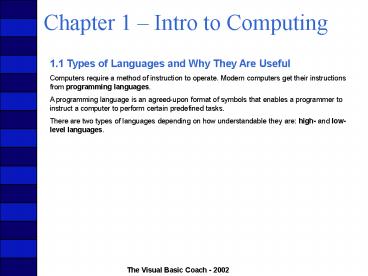Chapter 1 - PowerPoint PPT Presentation
Title:
Chapter 1
Description:
Chapter 1 Intro to Computing 1.1 Types of Languages and Why They Are Useful Computers require a method of instruction to operate. Modern computers get their ... – PowerPoint PPT presentation
Number of Views:201
Avg rating:3.0/5.0
Title: Chapter 1
1
Chapter 1 Intro to Computing
- 1.1 Types of Languages and Why They Are Useful
- Computers require a method of instruction to
operate. Modern computers get their instructions
from programming languages. - A programming language is an agreed-upon format
of symbols that enables a programmer to instruct
a computer to perform certain predefined tasks. - There are two types of languages depending on how
understandable they are high- and low-level
languages.
2
Chapter 1 Intro to Computing
- The Development of Programming Languages
- Manual switches using binary numbers
- Assembly language and punch cards two early
breakthroughs - COBOL and FORTRAN allowed programs to be run on
another system than the original - PL/1 result of one of the quests for a single
universal language for all needs - C originally used for developing operating
systems, but became very popular - C and other object-oriented languages enabled
creation of reusable programs - Java like C, but can be run on any computer
without recompiling
3
Chapter 1 Intro to Computing
- 1.2 Where Does Visual Basic .NET Fit In?
- Visual Basic .NET has its roots in a language
called BASIC which was - Developed in 1964 to help nonscientists develop
computer programs - Quite limited in functionality
- Difficult to use for large, integrated systems
4
Chapter 1 Intro to Computing
- Features of Visual Basic .NET
- Visual Basic .NET is quite different from the
original BASIC - Complete development enivronment
- Primarily meant for developing prototypes and
front ends for database applications. - Truly object-oriented
- Part of the larger world of the .NET framework,
which provides the same development environment
and contains the same object model. It is fairly
easy to switch between different languages within
the framework. Objects developed in any of the
.NET languages can be accessed in the others.
5
Chapter 1 Intro to Computing
- 1.3 What Makes a Quality Program?
- A quality program should have all of the
following characteristics - Readability
- Modularity
- Efficiency
- Robustness
- Usability
6
Chapter 1 Intro to Computing
- Readability
- It is imperative that the program be written so
that other programmers as well as the original
programmer can understand it since the
maintenance phase of a computer project can
actually be more expensive than the original
development process. - A key method a programmer can employ is to add
comments to the program which explain the
programs purpose and any unclear pieces of code.
- It is also often necessary to produce external
documentation. - A programmer who can produce readable, reliable
code is valuable to a company and is less likely
to get stuck with maintaining cryptic code. - Programming standards/conventions are very
important, especially when a group of programmers
work together.
7
Chapter 1 Intro to Computing
- Modularity
- Programs should be written in an orderly fashion
with problems divided into smaller subproblems
and then assembled in a logical order.
8
Chapter 1 Intro to Computing
- Efficiency
- Visual Basic .NET is not usually used when high
performance is the key design criteria. - Program size of the program itself is usually not
an issue due to declining computer memory prices
and the large size of the .NET framework itself. - If you are improving efficiency of your VB .NET
application, you are most likely adding
complexity without adding value to the
application. - If you do decide to add cryptic lines for the
purposes of speed and/or size, make sure to
document them and include a simpler way for
others to easier understand your code.
9
Chapter 1 Intro to Computing
- Robustness
- A program should gracefully handle cases when
the input to it is not as expected or some other
error has occurred. A program should never crash.
10
Chapter 1 Intro to Computing
- Usability
- A program must meet the needs of the end user,
i.e. be correct, in order to be useful.
11
Chapter 1 Intro to Computing
1.4 Understanding Algorithms An algorithm is a
detailed sequence of steps required to solve a
problem. Algorithms can be represented in a
graphical format called a flowchart. Flowcharts
can be large, but they are often useful.
Used to represent calculations and data
manipulation.
Used to represent a comparison with either a
Yes/True result or a No/False result.
Used to represent the input or output of data.
Used to indicate the beginning or ending of a
task.
These connector lines are used to join the other
symbols within the flowchart. The second and
third ones are used in conjunction with a
Decision Box.
12
Chapter 1 Intro to Computing
An Example Algorithm Step 1 Turn the stereo
on. Step 2 If the band is set to FM, switch it
to AM. Step 3 If the station is set to a station
greater than 610, turn the station to the left
until 610 is reached. Step 4 If the station is
set to a station less than 610, turn the station
to the right until 610 is reached. Step 5 Listen
to the best sports talk station in the country.
13
Chapter 1 Intro to Computing
The flowchart of the example algorithm
14
Chapter 1 Intro to Computing
- 1.5 Top-Down Versus Even-Driven Algorithms
- Top-down or sequential problems are solved by
traditional programming languages. - They lend themselves to problems that have a
starting point, a predetermined series of steps,
and an ending point. - Algorithms that respond to external stimuli like
clicking a mouse or selecting an item from a
pull-down menu are considered event-driven.
15
Chapter 1 Intro to Computing
Consider the steps required to boil an egg. Step
1 Open closet door. Step 2 Remove pot. Step
3 Close closet door. Step 4 Place pot under
sink faucet. Step 5 Turn on the cold water. Step
6 Wait until the pot is ¾ full. Step 7 Turn off
the cold water. Step 8 Place pot on stove
burner. Step 9 Turn burner on high heat. Step
10 Open refrigerator door. Step 11 Take out the
egg carton. Step 12 Open the egg carton. Step
13 Remove an egg from the carton.
Step 14 Close the egg carton. Step 15 Place the
egg carton back in the refrigerator. Step
16 Close refrigerator door. Step 17 Open the
silverware drawer. Step 18 Remove a large
spoon. Step 19 Close the silverware drawer. Step
20 Wait until the water is boiling. Step
21 When the water is boiling, use the spoon to
place the egg in the pot. Step 22 Wait three
minutes until the egg is cooked. Step 23 Shut
off the stove burner. Step 24 Remove the egg
from the pot.
16
Chapter 1 Intro to Computing
Event-Driven Algorithms Consider the steps
required for playing tennis (for simplicitys
sake, lets assume that you are the one serving).
Step 1 Walk up to the serving line. Step
2 Toss ball up in the air. Step 3 Swing the
racket so that you hit the ball to the other
player in the opposite box. Step 4 Wait for the
ball to strike the tennis court. Step 5A If the
ball lands legally in the box, wait to see if the
opponent hits your serve back toward you. Step
5B If the ball lands outside the box, you must
serve again. Go to Step 1. Step 6A If the ball
is hit back and it is hit to your right, move
toward the right so you are in position to hit it
back. Step 6B If the ball is hit back and it is
hit to your left, move toward the left so you are
in position to hit it back. Step 6C If the ball
is hit back and it is hit directly at you, wait
for it to arrive. Step 7A If the ball is hit
back and it is hit in front of you, move
forward. Step 7B If the ball is hit back and it
is hit behind you, move backward. Step 8A If the
ball is hit outside the lines, do not hit it but
let it pass. Serve again by going to Step 1.
17
Chapter 1 Intro to Computing
- 1.6 Concept of an Object
- Drill 1.4 Describe in detail the properties of a
simple household phone and the actions that can
be performed upon it. - Properties
- 1. Button with the number 1 on it.
- 2. Button with the number 2 and the letters ABC
on it. - 3. Button with the number 3 and the letters DEF
on it. - 4. Button with the number 4 and the letters GHI
on it. - 5. Button with the number 5 and the letters JKL
on it. - 6. Button with the number 6 and the letters MNO
on it. - 7. Button with the number 7 and the letters PQRS
on it. - 8. Button with the number 8 and the letters TUV
on it. - 9. Button with the number 9 and the letters WXYZ
on it. - 10. Button with the number 0 on it.
- 11. Button with an on it.
- 12. Button with a on it.
- 13. Button with the word REDIAL on it.
- 14. Large button with no wording on it.
18
Chapter 1 Intro to Computing
- 1.6 Concept of an Object
- Describe in detail the properties of a simple
household phone and the actions that can be
performed upon it. - Behaviors
- Button 1 If pushed, it enters the 1 digit of a
phone number. - Button 2 If pushed, it enters the 2 digit of a
phone number. - Button 3 If pushed, it enters the 3 digit of a
phone number. - Button 4 If pushed, it enters the 4 digit of a
phone number. - Button 5 If pushed, it enters the 5 digit of a
phone number. - Button 6 If pushed, it enters the 6 digit of a
phone number. - Button 7 If pushed, it enters the 7 digit of a
phone number. - Button 8 If pushed, it enters the 8 digit of a
phone number. - Button 9 If pushed, it enters the 9 digit of a
phone number. - Button 0 If pushed, it enters the 0 digit of a
phone number. - Button Used to interact with computer systems
that the phone may connect to. - Button Used to interact with computer systems
that the phone may connect to. - REDIAL Button If pushed, it dials the last phone
number entered into the phone. - Large Button This hangs up the phone, which ends
the phone call and resets the phone.
19
Chapter 1 Intro to Computing
- 1.6 Concept of an Object
- Describe in detail the properties of a simple
digital alarm clock and the actions that can be
performed upon it. - Properties
- 1. Hour Display An LCD output to display the
hour of the time being displayed. It can be a
number from 1 to 12. - 2. Minute Display An LCD output to display the
current minute of the time being displayed. It
can be a number from 0 to 59. - 3. Second Display An LCD output to display the
current second of the time being displayed. It
can be a number from 0 to 59. - 4. A.M./P.M. Display An LCD output to display an
indicator of whether the current time is in the
A.M. or P.M. for the time being displayed. - 5. Current Hour The hour of the current time. It
can be a number from 1 to 12. - 6. Current Minute The minute of the current
time. It can be a number from 0 to 59. - 7. Current Second The second of the current
time. It can be a number from 0 to 59. - 8. Current A.M./P.M. An indicator of whether the
current time is in the A.M. or P.M. - 9. Alarm Hour The hour of the time the alarm
will go off if it is set to go off. It can be a
number from 1 to 12. - 10. Alarm Minute The minute of the time the
alarm will go off if it is set to go off. It can
be a number from 0 to 59.
20
Chapter 1 Intro to Computing
- 1.6 Concept of an Object
- Describe in detail the properties of a simple
digital alarm clock and the actions that can be
performed upon it. - Properties (continued)
- 11. Alarm Second The second of the time the
alarm will go off if it is set to go off. It can
be a number from 0 to 59. - 12. Alarm A.M./P.M. An indicator of whether the
alarm will go off in the A.M. or P.M., if the
alarm is set. - Behaviors
- 1. Set Alarm Set the hour, minute, and A.M./P.M.
of the alarm. - 2. Set Time Set the hour, minute, and A.M./P.M.
of the actual time. - 3. Fast Button If the switch is in either Set
Alarm or Set Time position, increment the Alarm
Time or Actual Time at a fast pace. As long as
the button is depressed, the time will continue
to increment. - 4. Slow Button If the switch is in either Set
Alarm or Set Time position, increment the Alarm
Time or Actual Time at a slow pace. As long as
the button is depressed, the time will continue
to increment. - 5. Activate Alarm If the button is pressed, the
alarm is set to go off at the time indicated by
the Alarm Time.
21
Chapter 1 Intro to Computing
- 1.6 Concept of an Object
- Describe in detail the properties of a simple
digital alarm clock and the actions that can be
performed upon it. - Behaviors (continued)
- 6. Deactivate Alarm If the button is pressed and
the alarm is on, shut it off. - 7. Increment Time The clock will automatically
increment the time by a second every second and
display it. If the new time is equal to the Alarm
Time and the alarm is set to go on, then the
alarm will sound.
22
Chapter 1 Intro to Computing
- 1.7 Interpreters, Compilers, and JITs
- High-level languages like Visual Basic .NET must
be converted into a language the machine
understands before it can execute it. There are
three main methods for accomplishing this task - Interpreting. An interpreter is a program that
converts the language at the time the application
is executed. This leads to slow executing
applications. - Compiling. A compiler will perform all of the
translation at once and store the results in a
file called an executable. This results in a
faster execution but one which is compiled for a
specific computer chip. - Just-in-time compiling (JIT). JIT compilers
compile the source code into an intermediate
language which is then translated just in time to
be executed by the computer. Visual Basic .NET
and Java use this method.