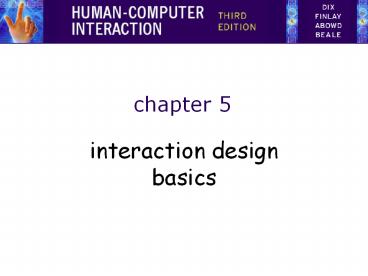interaction design basics - PowerPoint PPT Presentation
1 / 83
Title:
interaction design basics
Description:
Title: PowerPoint Presentation Author: Alan Dix Last modified by: Ghazwa Created Date: 8/7/2003 2:10:51 PM Document presentation format: On-screen Show – PowerPoint PPT presentation
Number of Views:630
Avg rating:3.0/5.0
Title: interaction design basics
1
chapter 5
- interaction design basics
2
interaction design basics
- design
- what it is, interventions, goals, constraints
- the design process
- what happens when
- users
- who they are, what they are like
- scenarios
- rich stories of design
- navigation
- finding your way around a system
- iteration and prototypes
- never get it right first time!
3
interactions and interventions
- design interactions not just interfaces
- not just the immediate interaction
- e.g. stapler in office technology changes
interaction style - manual write, print, staple, write, print,
staple, - electric write, print, write, print, , staple
- designing interventions not just artefacts
- not just the system, but also
- documentation, manuals, tutorials
- what we say and do as well as what we make
4
what is design?
- achieving goals within constraints
- goals - purpose
- who is it for, why do they want it
- constraints
- materials, platforms
- trade-offs
5
golden rule of design
- understand your materials
6
for HumanComputer Interaction
- understand your materials
- understand computers
- limitations, capacities, tools, platforms
- understand people
- psychological, social aspects
- human error
- and their interaction
7
To err is human
- accident reports ..
- aircrash, industrial accident, hospital mistake
- enquiry blames human error
- but
- concrete lintel breaks because too much weight
- blame lintel error ? no design error we
know how concrete behaves under stress - human error is normal
- we know how users behave under stress
- so design for it!
- treat the user at least as well as physical
materials!
8
Central message
- the user
9
The process of design
what iswanted
analysis
design
implement and deploy
prototype
10
Steps
- requirements
- what is there and what is wanted
- analysis
- ordering and understanding
- design
- what to do and how to decide
- iteration and prototyping
- getting it right and finding what is really
needed! - implementation and deployment
- making it and getting it out there
11
but how can I do it all ! !
- limited time ? design trade-off
- usability?
- finding problems and fixing them?
- deciding what to fix?
- a perfect system is badly designed
- too good ? too much effort in design
?
?
12
user focus
- know your user
- personae
- cultural probes
13
know your user
- who are they?
- probably not like you!
- talk to them
- watch them
- use your imagination
14
persona
- description of an example user
- not necessarily a real person
- use as surrogate user
- what would Betty think
- details matter
- makes her real
15
cultural probes
- direct observation
- sometimes hard
- in the home
- psychiatric patients,
- probe packs
- items to prompt responses
- e.g. glass to listen at wall, camera, postcard
- given to people to open in their own
environmentthey record what is meaningful to
them - used to
- inform interviews, prompt ideas, enculture
designers
16
scenarios
- stories for design
- use and reuse
17
scenarios
- stories for design
- communicate with others
- validate other models
- understand dynamics
- linearity
- time is linear - our lives are linear
- but dont show alternatives
18
scenarios
- what will users want to do?
- step-by-step walkthrough
- what can they see (sketches, screen shots)
- what do they do (keyboard, mouse etc.)
- what are they thinking?
- use and reuse throughout design
19
explore the depths
- explore interaction
- what happens when
- explore cognition
- what are the users thinking
- explore architecture
- what is happening inside
20
use scenarios to ..
- communicate with others
- designers, clients, users
- validate other models
- play it against other models
- express dynamics
- screenshots appearance
- scenario behaviour
21
linearity
- Scenarios one linear path through system
- Pros
- life and time are linear
- easy to understand (stories and narrative are
natural) - concrete (errors less likely)
- Cons
- no choice, no branches, no special conditions
- miss the unintended
- So
- use several scenarios
- use several methods
22
navigation design
- local structure single screen
- global structure whole site
23
levels
- widget choice
- menus, buttons etc.
- screen design
- application navigation design
- environment
- other apps, O/S
24
the web
- widget choice
- screen design
- navigation design
- environment
- elements and tags
- lta href...gt
- page design
- site structure
- the web, browser,external links
25
physical devices
- widget choice
- screen design
- navigation design
- environment
- controls
- buttons, knobs, dials
- physical layout
- modes of device
- the real world
26
think about structure
- within a screen
- later ...
- local
- looking from this screen out
- global
- structure of site, movement between screens
- wider still
- relationship with other applications
27
local
- from one screen looking out
28
goal seeking
goal
start
29
goal seeking
goal
start
progress with local knowledge only ...
30
goal seeking
goal
start
but can get to the goal
31
goal seeking
try to avoid these bits!
32
four golden rules
- knowing where you are
- knowing what you can do
- knowing where you are going
- or what will happen
- knowing where youve been
- or what youve done
33
where you are breadcrumbs
- shows path through web site hierarchy
34
beware the big button trap
- where do they go?
- lots of room for extra text!
35
modes
- lock to prevent accidental use
- remove lock - c yes to confirm
- frequent practiced action
- if lock forgotten
- in pocket yes gets pressed
- goes to phone book
- in phone book c delete entry yes
confirm oops !
36
global
- between screens
- within the application
37
hierarchical diagrams
38
hierarchical diagrams ctd.
- parts of application
- screens or groups of screens
- typically functional separation
39
navigating hierarchies
- deep is difficult!
- misuse of Millers 7 2
- short term memory, not menu size
- optimal?
- many items on each screen
- but structured within screen
see /e3/online/menu-breadth/
40
think about dialogue
- what does it mean in UI design?
Minister do you name take this woman Man I
do Minister do you name take this man Woman
I do Minister I now pronounce you man and wife
41
think about dialogue
- what does it mean in UI design?
- marriage service
- general flow, generic blanks for names
- pattern of interaction between people
- computer dialogue
- pattern of interaction between users and system
- but details differ each time
Minister do you name take this woman
42
network diagrams
- show different paths through system
43
network diagrams ctd.
- what leads to what
- what happens when
- including branches
- more task oriented then hierarchy
44
wider still
- between applications
- and beyond ...
45
wider still
- style issues
- platform standards, consistency
- functional issues
- cut and paste
- navigation issues
- embedded applications
- links to other apps the web
46
screen design and layout
- basic principles
- grouping, structure, order
- alignment
- use of white space
47
basic principles
- ask
- what is the user doing?
- think
- what information, comparisons, order
- design
- form follows function
48
available tools
- grouping of items
- order of items
- decoration - fonts, boxes etc.
- alignment of items
- white space between items
49
grouping and structure
- logically together ? physically together
50
order of groups and items
- think! - what is natural order
- should match screen order!
- use boxes, space etc.
- set up tabbing right!
- instructions
- beware the cake recipie syndrome! mix milk and
flour, add the fruit after beating them
51
decoration
- use boxes to group logical items
- use fonts for emphasis, headings
- but not too many!!
52
alignment - text
- you read from left to right (English and
European) - ? align left hand side
boring but readable!
Willy Wonka and the Chocolate Factory Winston
Churchill - A Biography Wizard of Oz Xena -
Warrior Princess
Willy Wonka and the Chocolate Factory Winston
Churchill - A Biography Wizard of Oz Xena -
Warrior Princess
fine for special effects but hard to scan
53
alignment - names
- Usually scanning for surnames ? make it
easy!
?
?
Alan Dix Janet Finlay Gregory Abowd Russell Beale
Dix , Alan Finlay, Janet Abowd, Gregory Beale,
Russell
?
Alan Dix Janet Finlay Gregory
Abowd Russell Beale
54
alignment - numbers
- think purpose!
- which is biggest?
532.56179.3256.3171573.94810353.142497.6256
55
alignment - numbers
- visually
- long number big number
- align decimal points
- or right align integers
627.865 1.005763 382.583 2502.56 432.935 2.0
175 652.87 56.34
56
multiple columns
- scanning across gaps hard (often hard to avoid
with large data base fields)
sherbert 75toffee 120chocolate 35fruit
gums 27coconut dreams 85
57
multiple columns - 2
- use leaders
58
multiple columns - 3
- or greying (vertical too)
sherbert 75toffee 120chocolate 35fruit
gums 27coconut dreams 85
59
multiple columns - 4
- or even (with care!) bad alignment
sherbert 75 toffee 120 chocolate 35 fruit
gums 27 coconut dreams 85
60
white space - the counter
WHAT YOU SEE
61
white space - the counter
WHAT YOU SEE
62
space to separate
63
space to structure
64
space to highlight
65
physical controls
- grouping of items
- defrost settings
- type of food
- time to cook
66
physical controls
- grouping of items
- order of items
- type of heating
- temperature
- time to cook
- start
67
physical controls
- grouping of items
- order of items
- decoration
- different coloursfor different functions
- lines around relatedbuttons
68
physical controls
- grouping of items
- order of items
- decoration
- alignment
- centered text in buttons? easy to scan ?
? easy to scan ?
69
physical controls
- grouping of items
- order of items
- decoration
- alignment
- white space
- gaps to aid grouping
70
user action and control
- entering information
- knowing what to do
- affordances
71
entering information
- forms, dialogue boxes
- presentation data input
- similar layout issues
- alignment - N.B. different label lengths
- logical layout
- use task analysis (ch15)
- groupings
- natural order for entering information
- top-bottom, left-right (depending on culture)
- set tab order for keyboard entry
?
?
N.B. see extra slides for widget choice
72
knowing what to do
- what is active what is passive
- where do you click
- where do you type
- consistent style helps
- e.g. web underlined links
- labels and icons
- standards for common actions
- language bold current state or action
73
affordances
- psychological term
- for physical objects
- shape and size suggest actions
- pick up, twist, throw
- also cultural buttons afford pushing
- for screen objects
- buttonlike object affords mouse click
- physical-like objects suggest use
- culture of computer use
- icons afford clicking
- or even double clicking not like real buttons!
74
appropriate appearance
- presenting information
- aesthetics and utility
- colour and 3D
- localisation internationalisation
75
presenting information
- purpose matters
- sort order (which column, numeric alphabetic)
- text vs. diagram
- scatter graph vs. histogram
- use paper presentation principles!
- but add interactivity
- softens design choices
- e.g. re-ordering columns
- dancing histograms (chap 21)
size
76
aesthetics and utility
- aesthetically pleasing designs
- increase user satisfaction and improve
productivity - beauty and utility may conflict
- mixed up visual styles ? easy to distinguish
- clean design little differentiation ? confusing
- backgrounds behind text good to look at, but
hard to read - but can work together
- e.g. the design of the counter
- in consumer products key differentiator (e.g.
iMac)
77
colour and 3D
- both often used very badly!
- colour
- older monitors limited palette
- colour over used because it is there
- beware colour blind!
- use sparingly to reinforce other information
- 3D effects
- good for physical information and some graphs
- but if over used e.g. text in perspective!!
3D pie charts
78
bad use of colour
- over use - without very good reason (e.g. kids
site) - colour blindness
- poor use of contrast
- do adjust your set!
- adjust your monitor to greys only
- can you still read your screen?
79
across countries and cultures
- localisation internationalisation
- changing interfaces for particular
cultures/languages - globalisation
- try to choose symbols etc. that work everywhere
- simply change language?
- use resource database instead of literal text
but changes sizes, left-right order etc. - deeper issues
- cultural assumptions and values
- meanings of symbols
- e.g tick and cross ve and -ve in some
cultures but mean the same thing (mark
this) in others
?
?
80
prototyping
81
iteration and prototyping
- getting better
- and starting well
82
prototyping
- you never get it right first time
- if at first you dont succeed
83
pitfalls of prototyping
- moving little by little but to where
- Malverns or the Matterhorn?
- 1. need a good start point
- 2. need to understand what is wrong