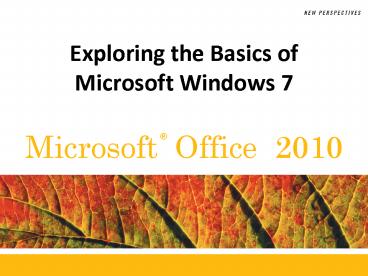Exploring the Basics of Microsoft Windows 7 - PowerPoint PPT Presentation
1 / 28
Title:
Exploring the Basics of Microsoft Windows 7
Description:
Exploring the Basics of Microsoft Windows 7 * * * * * * * * * * * * * * * * * * * * * * * * * Objectives Start Windows 7 and tour the desktop Explore the Start menu ... – PowerPoint PPT presentation
Number of Views:207
Avg rating:3.0/5.0
Title: Exploring the Basics of Microsoft Windows 7
1
Exploring the Basics of Microsoft Windows 7
2
Objectives
- Start Windows 7 and tour the desktop
- Explore the Start menu
- Run software programs, switch between them, and
close them - Identify and use the controls in windows and
dialog boxes
3
Objectives
- Navigate your computer using Windows Explorer and
the Computer window - Change the view of the items in your computer
- Get help with Windows 7 tasks
- Turn off Windows
4
Session 1 Visual Overview
5
Starting Windows 7
- Turn on your computer. After a moment, Windows 7
starts and the Welcome screen appears - On the Welcome screen, click your user name and
enter your password, if necessary - The Windows 7 desktop uses a graphical user
interface (GUI) - Aero desktop experience
6
Starting Windows 7
7
Touring the Windows 7 Desktop
- ScreenTips
- Use the mouse to point to the Start button
- Start menu
- Point to the Start button and then click the
left mouse button
8
Touring the Windows 7 Desktop
- Double-click the Recycle Bin icon to view the
contents of the Recycle Bin
9
Touring the Windows 7 Desktop
- Right-clicking an object opens its shortcut menu
10
Exploring the Start Menu
11
Starting a Program
- Click the Start button on the taskbar, and then
click the name of the program you want to start. - or
- Click the Start button on the taskbar, and then
point to All Programs. - If necessary, click the folder that contains the
program you want to start. - Click the name of the program you want to start.
12
Starting a Program
13
Running Multiple Programs
- Multitasking allows you to work on more than one
task at a time.
14
Switching Between Programs
- Aero Flip 3D
- Windows Flip
15
Closing Programs from the Taskbar
- Right click the program button on the taskbar to
display the shortcut menu - Click Close window on the shortcut menu
16
Using Windows and Dialog Boxes
17
Using Windows and Dialog Boxes
18
Using the Ribbon
- The Ribbon is located at the top of the program
window - Controls for related actions are organized on a
tab in groups
19
Using the Ribbon
20
Working with Dialog Boxes
- A dialog box is a special kind of window in which
you enter or choose settings for how you want to
perform a task.
21
Session 2 Visual Overview
22
Exploring Your Computer
23
Exploring Your Computer
- Click the Start button on the taskbar, and then
click Computer - In the Navigation pane, click the Music link
24
Exploring Your Computer
- Windows 7 provides at least eight ways to view
the contents of a folder - Click the Change your view button arrow
25
Navigating with Windows Explorer
- Click the Windows Explorer button on the taskbar
26
Getting Help
- Starting Windows Help and Support
- Click the Start button on the taskbar.
- Click Help and Support.
- or
- Click the Help button on any folder window.
27
Getting Help
28
Turning Off Windows 7
- Click the Start button on the taskbar
- Click Shut down
- Shut down options
- Log off
- Sleep
- Shut down