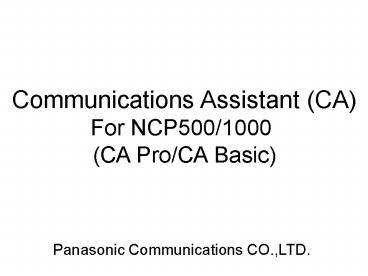Communications Assistant (CA) - PowerPoint PPT Presentation
1 / 103
Title:
Communications Assistant (CA)
Description:
Communications Assistant (CA) For NCP500/1000 (CA Pro/CA Basic) Panasonic Communications CO.,LTD. 1,000 10 Contact Yes 1,000 Yes CA Pro No 10 (Yes) Request Based ... – PowerPoint PPT presentation
Number of Views:424
Avg rating:3.0/5.0
Title: Communications Assistant (CA)
1
Communications Assistant (CA) For
NCP500/1000 (CA Pro/CA Basic)
Panasonic Communications CO.,LTD.
2
Outline of CA Pro
3
(No Transcript)
4
All extensions are listed. If the extension name
is assigned, it is displayed. But ICD group
numbers are not included.
5
(No Transcript)
6
(No Transcript)
7
Presence icons
The absent message has been set
The user is logged in The user is logged in, but
the auto absent message has been set The user is
not logged in
Idle Ringing On the phone
8
CA can be minimised using the Minimise/Maximise
button to occupy less of the desktop
9
Enter number to dial Answer Hang-up
Search
10
Search
11
The CA icon size can also be toggled using the
Minimise/Maximise button
12
(No Transcript)
13
(No Transcript)
14
Clicking on the More button allows you
to Pick up the incoming call View and modify
contact Add new contact Delete contact Add
contact list from PBX extension list Transfer
contact list from CSV file Save Contact list to
CSV file
15
Clicking on the More button allows you
to Pick up the incoming call View and modify
contact Add new contact Delete contact Add
contact list from PBX extension list Transfer
contact list from CSV file Save Contact list to
CSV file
16
The general tab displays general information
about the highlighted user
17
The contacts tab allows you to enter additional
telephone contact numbers for the user e.g.
Mobile home, contact number email etc
18
Door phone and sensors are also available
providing they are present on the system
19
The Company tab allows you to edit company
information for the contact
20
The popup tab allows you to customise each
contact with there own personal image file and
ring tone (WAV, MP3 and WMAs are supported)
21
It is also possible to enter the URL of a webcam
to be popped when a specific customer calls, or
to open a web page Memos can also be added
for reference (these are only readable by the
current user)
22
Clicking on the More button allows you
to Pick up the incoming call View and modify
contact Add new contact Delete contact Add
contact list from PBX extension list Transfer
contact list from CSV file Save Contact list to
CSV file
23
This window allows you to customize the same
items as View and modify contact.
24
Clicking on the More button allows you
to Pick up the incoming call View and modify
contact Add new contact Delete contact Add
contact list from PBX extension list Transfer
contact list from CSV file Save Contact list to
CSV file
25
(No Transcript)
26
Clicking on the More button allows you
to Pick up the incoming call View and modify
contact Add new contact Delete contact Add
contact list from PBX extension list Transfer
contact list from CSV file Save Contact list to
CSV file
27
(No Transcript)
28
Clicking on the More button allows you
to Pick up the incoming call View and modify
contact Add new contact Delete contact Add
contact list from PBX extension list Transfer
contact list from CSV file Save Contact list to
CSV file
29
(No Transcript)
30
Clicking on the More button allows you
to Pick up the incoming call View and modify
contact Add new contact Delete contact Add
contact list from PBX extension list Transfer
contact list from CSV file Save Contact list to
CSV file
31
The format of the .csv file must be same as the
exported file form CA.
32
Clicking on the More button allows you
to Pick up the incoming call View and modify
contact Add new contact Delete contact Add
contact list from PBX extension list Transfer
contact list from CSV file Save Contact list to
CSV file
33
(No Transcript)
34
Presence can be changed by clicking on the
presence Icon
35
There are 6 function items which can be modified
as necessary, it is also possible to create new
ones if needed.
By selecting Options it is possible to change
your status when away from your PC for a period
of time or when CA is opened and closed
The clock of PC is automatically displayed.
36
By selecting New Setting, it is possible to set
the new function
37
Save Function List Function List Name (Max. 16
characters)
Absent Message
Forward/Do Not Disturb
Feature Number Ex.) 7360 Log out ICD
Group
38
By selecting Modify, it is possible to modify
function list
39
Forward/DND settings are access by clicking on
the Hyperlink style text
Forward/DND settings can then be set as necessary
40
Selecting Speed Dial allows you to
41
By selecting Copy Call, you can dial a
telephone number in a clip board of PC.
Hello! Haya Please call me! Phone
81-3-111-4444 M.Take
42
Selecting a menu of History, the window of
History appears.
Incoming missed call
43
It is possible to select the type of calls.
44
It is possible to search History by Name or Phone
Number
45
Call button allows you to dial the selected
call log
46
If you want to read the memo, click Memo Open
button.
47
The highlighted call logs are deleted.
48
Save all data of History to .csv.
49
If you wish to add the call log into the contact
list.
50
It is possible to add a call log into System
Speed Dial
51
(No Transcript)
52
The Option window allows you to customize the
following items.
Display Preferences Key Mappings Sounds Voice
Mail Dial Modification PBX System Alarm Logon and
Security About
53
It is possible to select
English Spanish French Portuguese German Italian R
ussian Ukrainian
54
Minimize application to
Taskbar or System tray
55
Incoming call pop-up for CA
56
Incoming call pop-up for MS Outlook
57
Enable/Disable You can transfer a call in
conversation by operating CA without the transfer
button.
58
Re-map key mapping of each function
59
Personalise ring tones (WAV, MP3 and WMA)
60
Enable voice mail Automatically start 2-way
recording Use Voice Mail Assistant
Only CA supports this function.
As of 2008 September
61
The number is modified according to the dial
modification settings,
- when you make an external call from
- - Contact list of CA
- Outlook or a CRM application
- Copying an external phone number to CA from
another application
62
) CO line access number 0
Input Number Table No. Removed Digits Added Digits Modified Number
81-92-123-4567 1 8192 (None) 0-123-4567
81-3-111-4444 2 81 0 0-03-111-4444
44-66-111-4444 3 001 0-001-44-66-111-4444
092-111-8888 4 092 None 0-111-8888
63
If PBX alarm occurs, CA sends an e-mail with PBX
error code via your e-mail client software.
64
Change password
Enable/Disable automatic login Enable/Disable
automatic minimize
65
Application information (version changes, bug
fixes etc)
66
(No Transcript)
67
(No Transcript)
68
(No Transcript)
69
1
Set an account number
HINT
CA decides whether making a call is for outside
or inside by Options Dial Modification
Minimum digits for public telephone number
2
Make an outside call
3
Finish a call and an account number is added in
SMDR
70
Open the door.
Hello! Haya Please call me! Phone
81-3-111-4444 M.Take
Dial the number which is modified according to
the dial modification settings.
(Go To - Option - Dial Modification)
71
I want to call abroad.
TRS Change window appears by clicking TRS
Change button in conversation with another
extension.
1
3
Dial Tone
Ext 201 TRS7
Manager Extension
4
Change TRS level from 7 to 1 temporarily.
Make a call abroad
2
TRS Level 1 - 7
This function is available by the manager
extension.
72
Time Service window allows you to switch Time
Service mode of the tenant which own extension
belongs to.
73
(No Transcript)
74
(No Transcript)
75
If Wrap-up Timer has been set, this window
automatically appears after hang-up.
4.1.1 Extension Settings - Option 8
76
Extension call
Turn on MWL
Make a call
Outside call
Finish a call
77
Extension call
Make a call
78
When the extension is busy...
Set call back
Set call waiting
Make a call
The extension setting of the destination is
required.
79
Answer the call
Redirect to Voice Mail
It is possible to enter a number (max. 32
digits). This menu keeps last 10 dial numbers.
80
Enter a phone number or double click a contact
Transfer the call
Next Page
81
Calling
82
(No Transcript)
83
Make a conference
Next Page
84
Calling
85
Park the call (Automatic)
This button allows you to put a call on hold in
any idle parking zone.
Park the call (Manual)
A call can be put on hold into a specified park
zone.
Enter a park No.
86
Transfer to VM
Enter an extension No.
Start recording a message
Start 2-way recording
Stop 2-way recording
The icon is changed.
87
Send DTMF
Send Flash (EFA)
88
Write Memo
Save a text memo.
Send an e-mail with a memo to the address in the
contact.
Hang Up
89
The red icon means that MWL is turned on or a new
message is left in your mailbox.
90
CA asks the password of your mailbox.
Call to VM and reach the menu to record the
personal greetings.
Voice Mail System
To change the no answer greeting, press 1 To
change the busy signal greeting, press 2 To
change the after hours greeting, press 3 To
change the caller ID greeting, press 4 To change
the temporary greeting, press 5
91
Enter the following information - IP Address
- Mailbox Number - Password of Mailbox
VMA starts.
92
Delete a history.
Call Back to the highlighted caller.
93
Other hints of CA Pro
94
How to activate the function buttons.
Modify Contact - Contact tab
95
How to activate the function buttons.
Modify Contact - Popup tab
96
How to activate the function buttons.
Go To - Option Voice Mail
Assign the extension of Voice Mail port
97
Outline of CA Basic
98
CA Basic CA Pro
Presence (Yes) Request Based, Push and Appear Yes
Call History 10 1,000
Contact 10 1,000
ICD group login/logout No Yes
99
All presences are gray.
Maximum 10 contacts are listed.
If you wish to add other contacts, delete a
contacts once and add the contact.
100
If you wish to add other contacts, delete a
contact once and add the contact.
101
Click
102
Maximum 10 call logs are listed.
103
PA Pro
PA Basic
There is not the menu of ICD Group function.