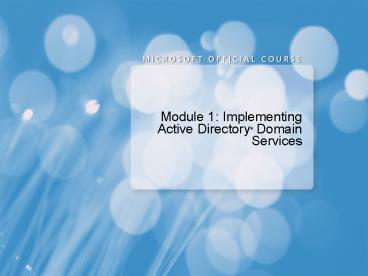Module 1: Implementing Active Directory - PowerPoint PPT Presentation
Title:
Module 1: Implementing Active Directory
Description:
Module 1: Implementing Active Directory Domain Services Module Overview Installing Active Directory Domain Services Deploying Read-Only Domain ... – PowerPoint PPT presentation
Number of Views:226
Avg rating:3.0/5.0
Title: Module 1: Implementing Active Directory
1
- Module 1 Implementing Active Directory Domain
Services
2
Module Overview
- Installing Active Directory Domain Services
- Deploying Read-Only Domain Controllers
- Configuring AD DS Domain Controller Roles
3
Lesson 1 Installing Active Directory Domain
Services
- Requirements for Installing AD DS
- What Are Domain and Forest Functional Levels?
- AD DS Installation Process
- Advanced Options for Installing AD DS
- Installing AD DS from Media
- Demonstration Verifying the AD DS installation
- Upgrading to Windows Server 2008 AD DS
- Installing AD DS on a Server Core Computer
- Discussion Common Configuration for AD DS
4
Requirements for Installing AD DS
- A computer running Windows Server 2008
- Minimum disk space of 250 MB and a partition
formatted with NTFS file system
Server requirements to install AD DS
Network configuration
- TCP/IP must be configured, including DNS client
settings - DNS Server that supports dynamic updates must be
available or will be configured on the domain
controller
Administrator permissions
- Local Administrator permissions to install the
first domain controller in a forest - Domain Administrator permissions to install
additional domain controllers in a domain - Enterprise Administrator permissions to install
additional domains in a forest
5
What Are Domain and Forest Functional Levels?
Functional levels
- Determine the AD DS features available in a
domain or forest
- Restrict which Windows Server operating systems
can be run on domain controllers in the domain
or forest
Supported functional levels
Supported Domain Controller Operating Systems
Forests
Domain
Windows 2000 native
- Windows Server 2008
- Windows Server 2003
- Windows 2000
Windows 2000
Windows Server2003
- Windows Server 2008
- Windows Server 2003
Windows Server 2003
Windows Server 2008
Windows Server 2008
- Windows Server 2008
6
AD DS Installation Process
Install the Active Directory Domain Services
role using the Server Manager
1
Run the Active Directory Domain Services
Installation Wizard
2
Choose the deployment configuration
3
Select the additional domain controller
features
4
Select the location for the database, log
files, and SYSVOl folder
5
Configure the Directory Services Restore
Mode Administrator Password
6
7
Advanced Options for Installing AD DS
To access the advanced mode installation options,
choose the Advanced Mode option in the
installation wizard or run DCPromo /adv
Use the advanced mode options to
- Create a new domain tree
- Use backup media as the source for AD DS
information
- Select the source domain controller for the
installation
- Modify the default domain NetBIOS name
- Define the Password Replication Policy for an
RODC
8
Installing AD DS from Media
Use Ntdsutil.exe to create the installation media
Ntdsutil.exe can create the following types of
installation media
- Full (or writable) domain controller
- Full (or writable) domain controller without
SYSVOL data
- Read-only domain controller without SYSVOL data
- Read-only domain controller
9
Demonstration Verifying the AD DS Installation
- In this demonstration, you will see how to verify
the AD DS installation
10
Upgrading to Windows Server 2008 AD DS
To prepare previous versions of Active Directory
for a Windows Server 2008 domain controller
installation
Before installing
Command
Current Version
Windows 2000 Windows 2003
- Windows Server 2008 domain controllers
adprep /forestprep
Windows Server2000
- Windows Server 2008 domain controllers
adprep /domainprep /gpprep
Windows Server 2003
- Windows Server 2008 domain controllers
adprep /domainprep
Windows Server 2003
adprep /rodcprep
- Windows Server 2008 RODCs
11
Installing AD DS on a Server Core Computer
To install AD DS on a Server Core computer,
perform an unattended installation using an
answer file
Use following syntax with the Dcpromo
command Dcpromo /answerfilename Where
filename is the name of your answer
12
Discussion Common Configuration for AD DS
- What additional steps would you take in your
environment after installing the first Windows
Server 2008 domain controller? - How would these tasks change after you have
deployed additional domain controllers in your
domain? - Which of the recommendations listed in the Server
Manager apply to your organization?
13
Lesson 2 Deploying Read-Only Domain Controllers
- What Is a Read-Only Domain Controller?
- Read-Only Domain Controller Features
- Preparing to Install the RODC
- Installing the RODC
- Delegating the RODC Installation
- What Are Password Replication Policies?
- Demonstration Configuring Administrator Role
Separation and Password Replication Policies
14
What Is a Read-Only Domain Controller?
RODCs host read-only partitions of the Active
Directory database, only accept replicated
changes to Active Directory, and never initiate
replication
RODC
RODCs provide
- Additional security for branch office with
limited physical security
- Additional security if applications must run on
a domain controller
RODCs
- Cannot hold operation master roles or be
configured as replication bridgehead servers
- Can be deployed on servers running Windows
Server 2008 Server core for additional security
15
Read-Only Domain Controller Features
RODCs provide
- Unidirectional replication
- Credential caching
- Administrative role separation
- Read-only DNS
- RODC filtered attribute set
16
Preparing to Install the RODC
Before installing an RODC
- Ensure that the domain and forest is at a
Windows Server 2003 functional level
- Ensure a writeable domain controller running
Windows Server 2008 is available to replicate
the domain partition
- Run ADPrep /rodcprep to enable the RODC to
replicate DNS partitions
- Run ADPrep /domainprep in all domains if the
RODC will be a global catalog server
17
Installing the RODC
Choose the option to install an additional
domain controller in an existing domain
1
Select the option to install an RODC in the
Active Directory Domain Services Installation
wizard
2
Choose advanced mode installation if you want
to configure the password replication policy
3
To install an RODC on a Server Core
installation, use an unattended installation
file with the ReplicaOrNewDomainReadOnlyRepli
ca value
18
Delegating the RODC Installation
To delegate the installation of a RODC
- Pre-create the RODC computer account in the
Domain Controllers container
- Assign a user or group with permission to
install the RODC
To complete a delegated RODC installation, run
DCPromo with the /UseExistingAccountAttach
switch
19
What Are Password Replication Policies?
- The password replication policy determines how
the RODC performs credential caching for
authenticated user
- By default, the RODC does not cache any user
credentials or computer credentials
Options for configuring password replication
policies
- No credentials cached
- Enable credential caching on an RODC for
specified accounts
- Add users or groups to the Domain RODC Password
Allowed group so credentials are cached on all
RODCs
20
Demonstration Configuring Administrator Role
Separation and Password Replication Policies
- In this demonstration, you will see how to
- Configure administrator role separation
- Configure the RODC password replication groups
- Track which users log on to a RODC
- Configure password replication policies for those
accounts
21
Lesson 3 Configuring AD DS Domain Controller
Roles
- What Are Global Catalog Servers?
- Modifying the Global Catalog
- Demonstration Configuring Global Catalog Servers
- What Are Operations Master Roles?
- Demonstration Managing Operation Master Roles
- How Windows Time Service Works
22
What Are Global Catalog Servers?
23
Modifying the Global Catalog
Common Attributes
Changed Attributes
firstName lastName email address accountExpires d
istinguishedName
department firstName lastName email
address accountExpires distinguishedName
Create additionalattributes
Global Catalog Server
Add only the additional attributes that you query
or refer to frequently
24
Demonstration Configuring Global Catalog Servers
- In this demonstration, you will see how to
- Configure global catalog servers using Active
Directory Sites and Services - Configure a domain controller on Server Core as a
global catalog server - Add attributes to the global catalog server
25
What Are Operations Master Roles?
Role Description
Schema Master One per forest Performs all updates to the Active Directory schema
Domain Naming Master One per forest Manages adding and removing all domains and directory partitions
RID Master One per domain Allocates blocks of RIDs to each domain controller in the domain
PDC Emulator One per domain Minimizes replication latency for password changes Synchronizes time on all domain controllers in the domain
Infrastructure Master One per domain Updates object references in its domain that point to the object in another domain
26
Demonstration Managing Operations Master Roles
- In this demonstration, you will see how to
- Determine which server holds an operations master
role - Move an operations master role
- Seize an operations master role
27
How Windows Time Service Works
Windows Time service (W32Time) provides
network clock synchronization for domain
controllers and client computers
In a Windows Server 2008 forest, the PDC
Emulator is used to provide the authoritative
time for all other computers
Time synchronization is important because
- Kerberos authentication includes a time stamp
- Replication between domain controllers is time
stamped
28
Lab Implementing Read-Only Domain Controllers
- Exercise 1 Evaluating Forest and Server
Readiness for Installing an RODC - Exercise 2 Installing and Configuring an RODC
- Exercise 3 Configuring AD DS Domain Controller
Roles
Logon information
Virtual machine 6425A-NYC-DC1, 6425A-NYC-SVR1, 6425A-NYC-DC2
User name Administrator
Password Paw0rd
Estimated time 75 minutes
29
Lab Review
- Why did Axels account not have permission to
create any objects in AD DS? - What were the two connection objects that were
created from NYC-DC1 to TOR-DC1? Why was no
connection object created from TOR-DC1 to
NYC-DC1? - Could you have assigned the Domain Naming Master
role to TOR-DC1? - What would happen when you add a new attribute to
the global catalog?
30
Module Review and Takeaways
- Review questions
- Key points
31
Beta Feedback Tool
- Beta feedback tool helps
- Collect student roster information, module
feedback, and course evaluations. - Identify and sort the changes that students
request, thereby facilitating a quick team
triage. - Save data to a database in SQL Server that you
can later query. - Walkthrough of the tool
32
Beta Feedback
- Overall flow of module
- Which topics did you think flowed smoothly, from
topic to topic? - Was something taught out of order?
- Pacing
- Were you able to keep up? Are there any places
where the pace felt too slow? - Were you able to process what the instructor said
before moving on to next topic? - Did you have ample time to reflect on what you
learned? Did you have time to formulate and ask
questions? - Learner activities
- Which demos helped you learn the most? Why do you
think that is? - Did the lab help you synthesize the content in
the module? Did it help you to understand how you
can use this knowledge in your work environment? - Were there any discussion questions or reflection
questions that really made you think? Were there
questions you thought werent helpful?