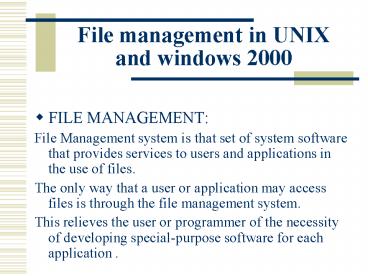File management in UNIX and windows 2000 - PowerPoint PPT Presentation
1 / 29
Title:
File management in UNIX and windows 2000
Description:
File management in UNIX and windows 2000 FILE MANAGEMENT: File Management system is that set of system software that provides services to users and applications in ... – PowerPoint PPT presentation
Number of Views:64
Avg rating:3.0/5.0
Title: File management in UNIX and windows 2000
1
File management in UNIX and windows 2000
- FILE MANAGEMENT
- File Management system is that set of system
software that provides services to users and
applications in the use of files. - The only way that a user or application may
access files is through the file management
system. - This relieves the user or programmer of the
necessity of developing special-purpose software
for each application .
2
UNIX File Management
- UNIX file system is hierarchical file system.
- The directory that you are placed when you first
log on to the system is called the home
directory. - System administrator creates the home directory
for each user.
3
Different Type Of Files
- Ordinary files
- Directories
- Special files
- Pipes
4
Ordinary Files
- This type of file is used to store information,
such as some text or an image. - Any file is always contained within a directory.
- Files do not actually reside inside directories.
A directory is a file that contains references to
other files. The directory holds two pieces of
information about each file - Its filename.
- An inode number which acts as a pointer to where
the system can find the information it needs
about this file.
5
Directories
- A directory is a file that holds other files and
other directories. You can create directories in
your home directory to hold files and other
sub-directories. - Having your own directory structure gives you a
definable place to work from and allows you to
structure your information in a way that makes
best sense to you.
6
Special Files
- This type of file is used to represent a real
physical device such as a printer, tape drive or
terminal. - It may seem unusual to think of a physical device
as a file, but it allows you to send the output
of a command to a device in the same way that you
send it to a file.
7
Pipes
- UNIX allows you to link commands together using a
pipe. - The pipe acts a temporary file which only exists
to hold data from one command until it is read by
another. - The pipe takes the standard output from one
command and uses it as the standard input to
another command
8
Structure Of The File System.
- The UNIX file system is organized as a hierarchy
of directories starting from a single directory
called root which is represented by a / (slash).
Imagine it as being similar to the root system of
a plant or as an inverted tree structure. - Immediately below the root directory are several
system directories that contain information
required by the operating system.
9
Controlling Access To Files And Directories
- Every file and directory in your account can be
protected from or made accessible to other users
by changing its access permissions. - You can only change the permissions for files and
directories that you own
10
Controlling Access To Files And
Directories(contd.)
- The user has following options
- Displaying access permissions
- Understanding access permissions
- Default access permissions
- Changing group ownership of files and directories
- Changing access permissions
11
i-node
- A Unix file is described by an information block
called an i-node. - There is an i-node on disc for every file on the
disc and there is also a copy in kernel memory
for every open file. - All the information about a file, other than it's
name, is stored in the i-node
12
i-node(contd.)
- The following information is contained in the
i-node - File access and type information, collectively
known as the mode. - File ownership information.
- Time stamps for last modification, last access
and last mode modification. - Link count.
- File size in bytes.
- Addresses of physical blocks.
13
Structure of i-node
14
Structure of the i-node(contd.)
- There are 13 physical block addresses in an
i-node, each of these addresses is 3 bytes long. - The first ten block addresses refer directly to
data blocks, the next refers to a first level
index block - the next refers to a second level index block
which holds the addresses of further index blocks - the last refers to a third level index block
which holds the addresses of further second level
index blocks.
15
Windows 2000 File System
- Windows 2000 supports a number of file systems,
including the file allocation table (FAT) that
runs on windows 95, MS DOS, and OS/2. But the
developers of windows 2000 also designed a new
and a very effective file system, NTFS file
system
16
NTFS Physical Structure
- The NTFS partition theoretically can be almost of
any size - NTFS divides all useful place into clusters -
data blocks used at a time. NTFS supports almost
all sizes of clusters - from 512 bytes up to 64
KBytes. The 4 KBytes cluster is considered to be
some standard..
17
NTFS Layout
18
Overview Of Partition structure
- NTFS disk is symbolically divided into two parts
- The first 12 of the disk are assigned to
so-called MFT area (Master File Table). The
MFT-area is always kept empty not to let the most
important service file (MFT) be fragmented at
growth. - The rest 88 of the disks represent usual space
for files storage.
19
MFT Its Structure
- The most important file on NTFS is named MFT or
Master File Table - the common table of files - MFT is divided into records of the fixed size
(usually 1 KBytes), and each record corresponds
to some file. - The first 16 files are housekeeping and they are
inaccessible to the operating system. They are
named metafiles and the very first metafile is
MTF itself.
20
Features Of NTFS
- Directories
- Journalizing
- Compression
- Security
- Encryption
- Recoverability
21
Directories
- The directory on NTFS is a specific file storing
the references to other files and directories
establishing the hierarchical constitution of
disk data - The directory file is divided into blocks, each
of them contains a file name, base attributes and
reference to the element MFT which already gives
the complete information on an element of the
directory.
22
Journalizing
- NTFS is a fail-safe system which can correct
itself at practically any real failure. - NTFS just doesn't have intermediate (erratic or
incorrect) conditions - the data variation
quantum cannot be divided on before failure or
after it bringing breakups and muddle - it is
either accomplished or cancelled.
23
Compression
- Files on the NTFS volume have one rather useful
attribute - "compressed". - Any file or directory in the individual order can
be stored on the disk in the compressed form and
this process is completely clear for applications
- The file compression has very much high speed and
only one large negative property - huge virtual
fragmentation of compressed files which however
does not bother anybody.
24
Security
- NTFS is supposed to be the most perfect file
system from all nowadays existing. - In theory it is undoubtedly so, but in current
implementations unfortunately the rights system
is far enough from the ideal. - NTFS file system rights are close connected with
the system itself, and that means they are not
obligatory to be kept by another system if it is
given physical access to the disk
25
Encryption
- Each file or directory can be encrypted and thus
cannot be read by another NT installation. - In combination with standard and safe password on
the system, important data selected by you can be
protected.
26
Recoverability
- Each file on an NTFS volume is listed as a record
in a special file called the Master File Table
(MFT). - The first record in the table describes the MFT
itself. - second record is an MFT "mirror" record. If the
first MFT record is corrupted, NTFS uses the
second record to find the MFT mirror file. - The third record in the MFT is the log file which
records all file transaction information.
27
Recoverability(contd.)
- If a transaction completes successfully, NTFS
commits the file update to disk. - If the transaction is not complete, NTFS ends or
rolls back the transaction. - If the system crashes, NTFS performs three passes
through the data on the disk an analysis pass, a
redo pass, and an undo pass.
28
Recoverability(contd.)
- The NTFS recovery pass involves the following six
steps - When Windows NT recognizes an NTFS volume, it
reads the MFT. - NTFS calls the Log File Service to open the log
file. This causes the Log File Service Recovery
to take place. - NTFS calls the Log File Service to read its
restart area and reads all the data from the last
checkpoint operation. This data initializes the
transaction table, dirty pages table, and open
file table so they can be used in the recovery
process. - NTFS performs an analysis pass on its last
checkpoint record. At the end of this pass, the
transaction table contains only transactions that
were active when the - 5. NTFS performs a redo pass. At the end
of this pass, the cache reflects the state of the
volume when the crash occurred. - 6. NTFS performs an undo pass. At the end
of this pass, the volume is recovered to a stable
state
29
Advantages Of NTFS
- The NTFS file system is best for use on volumes
of about 400 MB or more, because performance does
not degrade as much on larger NTFS volumes as
compared to larger FAT volumes - You can assign permissions to individual files
and folders, so you can specify who is allowed
various kinds of access to a file or folder - You can assign permissions to individual files
and folders, so you can specify who is allowed
various kinds of access to a file or folder