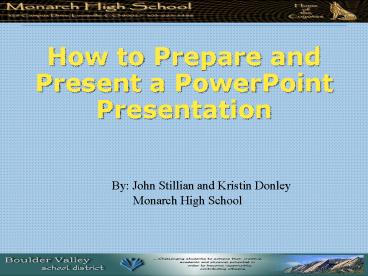How to Prepare and Present a PowerPoint Presentation - PowerPoint PPT Presentation
1 / 13
Title:
How to Prepare and Present a PowerPoint Presentation
Description:
How to Prepare and Present a PowerPoint Presentation By: John Stillian and Kristin Donley Monarch High School Part 1: Mechanics of Making a PowerPoint Presentation ... – PowerPoint PPT presentation
Number of Views:255
Avg rating:3.0/5.0
Title: How to Prepare and Present a PowerPoint Presentation
1
How to Prepare and Present a PowerPoint
Presentation
By John Stillian and Kristin Donley
Monarch High School
2
Part 1 Mechanics of Making a PowerPoint
Presentation
- Organization, Fonts, Color, Animation, Transition
etc.
3
Presentation Organization
- Title slide
- Introduction slide with 3 or 4 bullets
- Body of paper slides
- These slides present your information
- Assume 60 seconds per slide for timing.
- Conclusion slide
- Wrap up, re-state the important points
- References Slide.
- Acknowledgements slide.
- Acknowledge anyone who helped but was not a major
contributor and any funding.
4
Setting up the Master Slide
- It is best to define a master slide with preset
- Background color and images
- Font size and color(s)
- Bullets style and hierarchy
- You can also choose one of the canned
presentation styles. - THEN DONT CHANGE IT!
5
Recommendations
- Heading Arial or Veranda 32 - 40 pt bold
- Subheadings 28-36 pt Bold
- Body Copy 24-32 pt. - smaller than subheadings
- Paragraph settings at 0.9 line spacing and 0.6
before a paragraph - One Indent 20 24 pt. In general, Avoid
further indents.
6
- Be Consistent!! Use the same bullets, font, type
size and color, and same background, on each
slide. - Best to set up a slide master and stick to it
- Make sure text contrasts with background
- Be careful with color !!!
- Notice how distracting all the bullets are on
this slide! - Fancy fonts are hard to read
- ALL CAPITAL LETTERS ARE HARD TO READ
- Avoid abbreviations and acronyms, etc.
- Limit - punctuation / marks
7
Slides Should Clarify, not Confuse
- The rule of 6
- No more than 6 words per line
- No more than 6 lines a slide
- Make slides easy to read.
- Arial or Veranda font with good text to
background contrast - Very short sentences are better than extremely
long ones that are complicated and run on and on
and on and on. - Larger font for more important info!
8
PowerPoint Animation, Clip Art and Graphics
- Should balance the slide.
- Enhance and complement the text, not
overwhelm - No more than two graphics per slide
- Minimize animations, sounds, transitions they
can distract and annoy the audience. - Avoid switching between programs.
9
Part 2 Presenting a PowerPoint Presentation
- How to prepare, and present
10
How to Present a PowerPoint Presentation
- Tell them what you are going to tell them.
(Introduction) - Tell them. (Body of talk)
- Tell them what you told them. (Conclusion)
11
Steps to an Effective Presentation
- Commit Yourself. Stand at the podium when the
room is empty to see how it feels. - Analyze (know) Your Audience.
- Organize Your Thoughts through your presentation.
HAVE A STORY TO TELL. - Think Sight and Sound (remember they are reading
your slides and listening to you) - Practice, Practice, Practice!
- Relax and Enjoy!
12
Effective PowerPoint Presentations
- Kung Fu Secrets of PowerPoint Masters
- Beware the fonts of fury (to many fonts)
- Dont read your slides, have note cards or
memorize what you want to say. - Plot your moves craftily (not to many changes)
- Illuminate your words (be succinct)
- Make brevity a virtue.
- Control your impulse to go Hollywood!
- Source Business 2.0, September 2003, p.
163-164
13
References
How to Make a PowerPoint Presentation http//www.
cew.wisc.edu/accessibility/tutorials/pptscratch.ht
m www.healthsci.utas.edu.au/trsu/pdf/powerpoint.pd
f PowerPoint Templates (some are free, some
cost ) http//www.capeannpics.com/powerpoint/ htt
p//www.presentationhelper.co.uk/free_powerpoint_t
emplate.htm http//powerbacks.com/ http//www.digi
tallabz.com/powerpoint-background.html?gclidCKyc4
d3055ACFQibggodCjXEVw