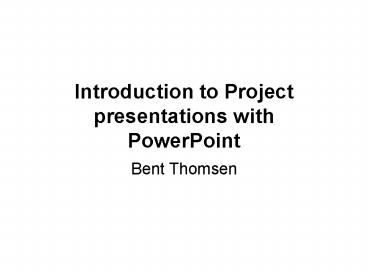Introduction to Project presentations with PowerPoint - PowerPoint PPT Presentation
Title:
Introduction to Project presentations with PowerPoint
Description:
Title: PowerPoint Presentation Last modified by: psteknik Created Date: 1/1/1601 12:00:00 AM Document presentation format: On-screen Show Other titles – PowerPoint PPT presentation
Number of Views:133
Avg rating:3.0/5.0
Title: Introduction to Project presentations with PowerPoint
1
Introduction to Project presentations
withPowerPoint
- Bent Thomsen
2
What is good about PowerPoint?
- PowerPoint is fun to watch and fun to make.
- Used correctly, PowerPoint can accommodate most
presenters' needs. - It has a spell-check function! Something black
boards and overheads lack. - PowerPoint is not hard to learn. It should take
about one hour to learn the basics.
3
Whats bad about PowerPoint?
- Content can sometimes take a back seat to flash.
- Computers crash, networks go down, and viruses
can plague computers. Always have a back-up plan. - Overuse can bore your audience and diminish
PowerPoint's effectiveness - A successful presentation can take several hours
to develop.
4
What is a PowerPoint Presentation?
- Constructing a presentation is comparable to
writing, practicing and performing a theatre
play. - The presenter, is performing for an audience with
a message in words and pictures which should be
communicated as convincing as possible. - The fundamental in a presentation is the verbal
message and the visuals act as supplements to the
spoken words - A presentation is something in between oral and
written communication because it uses both.
5
What to learn about PowerPoint the basics
- Open PowerPoint
- Start to create a slide show
- Choose a template for background
- Choose a layout in which to create your slide
- Add a headline
- Add a graphic
6
What else do you need to know about PowerPoint?
- Make a bulleted list
- Create a another slide
- Choose a layout for the slide
- Animate text, graphics and word art
- Create transitions between slides
7
Getting Started Planning
- All presenters plan and prepare in their own way
planning a PowerPoint presentation is no
different. - You might plan on paper prior to sitting at the
computer because you find that more comfortable. - Or maybe you sit and compose right at the
computer keyboard. You, of course, choose your
own way of planning.
8
Getting Started More on Planning
- Even if you are the type of presenter who sits
down at the computer and composes there, it is
helpful to look at planning on paper. Always
carefully plan prior to actually creating your
presentations.
9
Getting Started Whats Your Topic?
- In PowerPoint, start by going "blank" -- meaning
get the meat happening before you decide what
sort of "decoration," style, or animation to
include/insert.
10
Getting Started Whats Your Topic?
- What do you want to cover?
- Outline it in one-sentence form.
- What are the major points or activities
associated with each of these topical sentences?
- List them with each sentence.
11
Getting Started Using Your Outline
- This sentence outline, with its supporting
points, forms your basic slide structure. - Open a new presentation. Your outline "pictures"
what sort of presentation you need, so you can
create each slide -- blank -- to match your
presentation's needs.
12
Getting Started Identify Your True Subject
- Start with your cover slide -- identify yourself
as author, the topic you're covering, and the
occasion for which the presentation is created. - After youve created the sentence outline, you
might find that your true subject is not the
zippy three-word caption youd originally
thought. Revise if necessary.
13
Creating Your Presentation
- Each slide contains a sentence from your outline
and its supporting points or major details. - What does this accomplish?
- Lecture note guidelines for you and your audience
- Clarity of tone and topic
14
Planning a PowerPoint Presentation
- PowerPoint Presentation Design Tips
- Always remember that the slides are to reinforce
what the presenter says - Consistency and simplicity in design are of key
importance - Keep your message focused
- Use one topic per screen
15
Planning a PowerPoint Presentation
- Text
- No more than 25 words per slide (e.g. five lines,
five words each) - Use key words or phrases not sentences
- Avoid the use of punctuation
- Do not use ALL CAPITAL, underlining or italics
- For high impact change the color of the text
- Be sure and check the spelling
16
Planning a PowerPoint Presentation
- Colors
- Use colors carefully
- Make sure there is good contrast between the text
and background - Use light on dark or dark on light
- Remember the color blind and avoid combinations
such as red and green
17
Planning a PowerPoint Presentation
- No contrast hard to see
- High contrast easy to see
18
Planning a PowerPoint Presentation
- Graphics
- Keep graphics simple and clean
- Visuals are for support, interest and emphasis,
make sure they are appropriate to the content - Same with Transitions
19
Support?
- To support the presentation you can generate the
following - Black and white or color handouts with 2, 3, 4, 6
or 9 slides per page - Outlines of slide titles and main points
- Speaker and viewer notes
20
How do I find the extra stuff my presentation
needs?
- First, be wary of glitz and/or overkill. Lots of
folks new to PowerPoint use every bell and
whistle, often to overwhelmingly unhelpful
effect. - Use clipart, wordart, charts, diagrams, ..
- Next go to Google and research your topic.
21
What did you find?
- Any cool images?
- Any great audio files you can link to?
- Any extra articles or research pieces your
audience might find helpful? - You can link to these within your presentation.
- Type in the URL and annotation, highlight the
URL, and click the globe in your toolbar (the one
with the recycling arrows beneath).
22
After the outline and research, what next?
- Return to the storyboard idea.
- Your sentence outline tells the story of this
topic, a sort of sketchy narrative for the ideas
you want to present in this lesson. - Your images, links, and extra articles flesh out
some of the narrative. - But now remember what happens when you have
presented this topic before.
23
What No One Tells You About PowerPoint
- You don't need to waste your money on a book to
learn PowerPoint. The program comes with a
complete tutorial. You can access this by
clicking on the help portion of the tool bar.
24
More of what they dont tell you
- There are plenty of sites on the web that allow
you to access many types of different media
(pictures, sounds, movies, etc.) for free.
25
Do you know about PowerPoint Viewer?
- Microsoft has made available a free PowerPoint
viewer that allows you to show presentations on
any computer made in the last five years. You can
find download an area by visiting
www.microsoft.com and typing "PowerPoint Viewer"
into their search engine.
26
PowerPoint web presentations? You bet
- PowerPoint makes it easy to convert any
presentation into a web page. You just have to
save your presentation as HTML. This is the
commonly accepted wisdom. - But I actually never do the HTML conversion
rather, I just upload the presentation as is to a
website.
27
PowerPoint presentation in project exam
- Use one computer for all group members
- Use one presentation for all group members
- Or at least use the same style for each member
- Test that all works on the day of the exam
- Use KISS (Keep it simple stupid) principle
- Use QA approach
- What is this project about
- What is the problem we attack
- Why is this a problem worth solving
- How did we attack it
- Did we solve it or